Connect with Adidas Running (Runtastic)
If you use the Adidas Running (Runtatstic) app on a daily basis, then you have the opportunity to connect this app to distantrace.com. Adidas offers to synchronize sports activities.
-
Create accounts for both distantrace.com and Adidas Running (Runtatstic) (you may already have an account there).
-
Add Adidas Running (Runtatstic) to distantrace.com
There is a "Connections" section in your distantrace.com account. Find Adidas Running (Runtatstic) and click "Connect".
-
Authorize data retrieval from Adidas Running (Runtatstic)
You will be redirected to the Adidas Running (Runtatstic) homepage. Log in and authorize data access.
-
Synchronize Adidas Running (Runtatstic) sports activities
When the connection is successfully established, your sports activities from Garmin will automatically be uploaded to distantrace.com. The start time, activity time, distance, route, and other metrics will be uploaded for each sports activity.
- View uploaded activities
All uploaded activities can be viewed in the "Activities" section of your profile.
How to record activities with a mobile phone?
We have prepared instructions: How to record sports activity using the Adidas Running app
Possible connection issues
A common problem that activities do not appear is different accounts. One Garmin account is connected to the phone where activities are created, but another account is connected to distantrace.com.
You can identify the Adidas Running account ID connected to DistantRace in the "Connections" attached to the Adidas Running account. This ID can help determine if you have multiple Adidas Running accounts. Here's how to verify your Adidas Running account:
- Compare Adidas Running account ID:
- Open the Runtastic homepage with a web browser.
- Go to account settings.
- Check the user ID in the URL and compare it with the one shown in your DistantRace "Connections" with the attached Adidas Running account.
- If the user IDs differ, it means that another Adidas Running account is attached to DistantRace.
- While in the Runtastic settings view, also check the email associated with your Adidas Running account.
- Compare email addresses:
- Open your profile on the mobile app and then click on the Settings icon.
- In the "Edit profile" section, you can find your email address.
- Compare this email address with the one seen in the web browser.
- If the email addresses are not the same, it indicates that you may be using several Adidas Running accounts.
- Solve the multiple accounts issue:
- To solve this issue, first log out of your Runtastic account in the web browser.
- Disconnect your Adidas Running account from your DistantRace profile (you can do this in the "Connections" section).
- Reconnect Adidas Running account with DistantRace using the same email address listed in the mobile app.

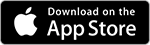
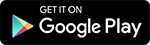
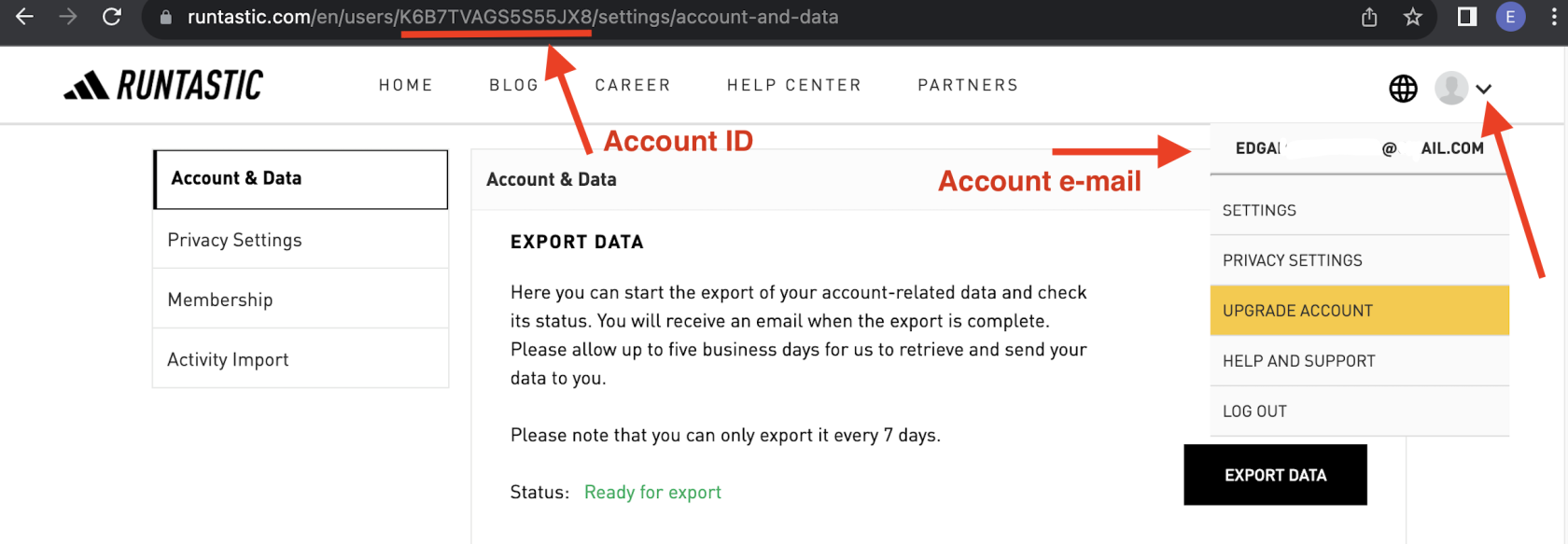
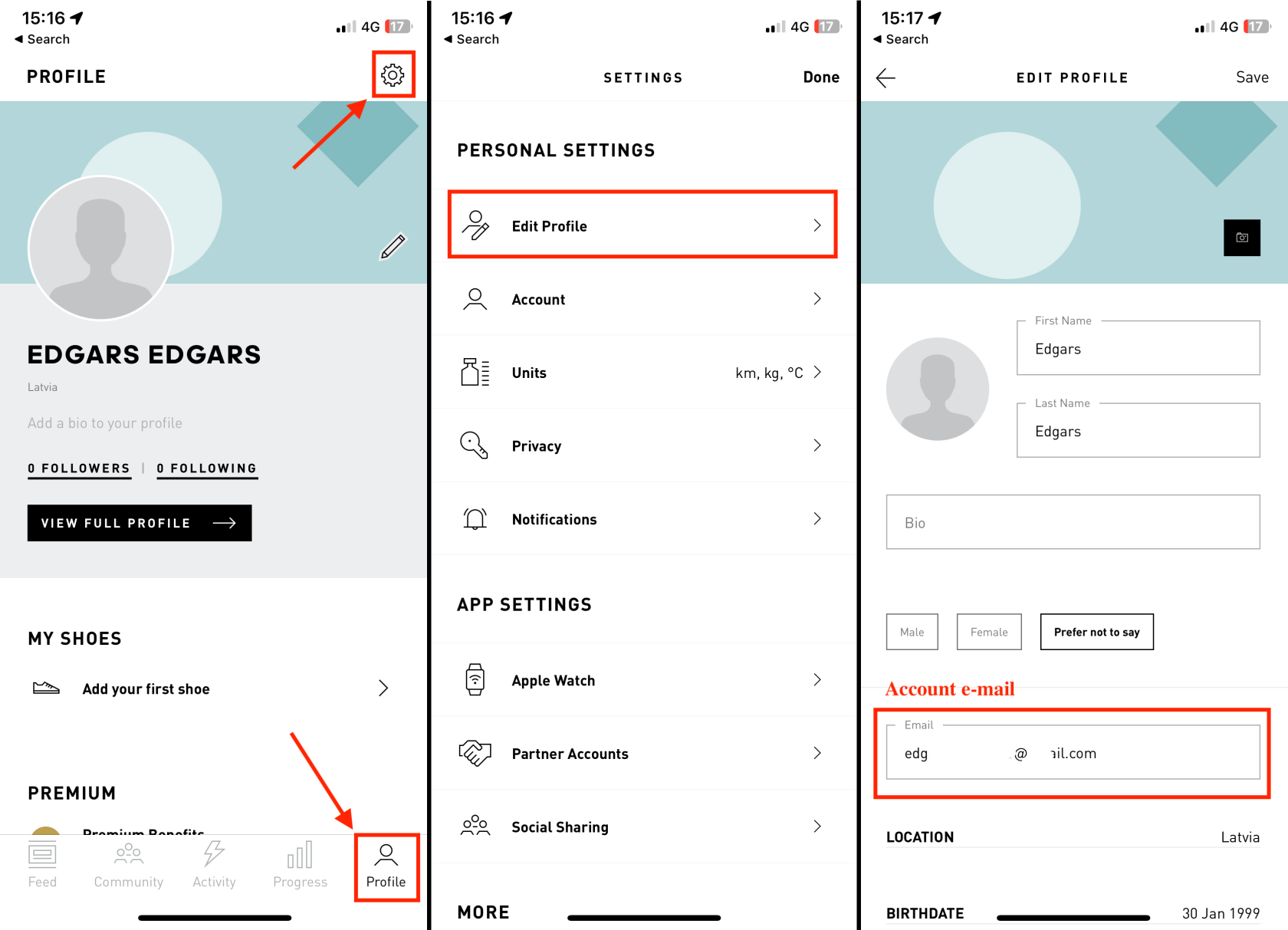
No Comments