Connect with Under Armour (MapMyRun / MapMyWalk / MapMyRide / MapMyHike)
If you use the MapMy... app daily, you have the opportunity to connect this app to distantrace.com. The MapMy.. apps offer to synchronise sports activities (not daily steps).
-
Create accounts
Make sure you have an account created for both the Under Armour app (one of MapMyRun, MapMyRide, MapMyWalk, MapMyHike, or MapMyFitness) and DistantRace.com. It is important that Under Armour provides access with the same username and password for all applications, so different accounts are not necessary. This means that even if you have registered with MapMyRun, it does not prevent you from cycling and registering for such activities. -
Connect Under Armour to distantrace.com
In your distantrace.com account, there is a section "Connections". Find "Under Armour" and click "Connect".
-
Authorize data reception from Under Armour
You will be redirected to the Under Armour homepage. Log in and authorize data access.
- Synchronise Under Armour sports activities
Once the connection is successfully created, your sports activities from Under Armour will automatically be loaded into distantrace.com. The start time, activity time, distance, route and other metrics of the sports activity will be loaded.
- View loaded activities
All loaded activities can be viewed in the profile section "Activities".
How to record activities with a mobile phone?
We have prepared instructions: How to record sports activities using the Map My Walk/Run/Ride app
Potential connection issues
The most common issue is that activities do not appear because of different accounts. One Under Armour account is connected to the phone, where activities are created, but another account is connected to distantrace.com.
But let's go through all the steps to resolve the issues.
Under Armour consists of multiple apps, such as Map My Fitness, Map My Walk, Map My Run, and Map My Ride. After connection, DistantRace receives Under Armour profile information such as name, surname, date of birth and e-mail address. You can view this information in the "Connections" section to make sure the correct Under Armour account is connected.
Next, step by step:
-
Compare the email address:
The easiest way to check if the correct Under Armour account is connected is to compare the e-mail address displayed in the MapMy... app and DistantRace. Open the MapMy... app and press "edit". Here you will find your information - e-mail, name, surname, birth information. If the email address does not match the one displayed in the DistantRace section "Connections", it means that another Under Armour account is connected. -
View the account on the Under Armour website:
You can also view your Under Armour account in a browser: MapMyFitness / MapMyRun / MapMyWalk. Go to settings and there you will find the e-mail address associated with the Under Armour account. Also, under "Connected Apps" "DistantRace" should be displayed. If you do not see DistantRace, this means that another Under Armour account is connected to DistantRace.com.
-
Check if your activities appear:
Check if your actions in the Under Armour app appear on the homepage. If the activity does not appear here, it also did not reach DistantRace. Make sure the activity syncs successfully from the MapMy... app and there is an internet connection to send the activity to the Under Armour server. -
Delete the connection:
If you find that you have several Under Armour accounts, it is recommended to disconnect Under Armour from DistantRace. But before reconnection, make sure you are logged out of all Under Armour accounts in your browser, you may need to clear cookies, or use a different browser. It is recommended to use a "Private browsing" window to avoid potential conflicts with incorrect account connections. This process will ensure that the correct Under Armour account is connected and you will be able to successfully submit your activities to DistantRace.

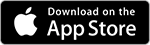
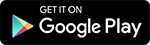
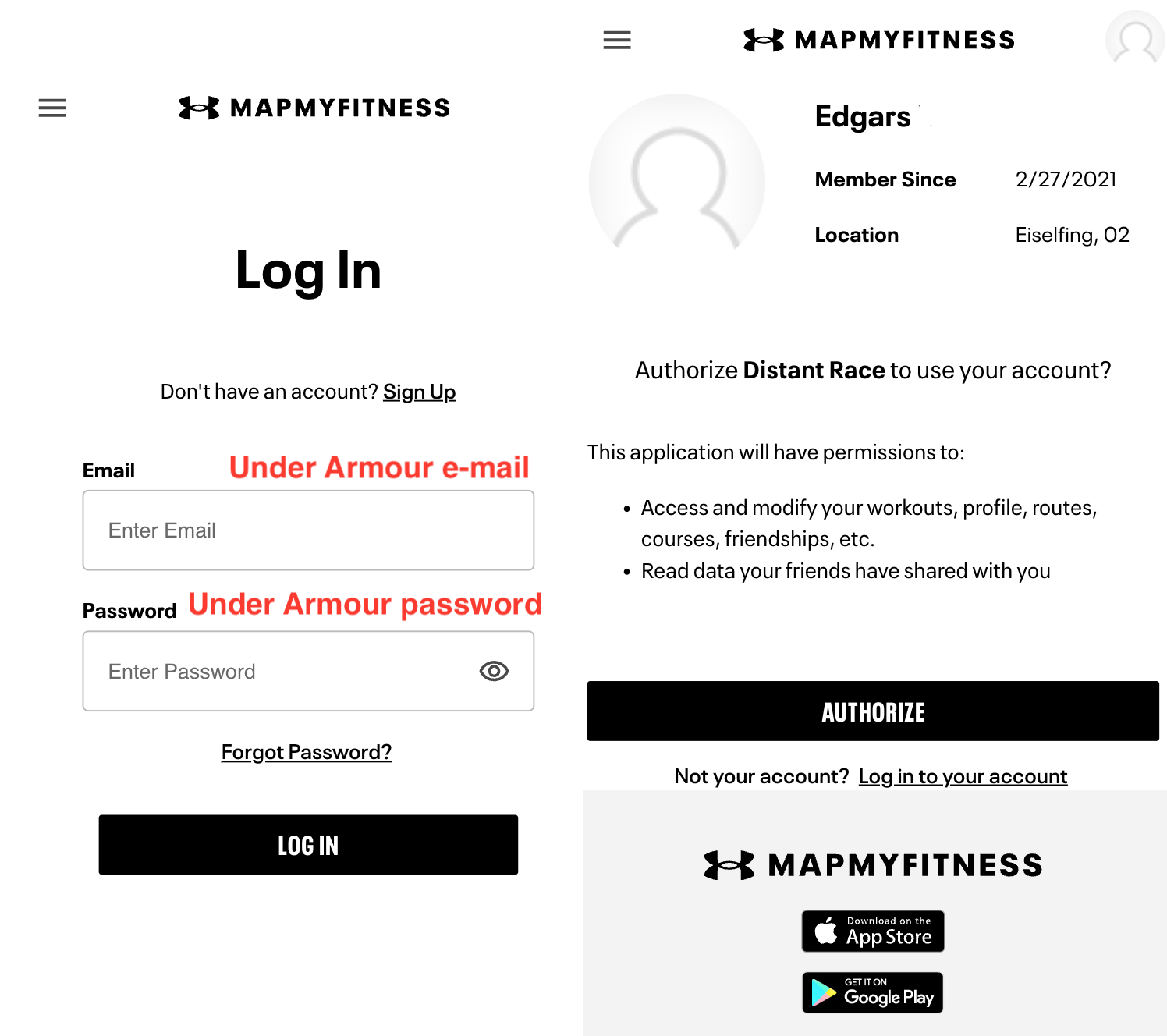
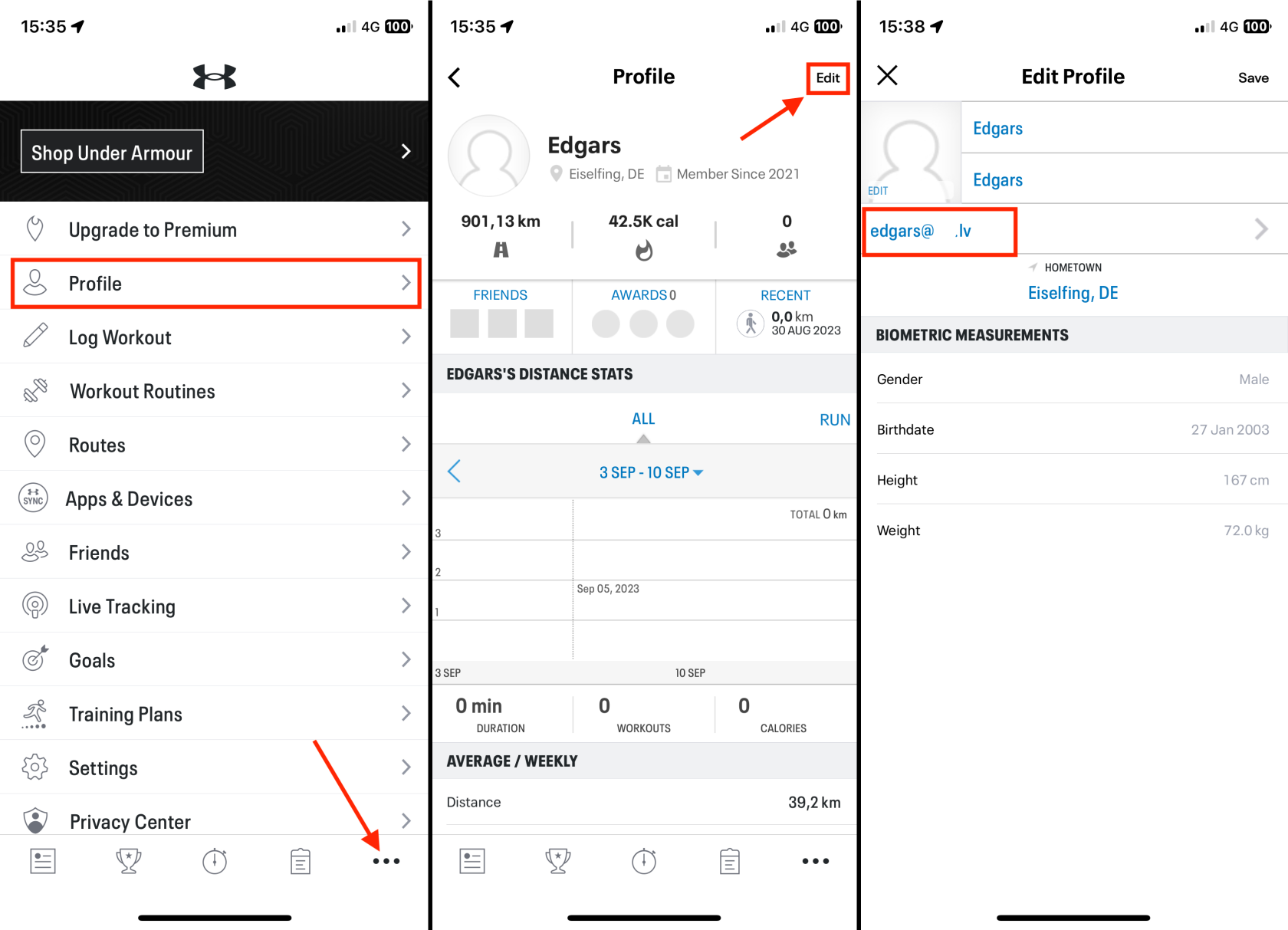
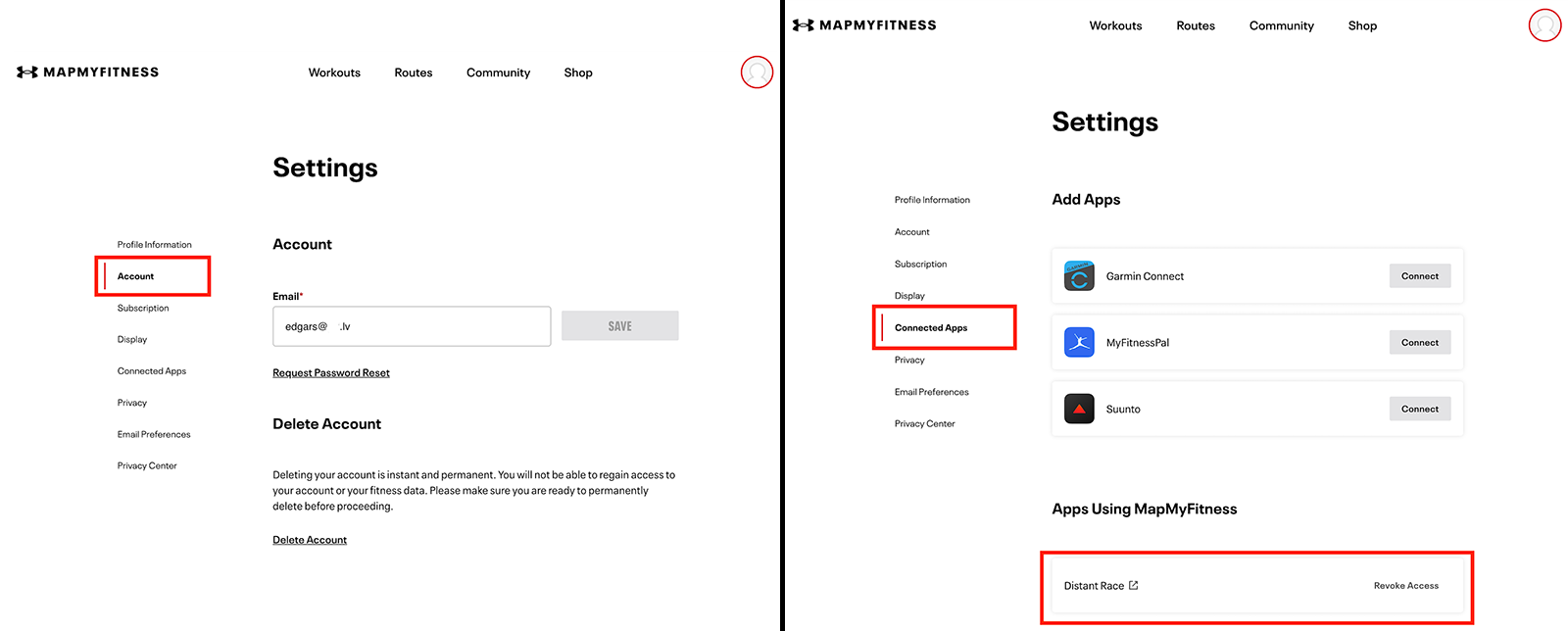
No Comments