Connect with Health Mate (Withings)
If you use Withings devices daily, you have the opportunity to connect Withings with distantrace.com. Withings offers to synchronize both daily steps and sports activities.
🔴 Note that Withings does not allow us to access GPS (your training route) data. This means that you will not be able to participate in challenges and virtual events where GPS data is mandatory. Below is a detailed guide on synchronizing workouts and daily steps with Health Mate (Withings):
-
Create accounts on both distantrace.com and Health Mate (you may already have an account there).
-
Connect Health Mate to distantrace.com
In your distantrace.com account, go to the "Connections" section. Find Health Mate and click "Connect".
-
Authorize data reception from Health Mate
You will be redirected to the Health Mate homepage. Log in and authorize data access.
-
Synchronize Health Mate sports activities
When the connection is successfully established, your sports activities from Health Mate will automatically be loaded onto distantrace.com. The start time, activity time, and distance of the sports activity will be uploaded.
- Synchronize Daily Steps
After adding Health Mate, if you choose to receive daily steps, you can set Health Mate as your daily step "giver".
There are 2 ways to do this:
-
by installing the distantrace.com app and selecting Garmin as your step giver in the settings.
-
by visiting the "daily steps" section on the distantrace.com homepage.
- View Uploaded Activities
All uploaded activities can be viewed in the profile section under "Activities".
How to record activities with a mobile phone?
We have prepared instructions: How to Record Sports Activity Using the Health Mate (Withings) App
Possible connection issues
The most common problem with activities not appearing is different accounts. One Garmin account is connected to the phone where activities are created, but another account is connected to distantrace.com.
But let's go through all the steps to troubleshoot.
DistantRace can access your Withings (Health Mate) account ID, which can help determine the correct account connected to your DistantRace profile. To verify your Withings account, perform the following actions:
- Compare Withings User ID:
- Log in to Health Mate using a web browser.
- On your homepage, you can look at the web address and find your User ID there.
- Compare this User ID with the one you see under the DistantRace "Connections" next to the Withings connection.
- If the User IDs differ, it means that another Withings (Health Mate) account has been connected.
- Compare email addresses:
- Open your profile on the Withings web browser (look for the arrow icon in the upper right corner).
- In the mobile app, open your profile by clicking on the settings icon in the upper right corner and selecting "Account and Security".
- Check and compare the Withings account email addresses on the web and in the mobile app.
- If you find that the email addresses differ, it means that you may have multiple Withings accounts. The one connected to DistantRace may not match the one you use in your mobile app.
- Solve the multiple accounts issue:
-
To solve this problem, log out of your Withings account in the web browser.
-
Disconnect the Withings account from your DistantRace profile.
-
Reconnect your Withings account with DistantRace using the same email address indicated in the mobile app.
-
By taking these actions, you can ensure that the correct Withings account that you are using in your mobile app is connected to DistantRace, ensuring precise data synchronization.

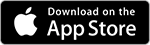
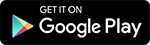
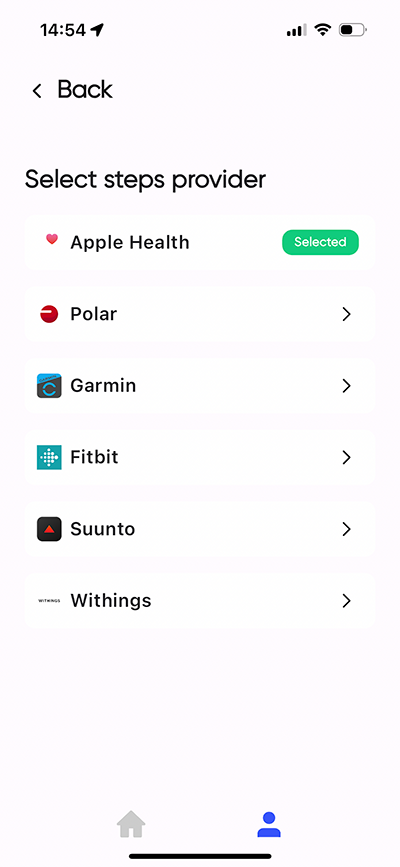
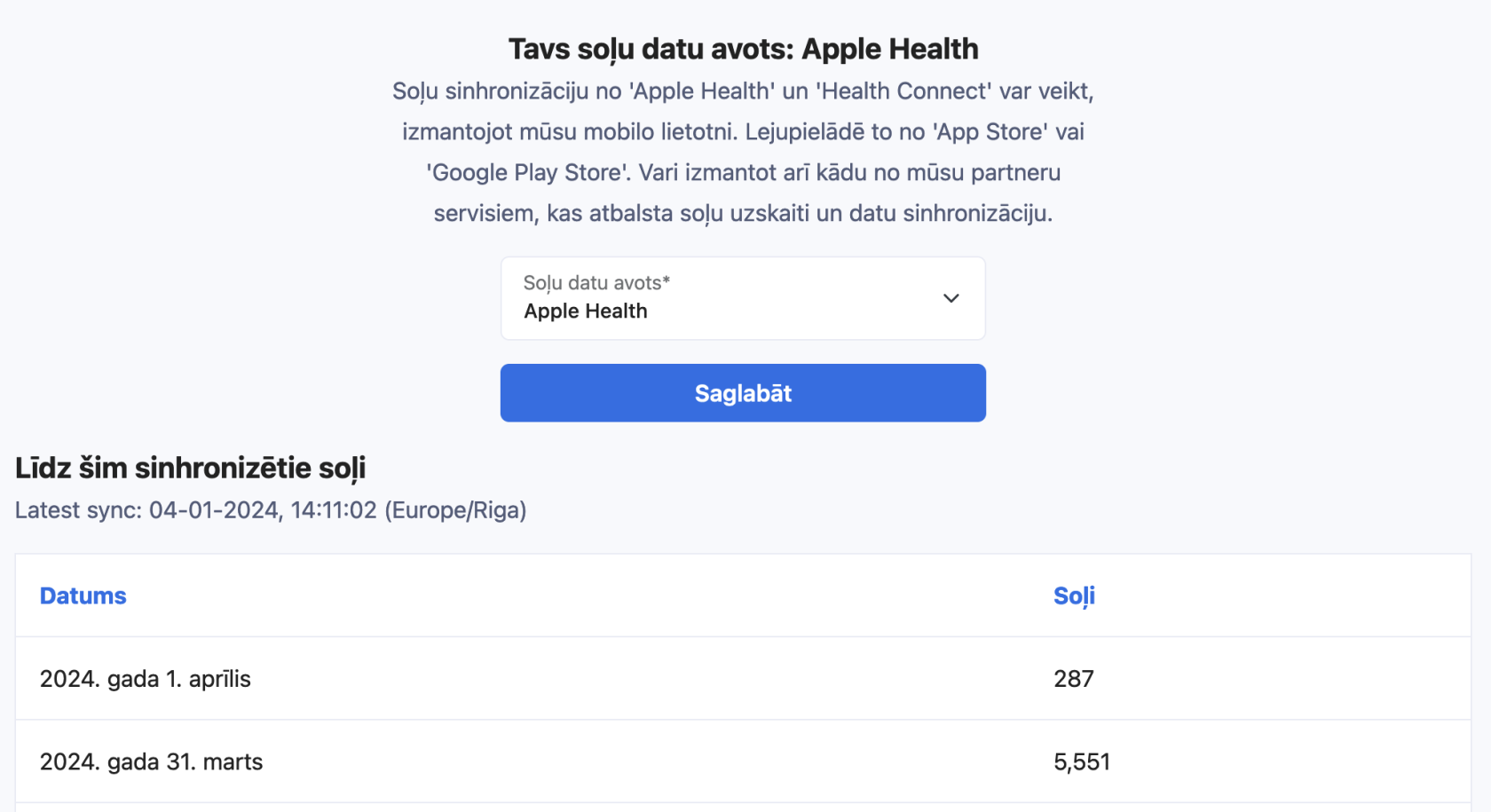
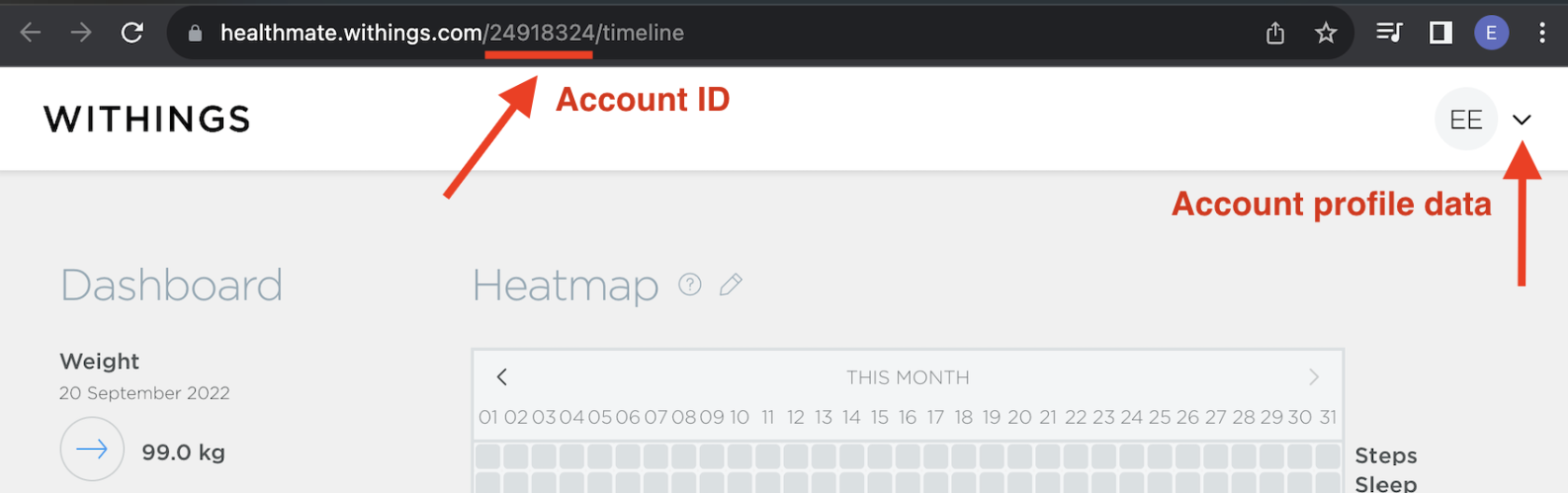


No Comments