Connect with Fitbit
If you use Fitbit devices daily, then you have the opportunity to connect Fitbit to distantrace.com. Fitbit offers synchronization of both daily steps and sports activities.
-
Create accounts on both distantrace.com and Fitbit (you may already have an account there).
-
Add Fitbit to distantrace.com
Your distantrace.com account has a section "Connections". Find Fitbit and click "Connect".
-
Authorize data receipt from Fitbit
You will be redirected to the Fitbit webpage. Log in and authorize data access.
-
Synchronize Fitbit sports activities
Once the connection is successfully established, your sports activities from Fitbit will automatically be uploaded to distantrace.com. The uploaded sports activity will include the start time, activity duration, distance, route, and other metrics.
- Synchronize Daily Steps
After adding Fitbit, if allowed to receive daily steps, it's possible to set Fitbit as the "provider" of daily steps.
This can be done in 2 ways:
-
by setting up the distantrace.com app and selecting Fitbit as the step provider in settings.
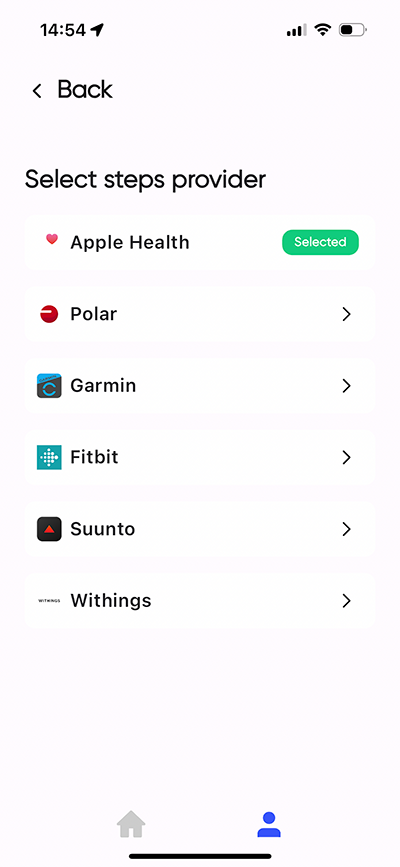
-
on the distantrace.com website by opening the "daily steps" section.
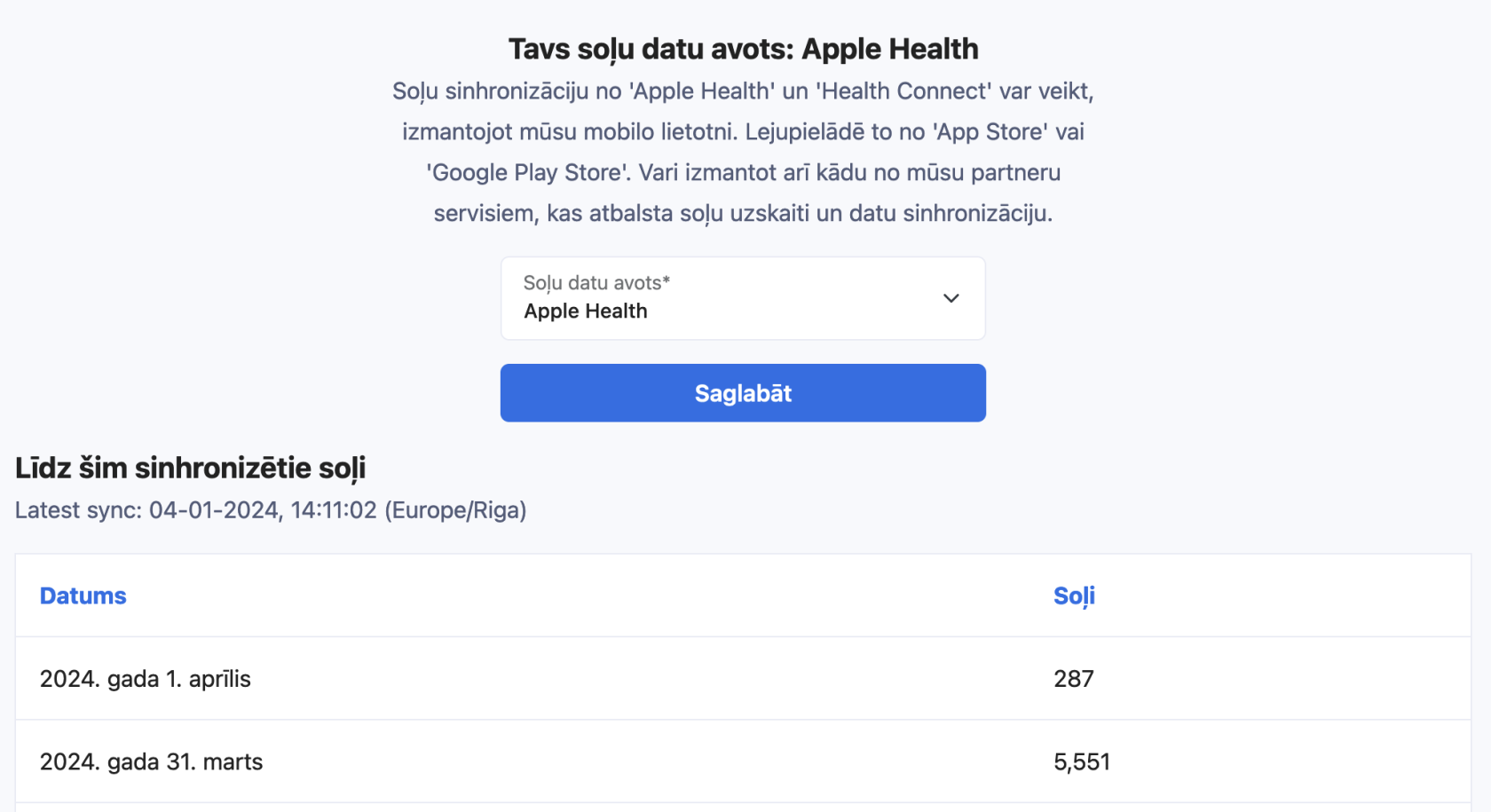
- View uploaded activities
All uploaded activities can be viewed in the profile section "Activities".
How to record activities with a mobile phone?
We have prepared instructions: How to record a sports activity using the Fitbit app
Possible Connection Issues
The most common issue for activities not appearing is different accounts. One Fitbit account is connected on the phone, where activities are created, but another account is connected to distantrace.com.
Let's go through all the steps to resolve the issues.
DistantRace receives specific details from your Fitbit account, such as your Fitbit user ID, first name, and last name. These details are crucial for verifying if the correct Fitbit account is connected.
-
Log in to the Fitbit dashboard:
Open the Fitbit website in a browser and log in. -
Compare user ID:
Once logged in, your user ID appears in the browser address. Compare this user ID with what is shown in DistantRace under "Connections". If they don't match, a different account is connected to DistantRace.

-
Compare profile information:
Go to "Personal Info". Here you'll find the email associated with your Fitbit account, and your name and surname. Compare this information with what is shown in DistantRace. The information should match what was set at the time of connection.
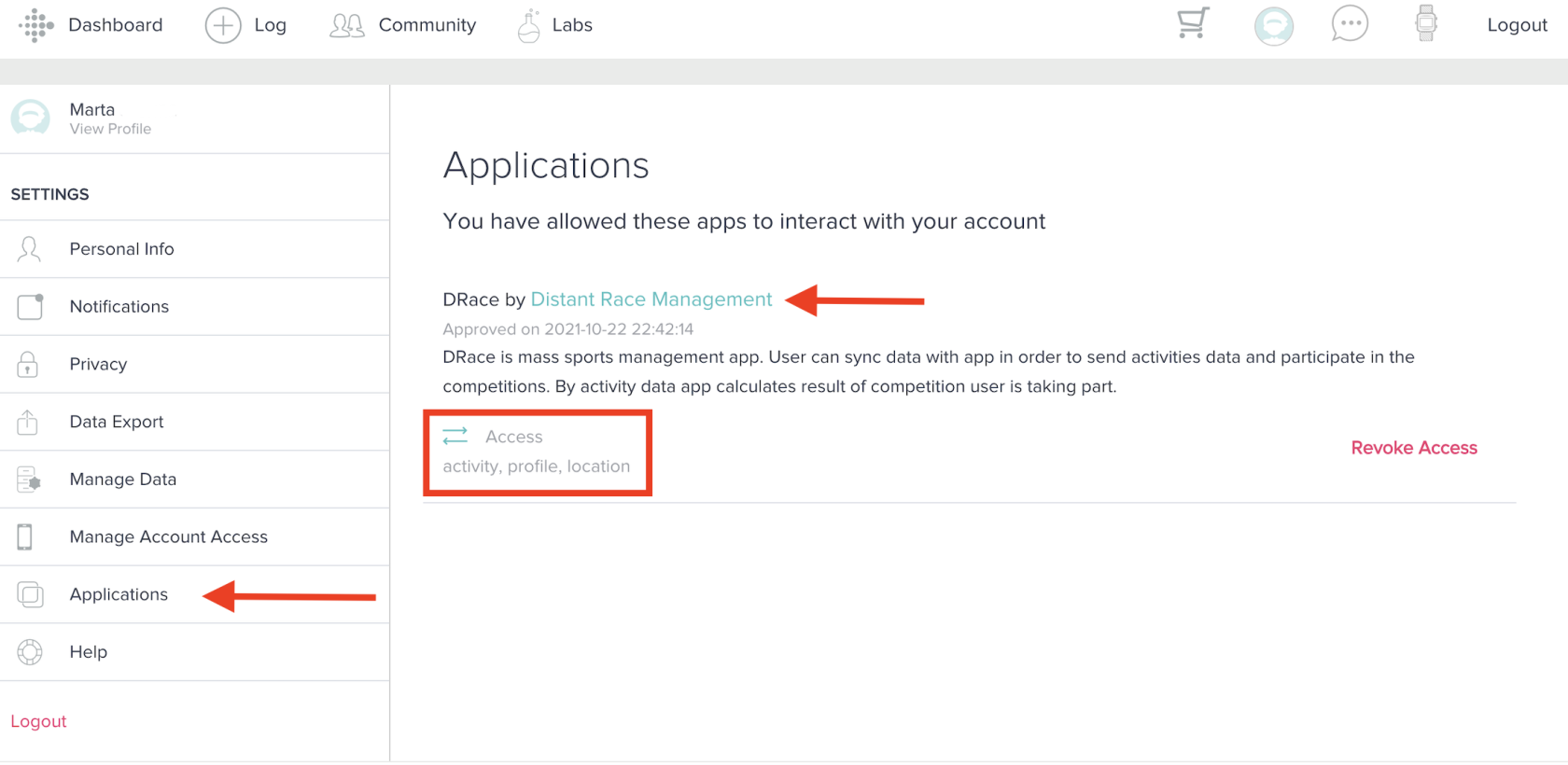
-
View added applications:
In the Applications section, you can look for "DistantRace" in this list. If found, then this account is connected to DistantRace (hopefully to the correct DistantRace account). If not found, it means Fitbit is not connected to DistantRace. Ensure that the necessary permissions are granted for DistantRace to access data; if not, press "Revoke Access" and re-add Fitbit to DistantRace through the "Connections" section.
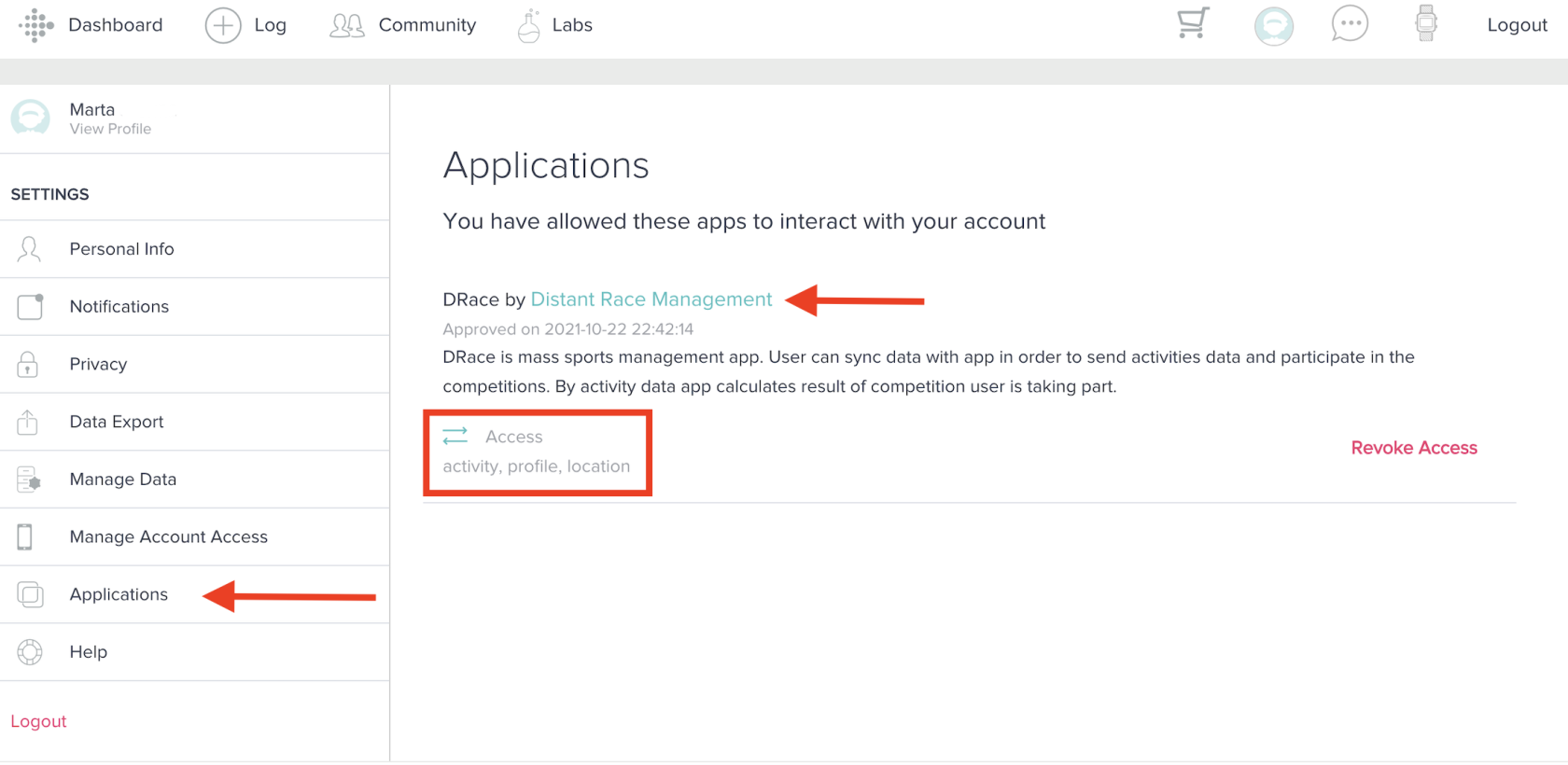
-
Check if activities are displayed:
In your Fitbit account, under the "Activities" section, you can view all activities done with Fitbit. If the activities don't match those displayed on the phone, it could mean you have multiple Fitbit accounts. Only activities shown here will be sent to DistantRace. -
Check your email in the Fitbit mobile app:
In your mobile app, go to "account settings" then "Change Email". Here you have the opportunity to compare the email with what was shown in the previous steps.
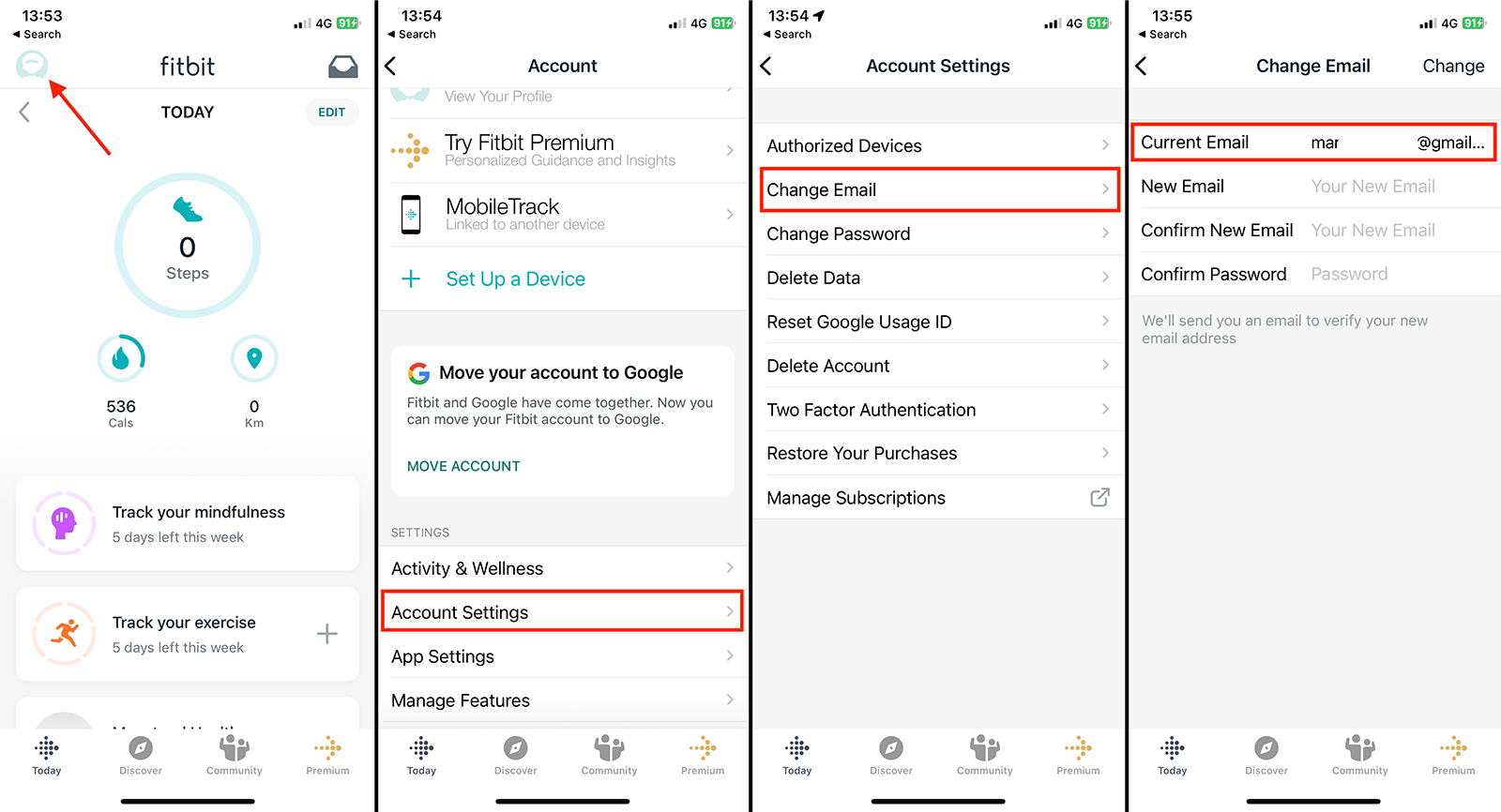
-
Disconnect the connection:
If you find that the Fitbit account is connected to the wrong DistantRace account, then disconnect it by pressing "Revoke Access". This will delete the connection and allow connecting to the correct DistantRace account.
Manually Upload Activities
It's possible to export and upload an activity file from Fitbit. More info here.

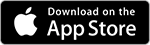
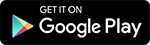
No Comments