Connect with Polar Flow
If you use Polar devices daily, then you have the opportunity to connect Polar Flow to distantrace.com. Polar Flow offers synchronization of both daily steps and sports activities.
-
Create accounts on both distantrace.com and Polar Flow (you might already have an account there).
-
Add Polar Flow to distantrace.com
Your distantrace.com account has a section "Connections". Find Polar Flow and click "Connect".
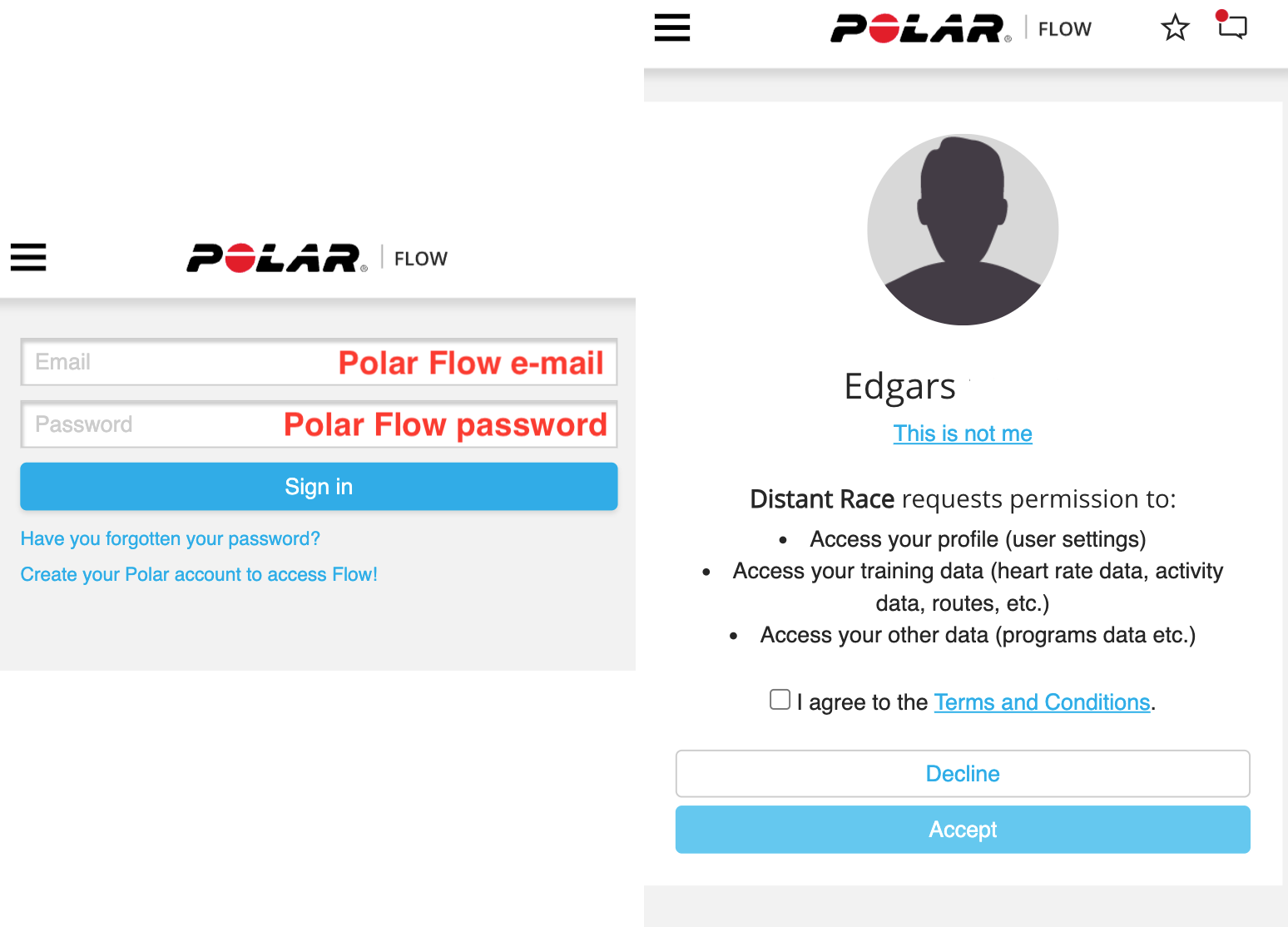
Once the connection is successfully established, your sports activities from Polar Flow will automatically be uploaded to distantrace.com. The uploaded sports activity will include the start time, activity duration, distance, route, and other metrics.
- Synchronize Daily Steps
After adding Polar Flow, it's possible to set Polar Flow as the "provider" of daily steps.
This can be done in 2 ways:
-
by setting up the distantrace.com app and selecting Polar as the step provider in settings.
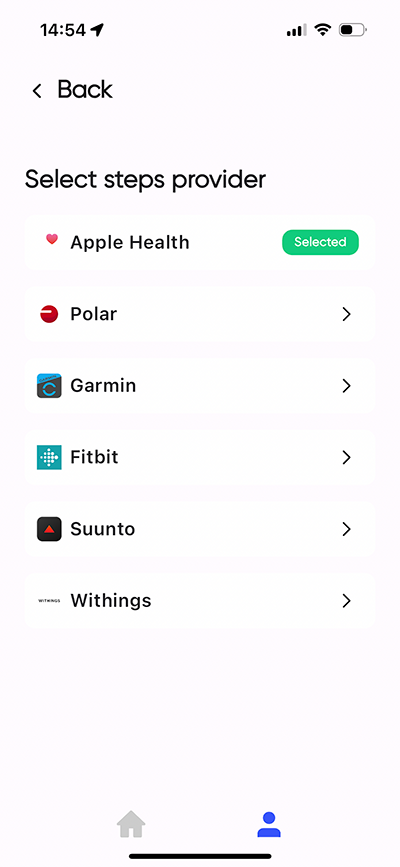
-
on the distantrace.com website by opening the "daily steps" section.
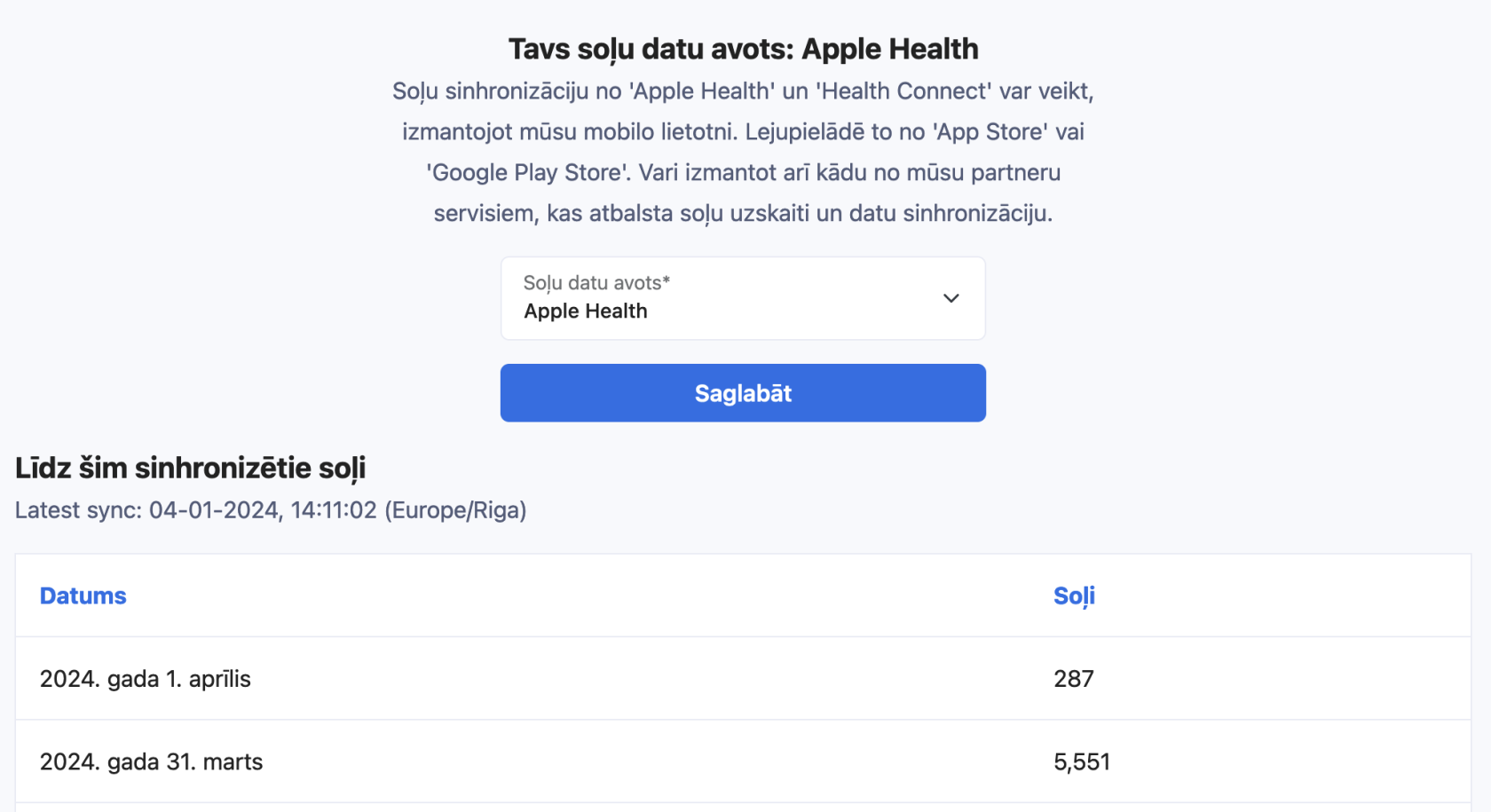
- View uploaded activities
All uploaded activities can be viewed in the profile section "Activities".
How to record activities with a mobile phone?
We have prepared instructions: How to record a sports activity using the Polar Flow app
Possible Connection Issues
The most common problem for activities not appearing is different accounts. One Polar Flow account is connected on the phone, where activities are created, but another account is connected to distantrace.com.
Let's go through all the steps to solve problems.
DistantRace receives partial information about your Polar account, such as User ID, name, surname, birth data. You can view this information in the DistantRace "Connections" section. This information can be helpful in understanding why activities are not appearing. Below are the steps to check your Polar Flow account:
-
Log in to Polar Flow:
Open the Polar Flow website in a browser and log in. -
Compare User ID:
Once logged in, you can see the Polar User ID in the browser address. Compare this with the User ID displayed in DistantRace. If they do not match, then the wrong Polar account is connected to DistantRace.
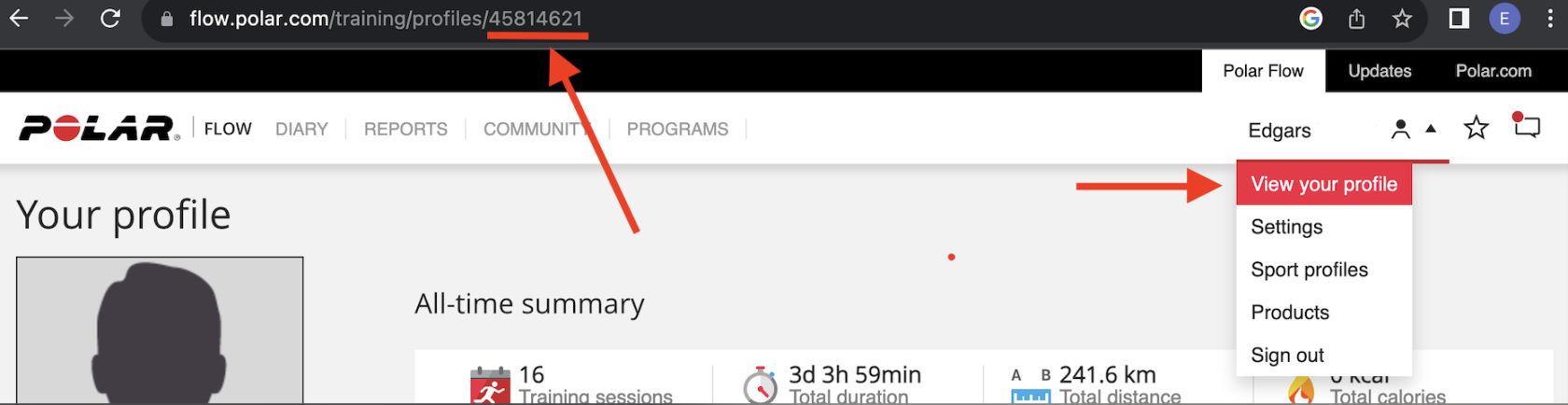
-
View account information:
In your profile settings, you can see Name, Surname, Email, birth data. Ensure these data match those displayed in DistantRace. Note that DistantRace displays the data that was set at the time of the connection. Changing information in Polar Flow may not reflect in DistantRace.
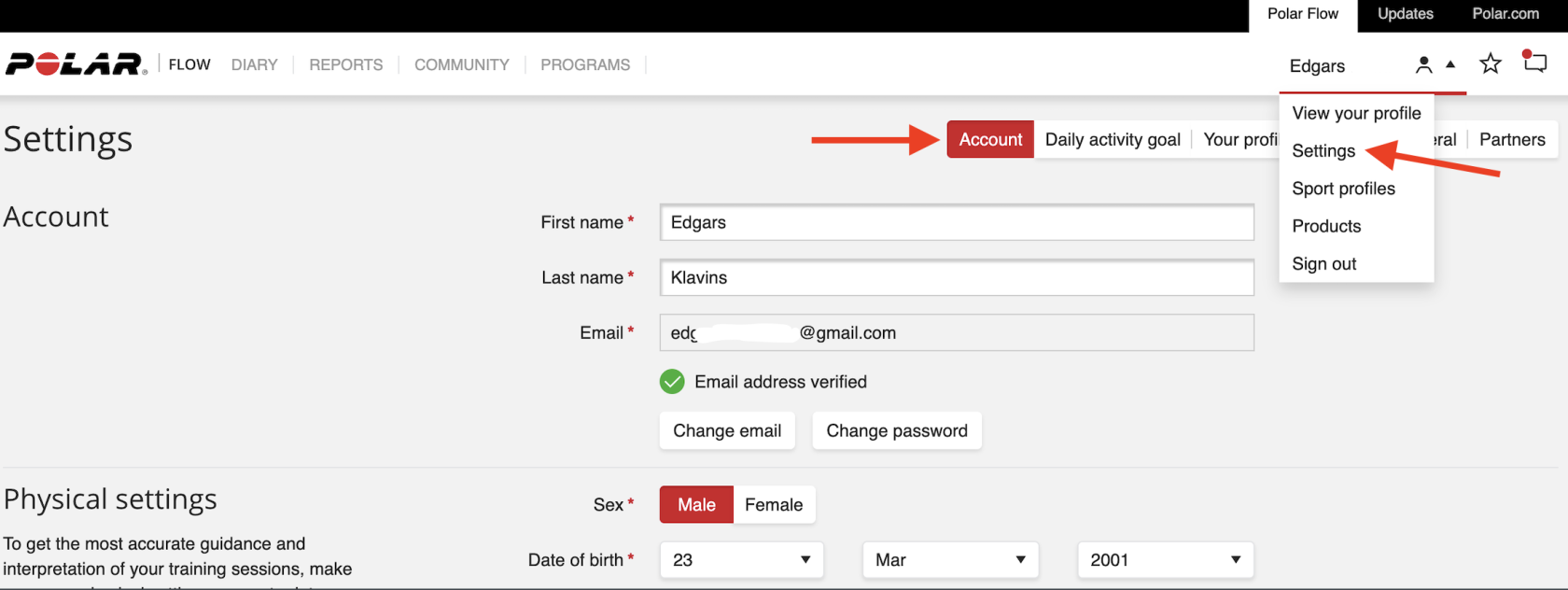
-
Check if activities are displayed:
In the "Diary" or "Training History" section of Polar Flow, you can see all conducted activities. If an activity does not appear here, it means it will not appear in DistantRace either. DistantRace receives only those activities that are displayed here.
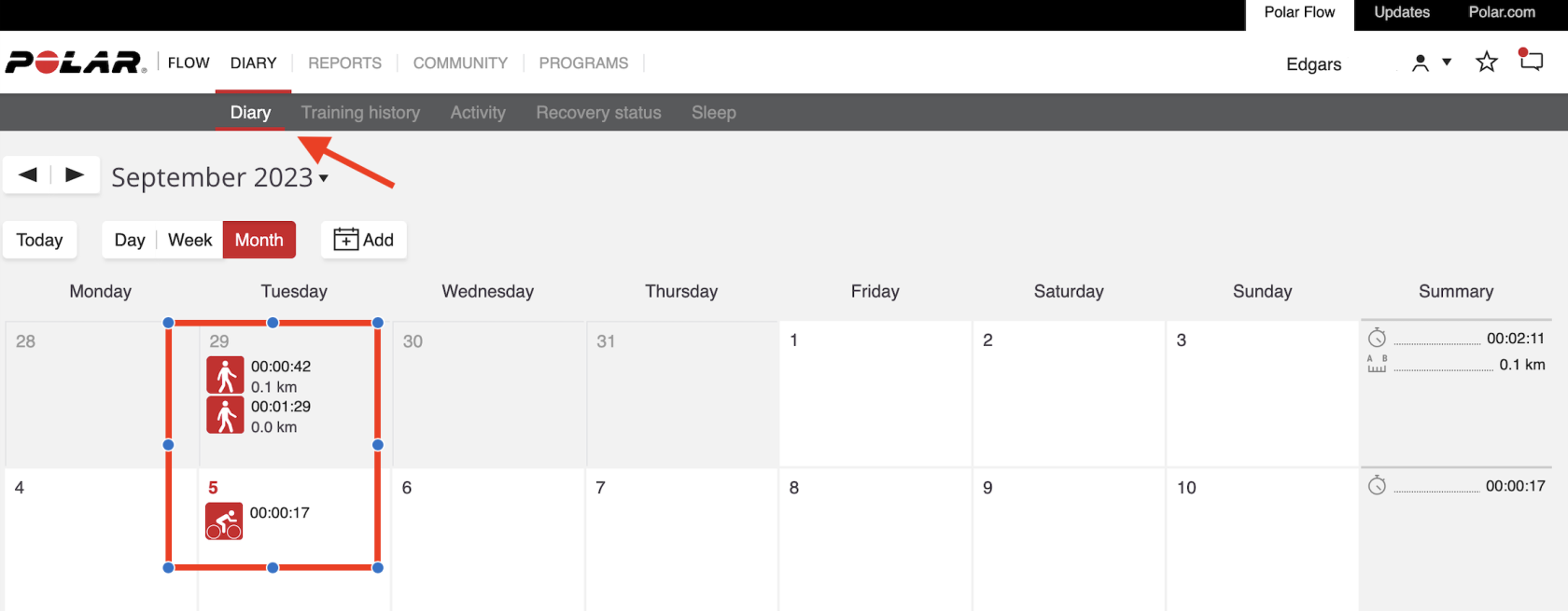
-
Ensure the email is correct:
Lastly, ensure that the email address displayed in your Polar Flow account on the computer matches the email displayed in the Polar Flow app on your mobile phone. In the mobile app, the email can be found here:
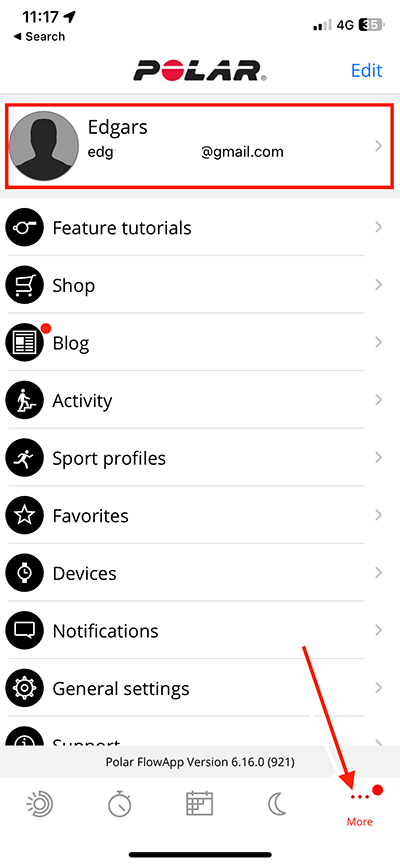
-
Open the "Partners" section:
In your Polar Flow account, look for the "Partners" section. DistantRace should appear in this list. If DistantRace is not here, it means this Polar account is not connected to DistantRace. If you find that the Polar account is connected to the wrong DistantRace account, disconnect it by pressing "Disconnect". This will delete the connection and allow connecting to the correct DistantRace account.
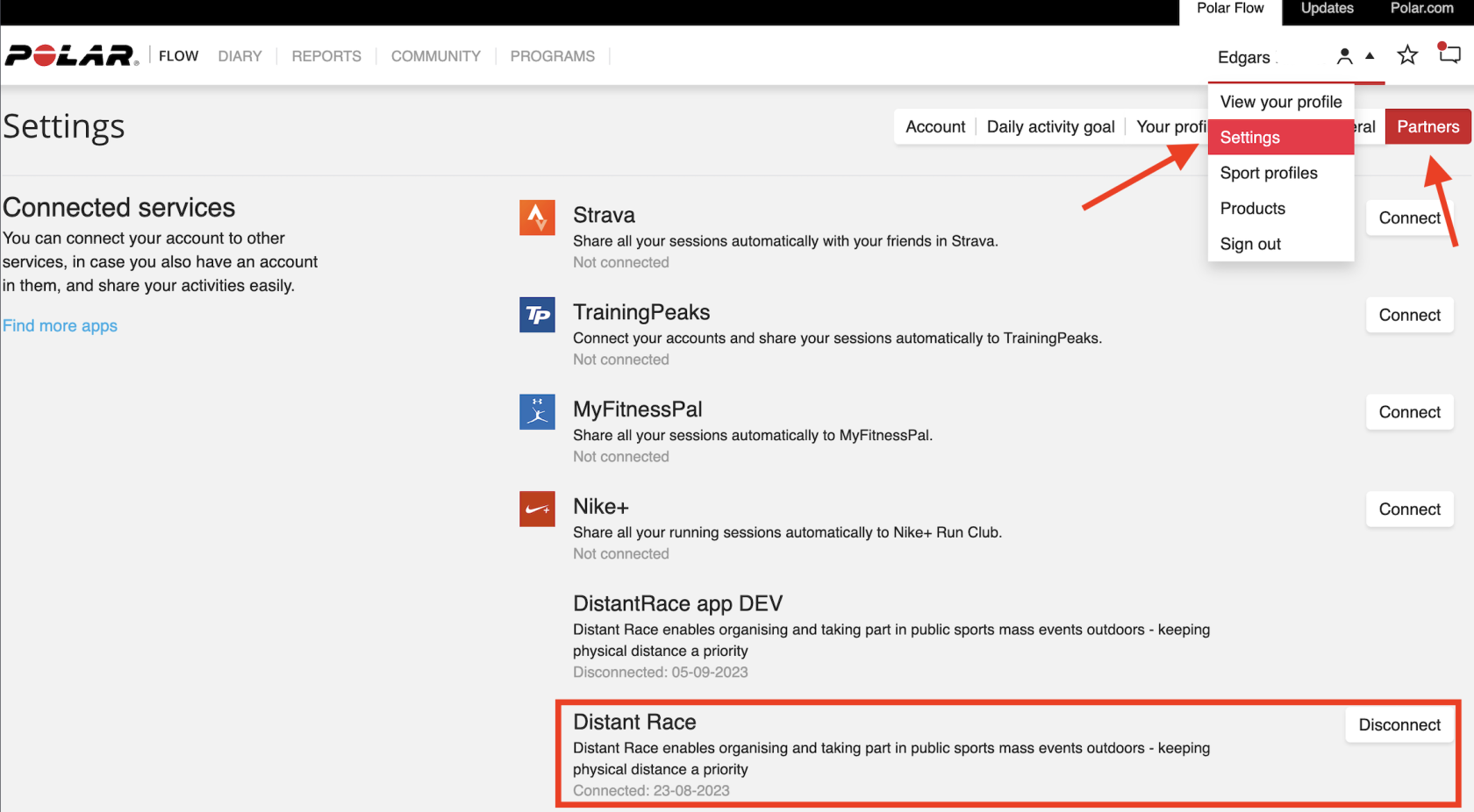
If you find discrepancies, you can take the necessary actions to resolve them. For example, by disconnecting the Polar Flow account from DistantRace, logging out of Polar Flow on the computer, and logging in again with the same email displayed in Polar Flow. Additionally, you can also log out in the Polar Flow mobile app and log back in with the correct email.
By performing all these checks and ensuring that account data matches, you can be sure that DistantRace will start automatically receiving activities from Polar Flow.
Manually Upload Activities
It's possible to export and upload an activity file from Polar Flow. More info here.

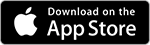
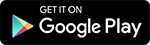
No Comments