How to record a sports activity using the Fitbit app
Recording sports activities with the Fitbit app is a simple process, whether you're using the iOS or Android version. The interface remains consistent across both platforms. Follow these steps to record a sports activity using the Fitbit app:
-
Open the Fitbit app on your smartphone.
-
At the bottom of the app, look for the "Today" icon and tap it.
-
Press "Track Your Exercise."
-
Next, in the top right corner of the app, press the timer icon to access the tracking tab.
-
Wait for the app to establish a GPS signal. This signal is very important for accurately tracking your workout route.
-
Choose the type of workout you want to start. Currently, Fitbit allows you to choose from options such as Running, Hiking, and Walking. Note that available sports types may be limited. If your desired sports type is not available - you can still choose any available sport type for recording the activity, for example, a run, and then change it in DistantRace to another sports type.
-
To start recording the workout, press the red "Play" button. Carry your phone with you throughout the workout.
-
When you have finished your workout, press "Pause" to temporarily stop the recording.
-
Finally, press "Finish" to complete the workout recording.
Once the workout is saved in the Fitbit app, it will automatically sync with DistantRace if you have linked your Fitbit account with DistantRace. This ensures that your workout data is seamlessly processed and added to your challenges and competitions.

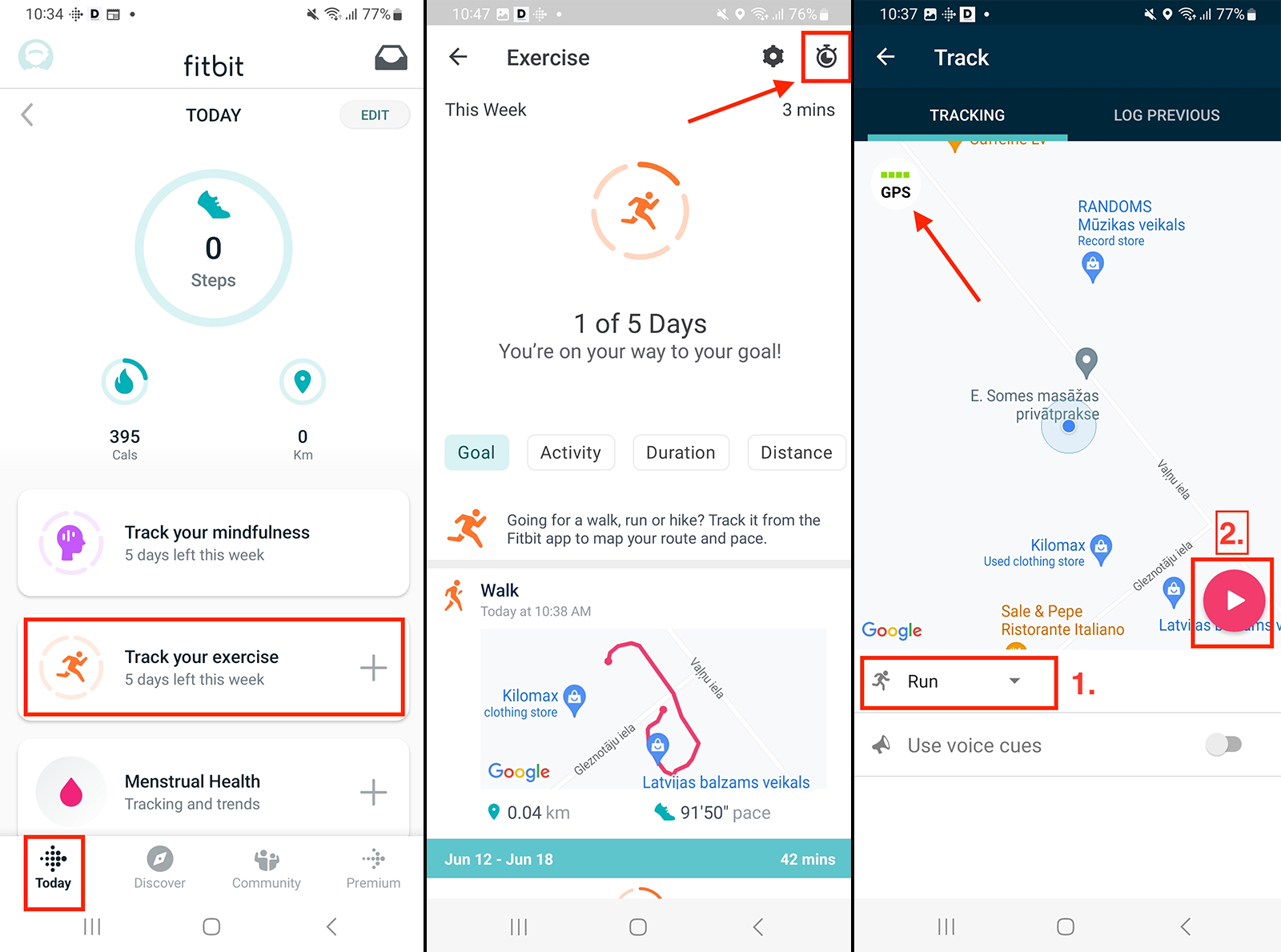
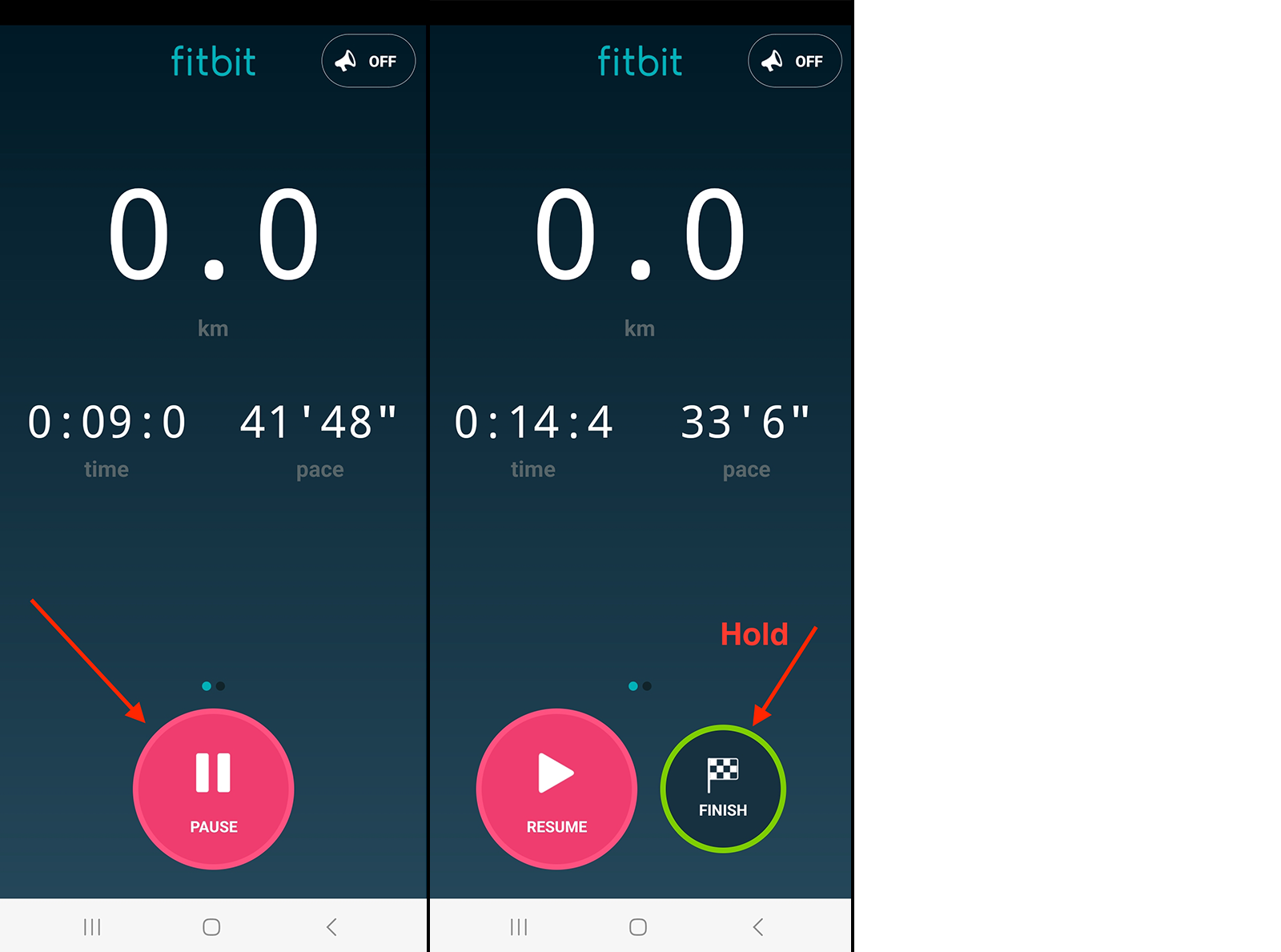
No Comments