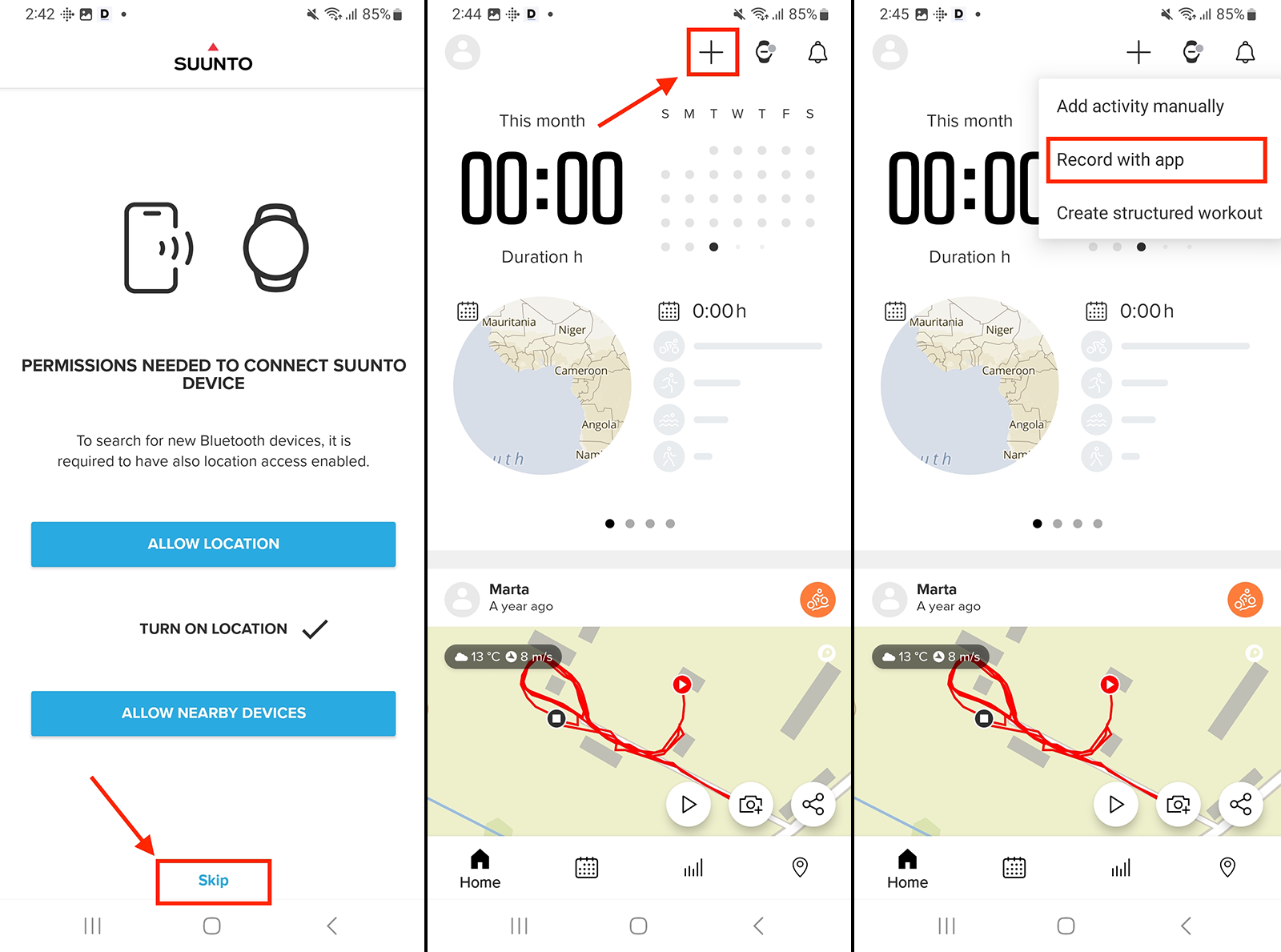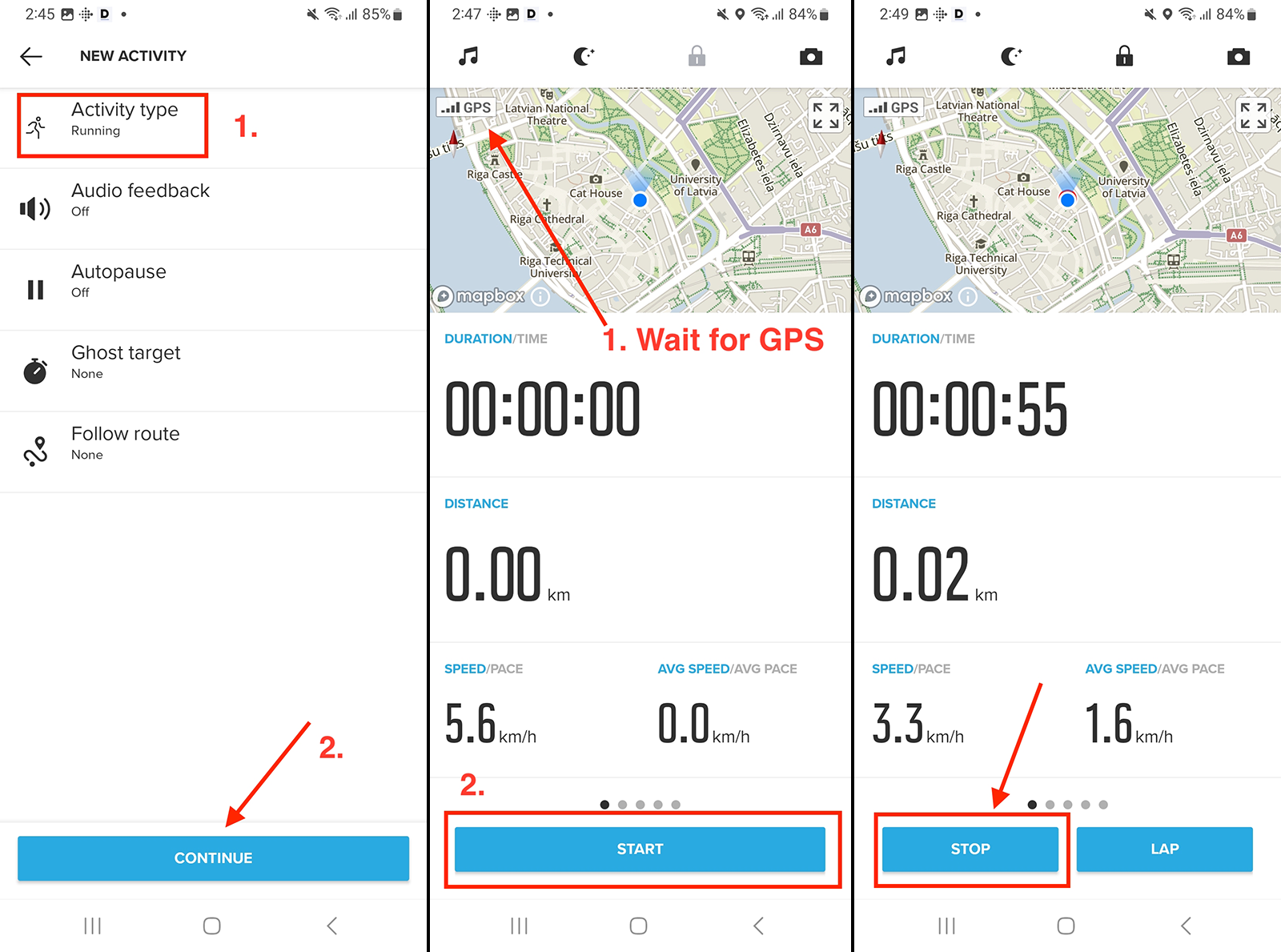How to record a sports activity using the Suunto app
Recording a workout with the Suunto app is a straightforward process, whether you're using the iOS or Android version. While there may be slight differences in the interface, the overall steps remain the same. For illustration purposes, the following steps are shown using the Android Suunto app.
Below, we have compiled information to successfully record your workout using the Suunto app and sync it with DistantRace.
Record your sports activity:
-
The first time you log in to the Suunto app, you might be prompted to add a watch. If you plan to use the app only, you can skip this step.
-
Find the "+" icon, which is located in the upper right corner of the app interface, and tap it.
-
Choose "Record with app" from the menu that appears.
-
If you wish to change the "Activity type," tap the field and select from the list provided.
-
Press "Continue" to proceed.
-
The app will start searching for a GPS signal. Wait until the signal is found, as it is essential for recording your workout route.
-
Once the GPS signal is found, press "Start" to begin recording your workout. Remember to carry your phone with you during the workout.
-
After completing your workout, press "Stop" to temporarily pause the recording.
-
Press "End" to finish recording the workout.
-
Save your workout to complete the process.
If you have previously connected your Suunto app to your DistantRace account, your recorded workout data will be automatically sent to DistantRace for processing and included in your challenges and competitions.