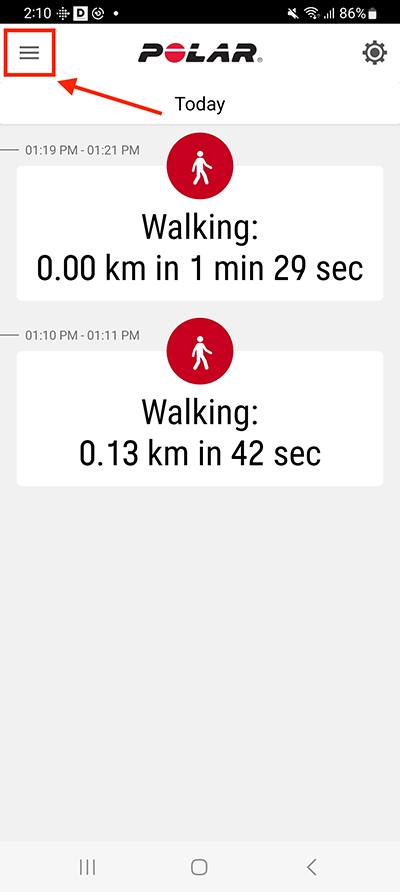How to record a sports activity using the Polar Flow app
If you use the Polar Flow app in your training, then here we will show how to do it. Please note that the navigation process may differ slightly between Android and iOS versions of the app.
For Android users: In the top left corner of the app, find the navigation icon and press it. Then press "Start".
For iPhone users: Find the "Start" icon, which is located at the bottom of the app interface.
Regardless of the operating system, once you have started recording your workout, the next steps are the same for both. The example images are from the Polar Flow app on an Android phone:
-
In the app, find the settings icon and touch it.
-
Find the option to choose a sport and press it.
-
Choose your desired sport from the list of allowed sports.
-
Make sure the option to use the phone's GPS data is turned on.
-
If you have selected the desired sport and the GPS is turned on, you can start recording your workout. Simply click the "Start" button to begin recording your workout. Keep the phone with you at all times during the workout.
-
When you are ready to finish the workout, click the "Pause" button to temporarily stop recording the workout.
-
To finish the workout, hold down the "Stop" button.
At this point, your workout record is saved in the Polar Flow app. If you have previously connected your Polar Flow account with DistantRace, the workout data will be automatically sent to DistantRace for processing and inclusion in your challenges and competitions.