Registration for the competition on the day of the event or after online payments have been disabled.
To ease the organizers' work with last-minute participant registrations, we have developed a system allowing participants to register for the competition even after the official registration has closed and payments can no longer be made. No more paper registration forms, as participants can enter their information themselves online.
How does it work?
-
Participants continue registration
DParticipants can continue to register using the same application link (site) as before. The only exception is that the registration form can only be filled out for one person at a time.
-
Participant's QR code
After filling in the registration data, the participant is shown a QR code along with a notification that the registration data has been successfully completed. This information is also sent to the participant's specified email address.
-
Registration confirmation on race day
On the day of the competition, the participant goes to the registration tent with the QR code at the event. An organizer's representative scans the participant's code, bringing up all the participant's information. From this same view, the participant can be assigned a number and registered for the race, provided they have made the payment beforehand.
-
Access to the participant's QR code
To enable registration form filling after online payments have ended and to send QR codes to participants, specific configurations must be made in the administrator's panel for the particular competition.
How to enable the registration form filling?
Lai pieslēgtu reģistrācijas anketu aizpildīšanu pēc tiešsaites maksājumu beigām un QR kodu izsūtīšanu dalībniekiem, ir jāveic zināma konfigurācija administratora panēli konkrētajām sacensībām.
- Registration configuration
- Go to the competition section "Settings" --> "Registration".
- In the field "The end of online payments," specify the time when the option to register using online payments will be disabled.
- Check the box next to the field to allow participants to continue filling in the registration data and receive QR codes (field "Enable the registration form once online payments are closed").
- Click "Save Changes" to confirm the changes.
- Possible application configuration
It is necessary to configure which distances participants can register for and what the participation fee will be when registering on the competition day.
- Go to the competition section "Tickets" and select the ticket you want to activate (or create a new ticket).
- Click "Add New Fee" to add the participation fee that will be in effect on the day of the competition.
- Once the participation fee is added, participants will be able to select this "ticket" and fill out the registration form.
- Remember, the amount of the participation fee will only be informative in this case, and no payments can be made.

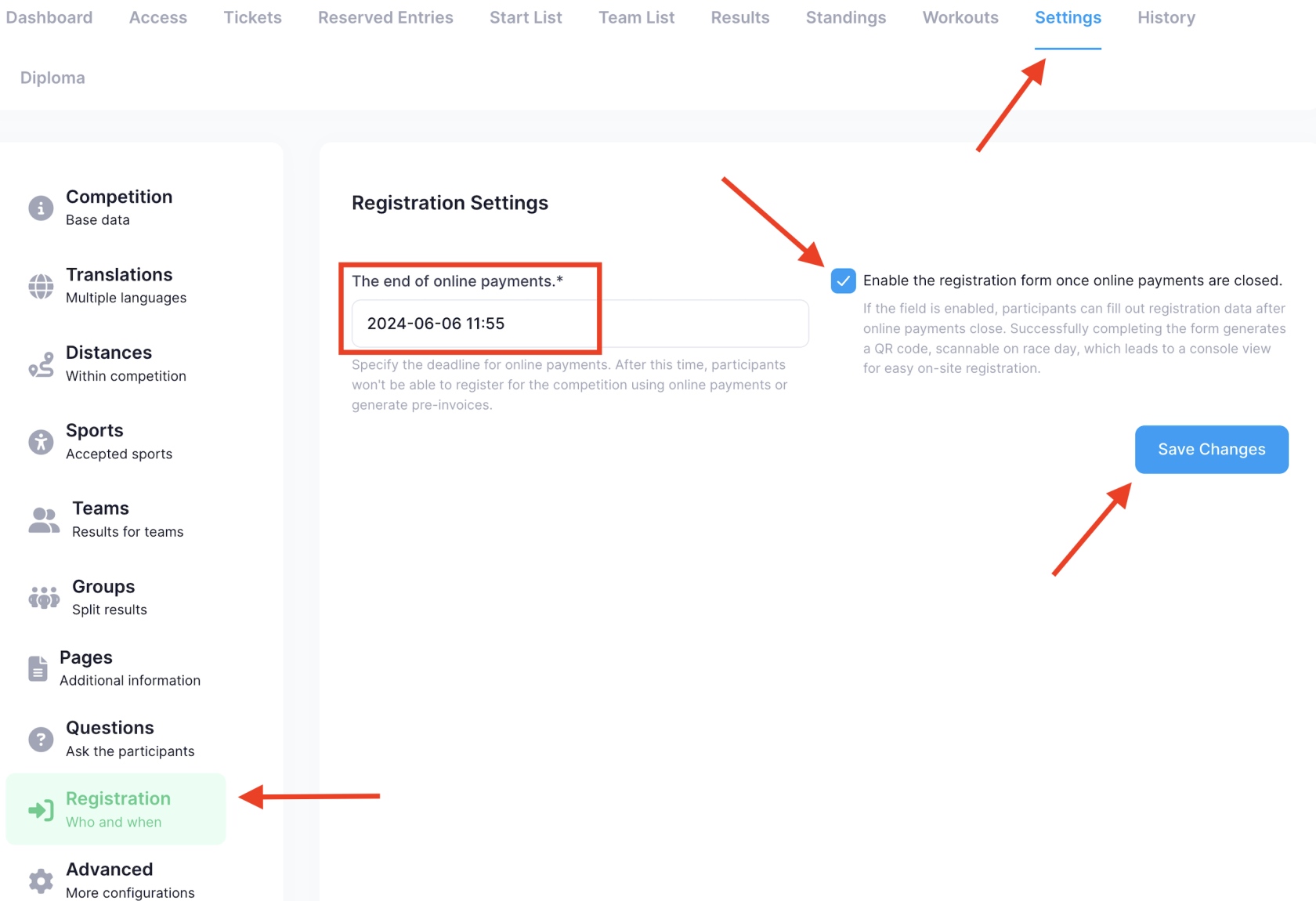
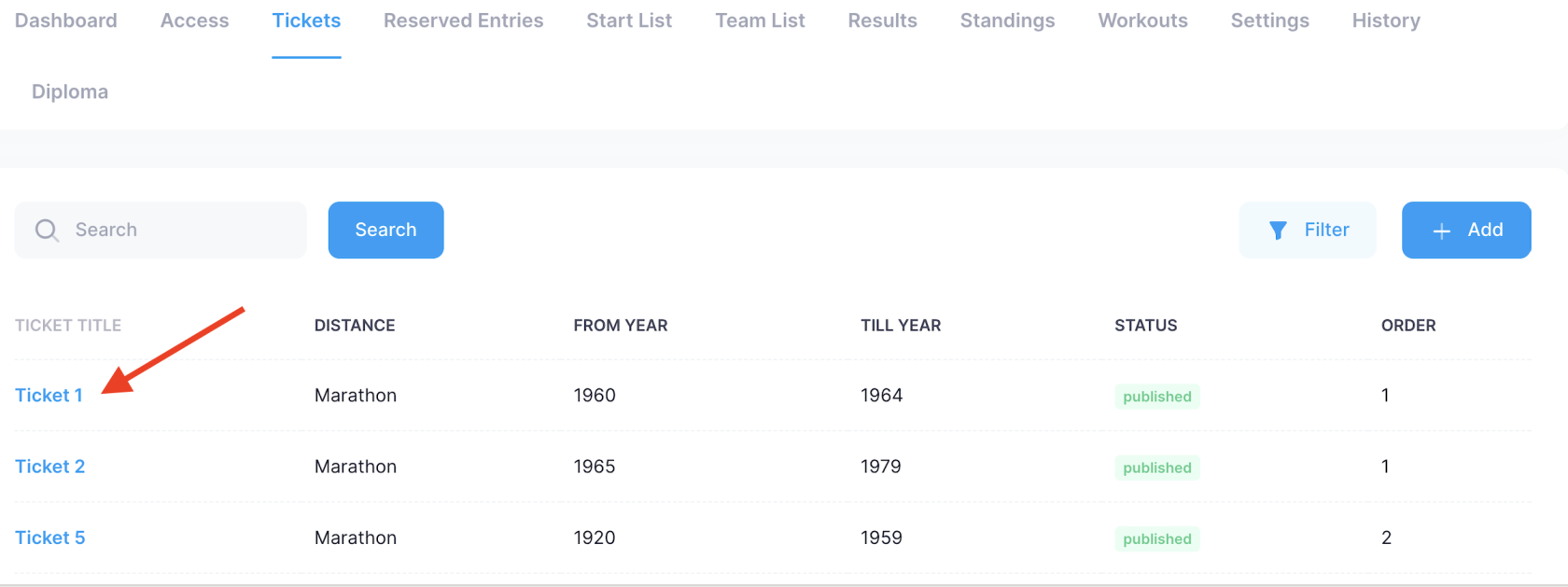

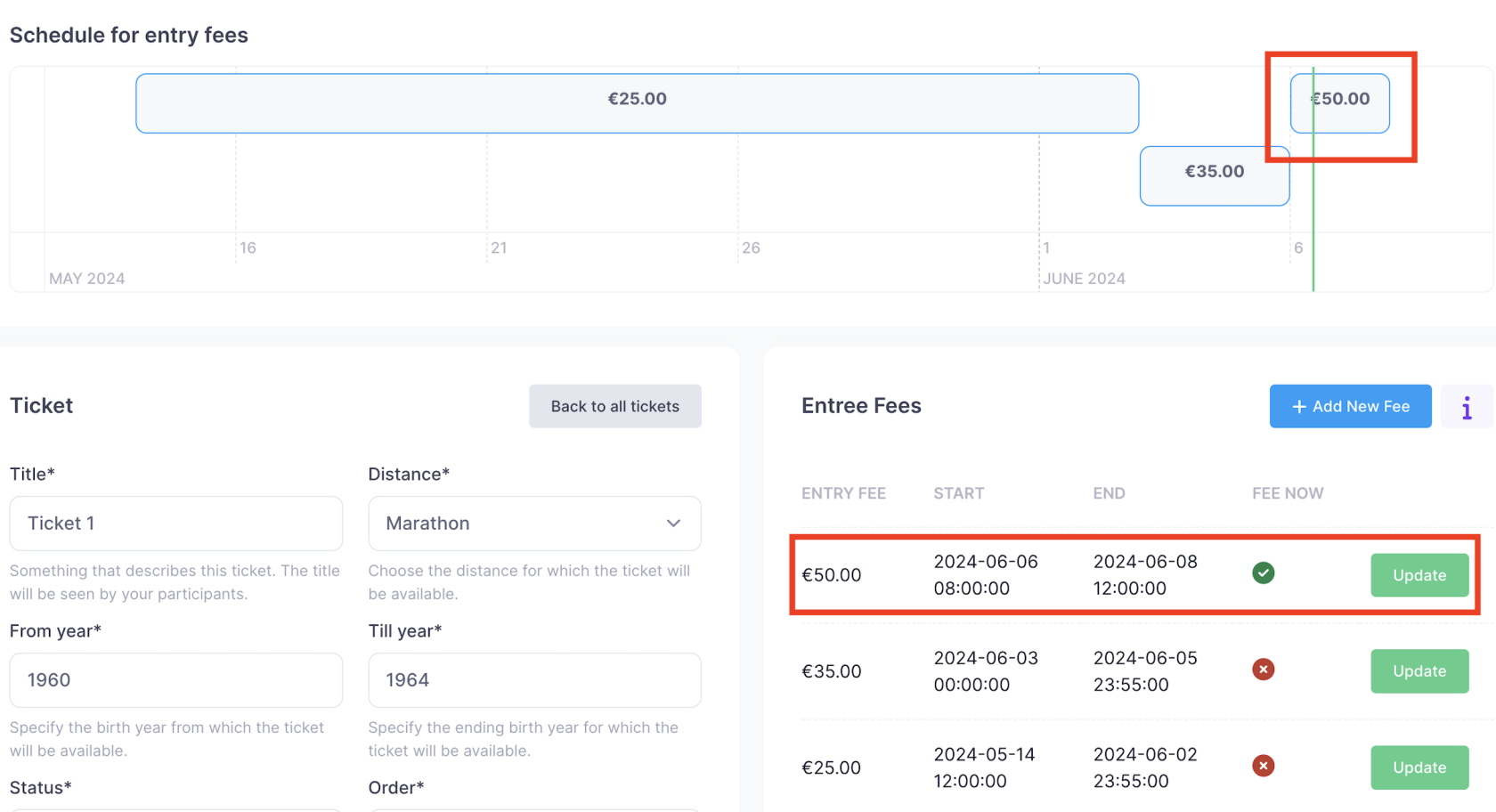
No Comments