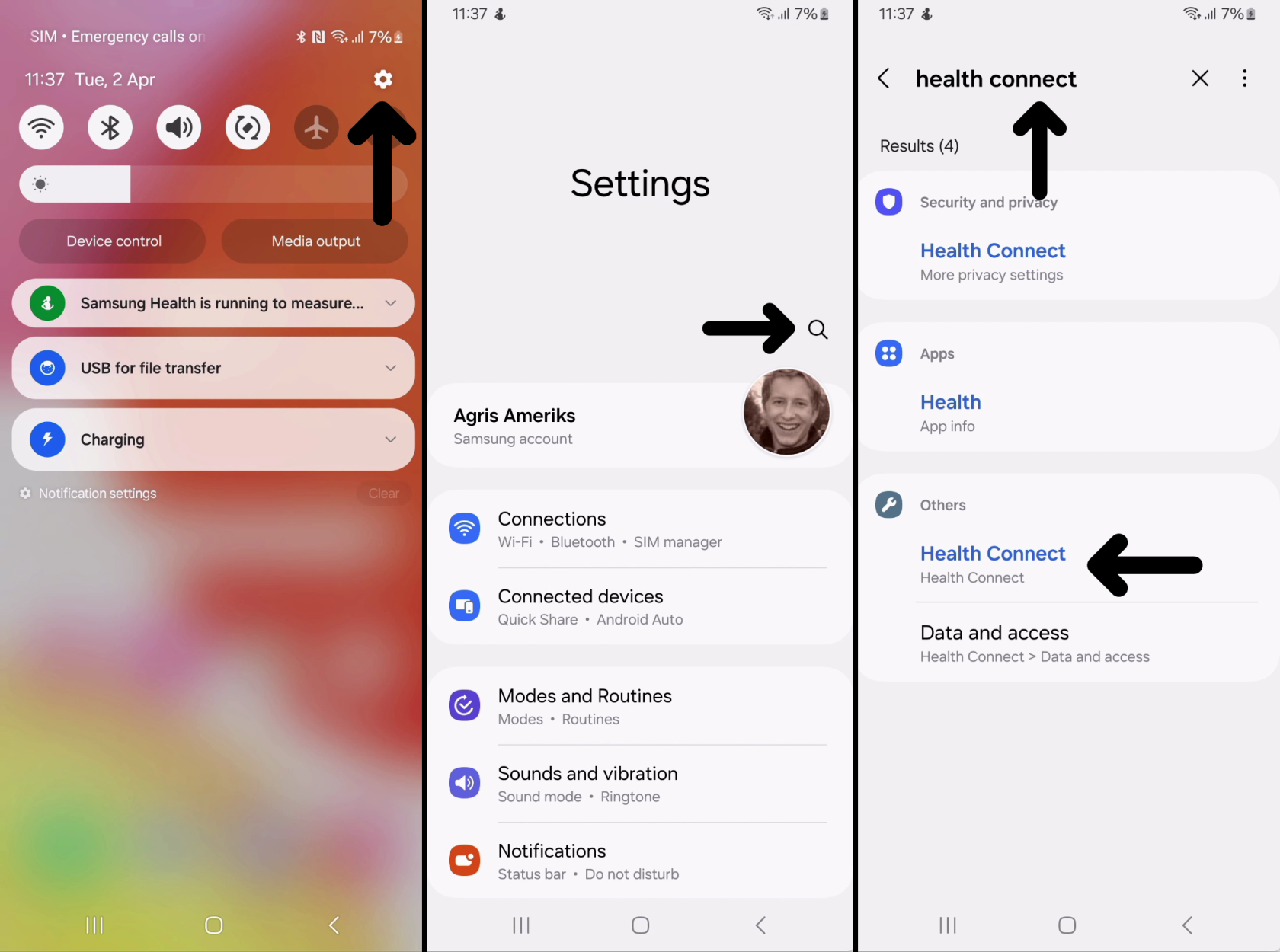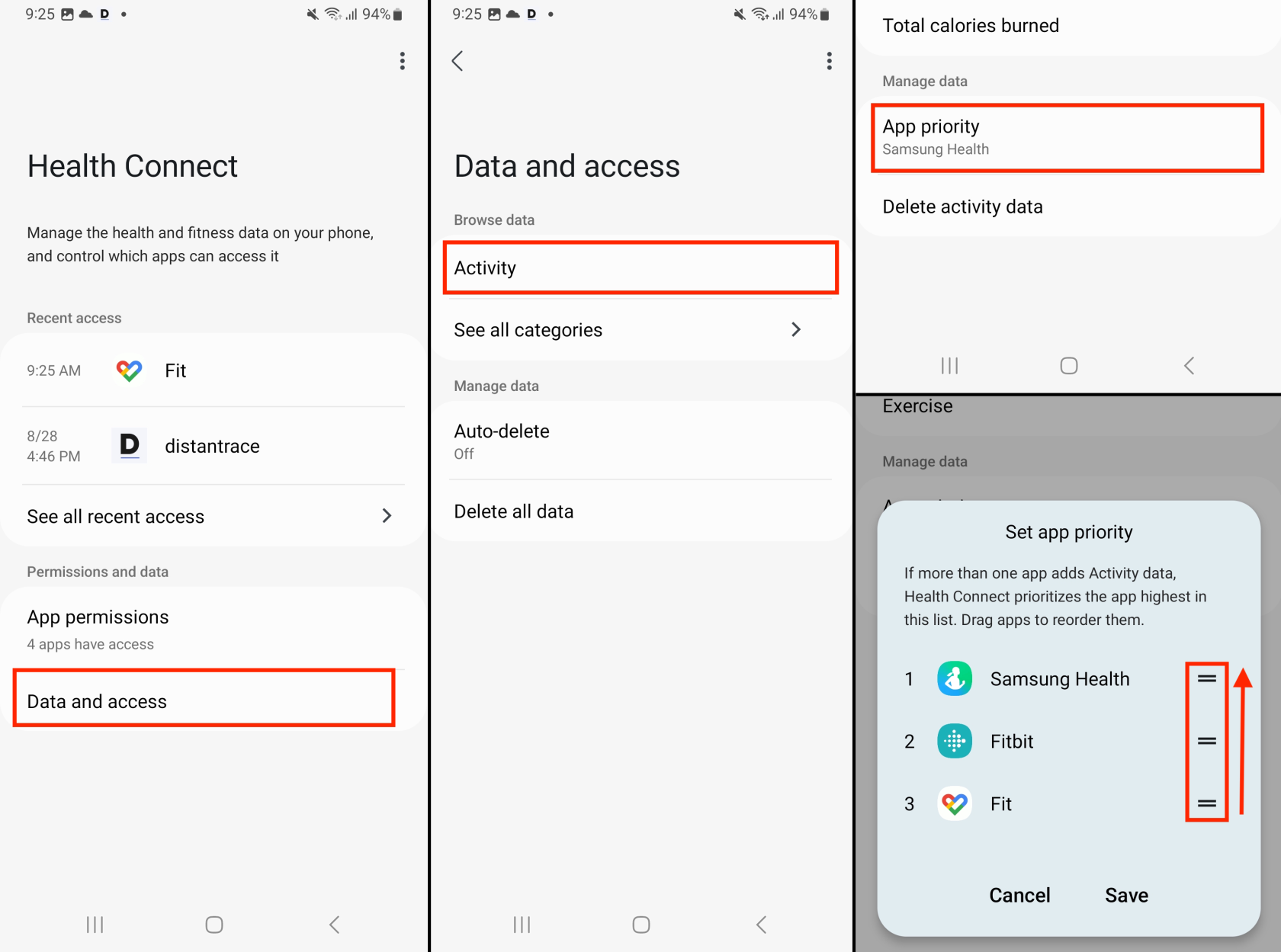How to submit steps with another Android app?
If the Android application synchronizes steps with Health Connect, these steps can also be received by DistantRace. Let's look at ways to understand if there is an application installed on the phone that can also collect daily steps.
Download the DistantRace app and connect to Health Connect:
If you haven't done it yet, go to this section where it is explained how this can be successfully accomplished.
Allow other Android applications to record steps to Health Connect:
-
Open settings on your mobile phone.
-
Find "Health Connect" and open it.
-
Press "App permissions" and find your desired application (e.g., Samsung Health).
-
Various permission options will be offered. If you wish, you can accept all permissions. Otherwise, find the "allow to write" permission and enable this permission. This allows the selected application to write step data inside Health Connect, which DistantRace can then read and synchronize with our server to perform result calculations.
-
Go back and click on "Data and access". In the "Browse data" section, find "Activity" and then in the "Manage data" section set "App priority". Pull the necessary application upwards to make sure that steps will be received from the desired application. This should be done if more than one application is allowed to write data to "Health Connect".
Automatic data synchronization: Every time you open the DistantRace application, it will receive the latest step data from Health Connect. When the device is connected to the internet, the application automatically sends this data to our server.
Challenge result calculation: When your step data reaches our server, we perform the necessary calculations to determine your challenge results. This seamless integration provides the opportunity to actively participate in various challenges and events.
By using the DistantRace mobile app with Health Connect, you can effectively synchronize your step data from third-party applications with DistantRace.com.