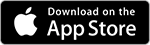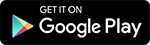Connect with Suunto
If you use Suunto devices daily, you have the opportunity to connect Suunto to distantrace.com. Suunto offers synchronization of both daily steps and sports activities. It's also possible to record sports activities on your phone with Suunto.
-
Create accounts on both distantrace.com and Suunto (you may already have an account there).
Note that a Suunto account can only be created through the Suunto mobile app. -
Add Suunto to distantrace.com
Your distantrace.com account has a section "Connections". Find Suunto and click "Connect".
-
Authorize data receipt from Suunto
You will be redirected to the Suunto webpage. Log in and authorize data access.
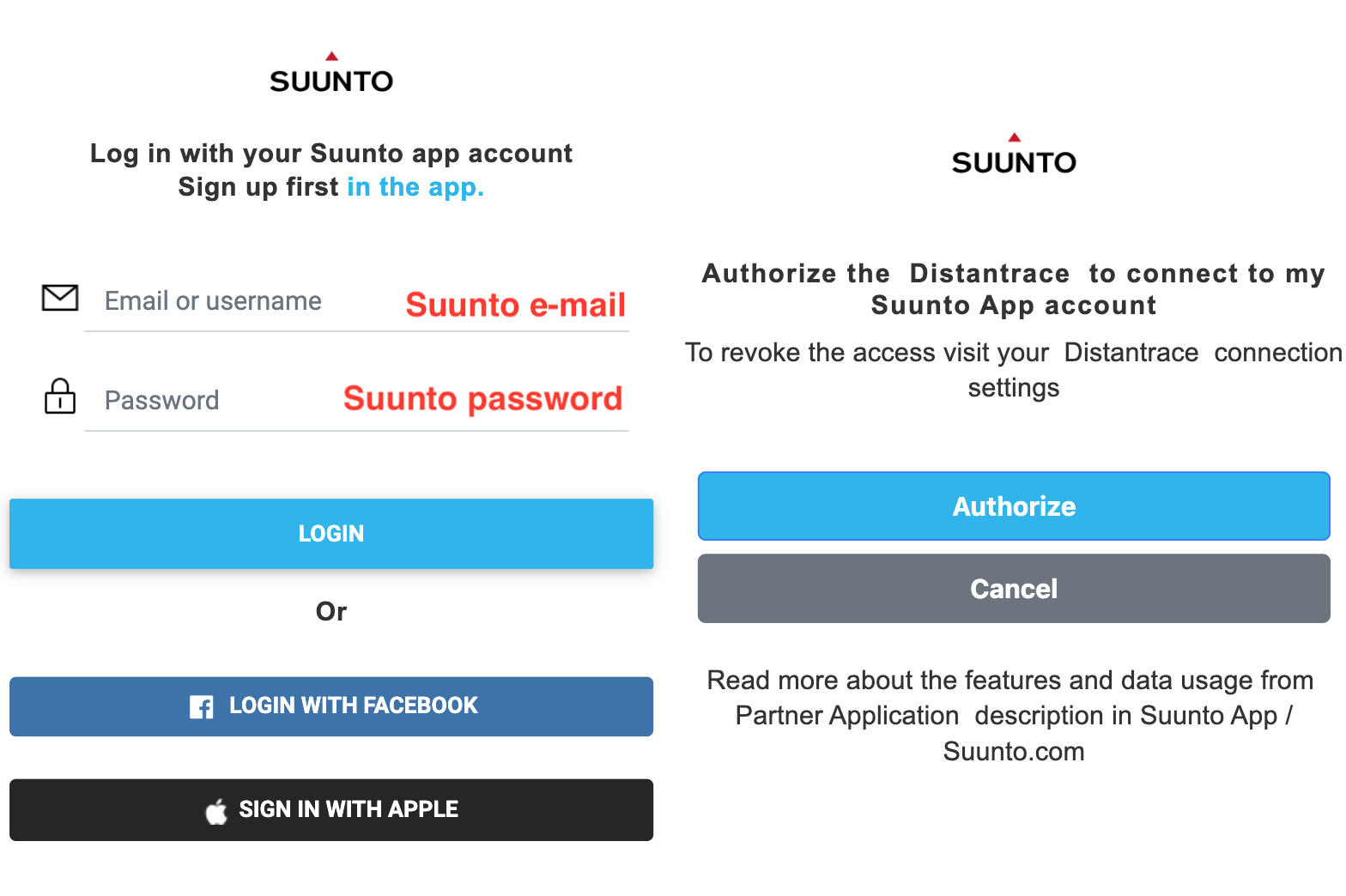
- Synchronize Suunto sports activities
Once the connection is successfully established, your sports activities from Suunto will automatically be uploaded to distantrace.com. The uploaded sports activity will include the start time, activity duration, distance, route, and other metrics.
- Synchronize Daily Steps
After adding Suunto, if allowed to receive daily steps, it's possible to set Suunto as the "provider" of daily steps.
This can be done in 2 ways:
-
by setting up the distantrace.com app and selecting Suunto as the step provider in settings.
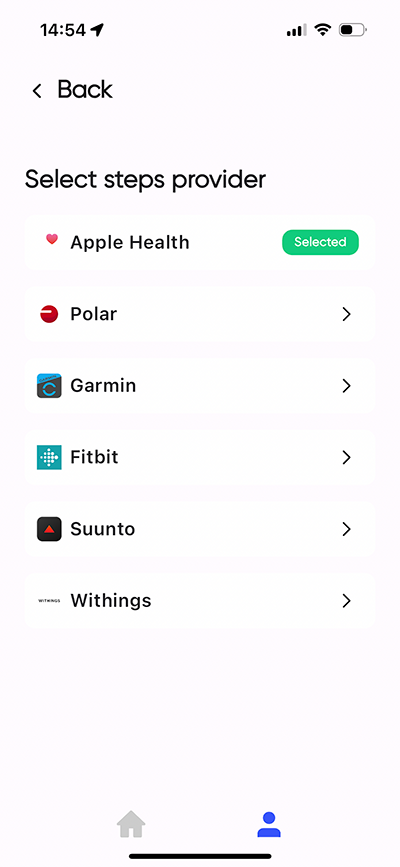
-
on the distantrace.com website by opening the "daily steps" section.
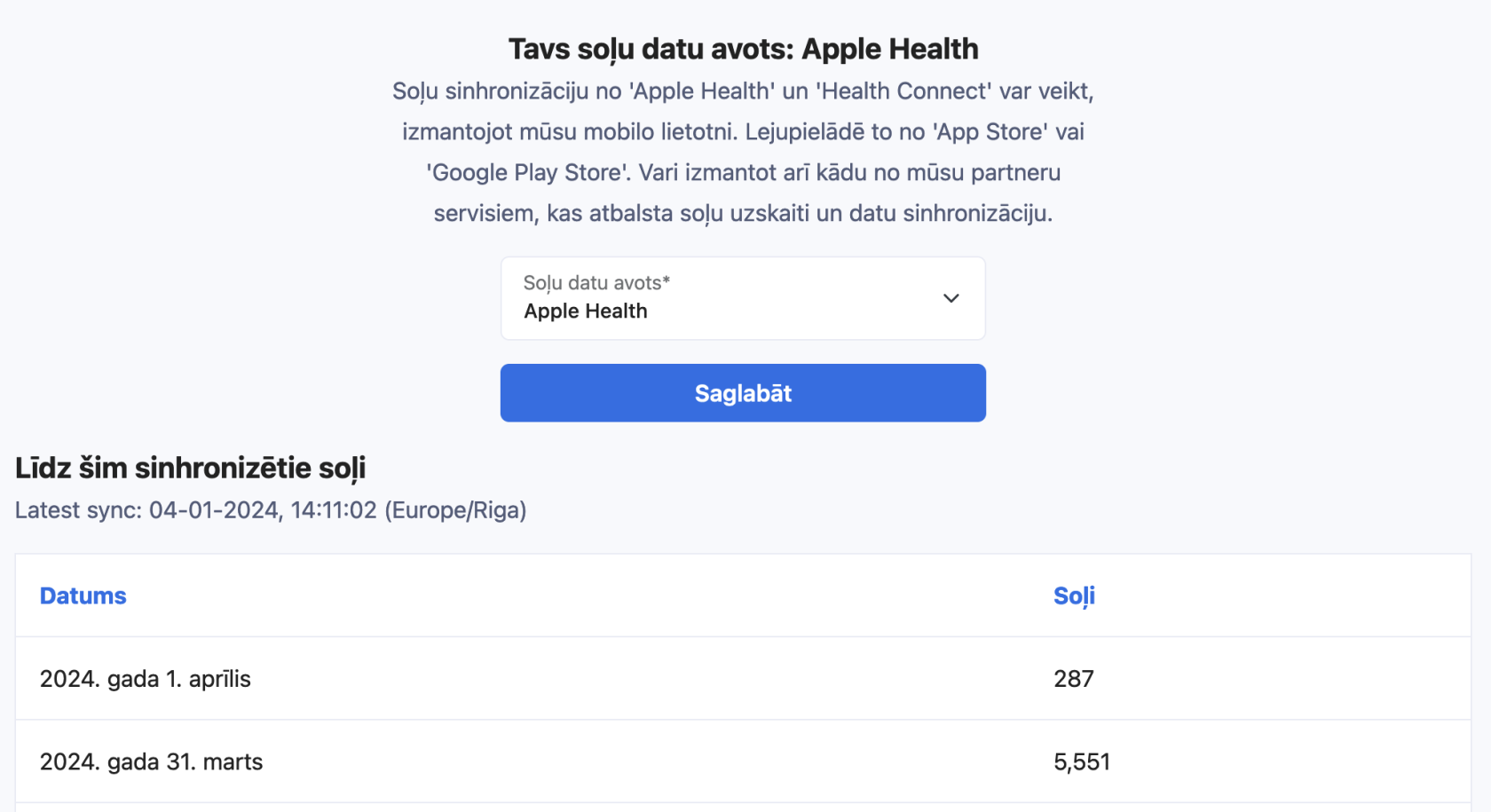
- View uploaded activities
All uploaded activities can be viewed in the profile section "Activities".
How to record activities with a mobile phone?
We have prepared instructions: How to record a sports activity using the Suunto app
Possible Connection Issues
The most common issue for activities not appearing is different accounts. One Suunto account is connected on the phone, where activities are created, but another account is connected to distantrace.com.
Let's go through all the steps to solve problems.
DistantRace only receives the Suunto user name, which is crucial to understand if the connection is correctly established. Next, step by step:
-
Open the Suunto app on your phone:
Suunto does not have a webpage available for a computer, so you need to open the Suunto app and compare the Suunto data. -
Open account settings:
Once logged in, open your profile. -
Go to profile settings:
In your profile, click on "settings". -
View account information:
In the account settings, you should be able to find your email and username. Make sure it matches what is shown in DistantRace under connections. If the usernames do not match, it means a different Suunto account is connected to DistantRace than what is set up on your phone. -
Resolve discrepancies:
If the account does not match what is set up in DistantRace, you need to go to "Connections" and disconnect the Suunto account. After disconnecting, re-add it by indicating the correct username on the Suunto webpage.
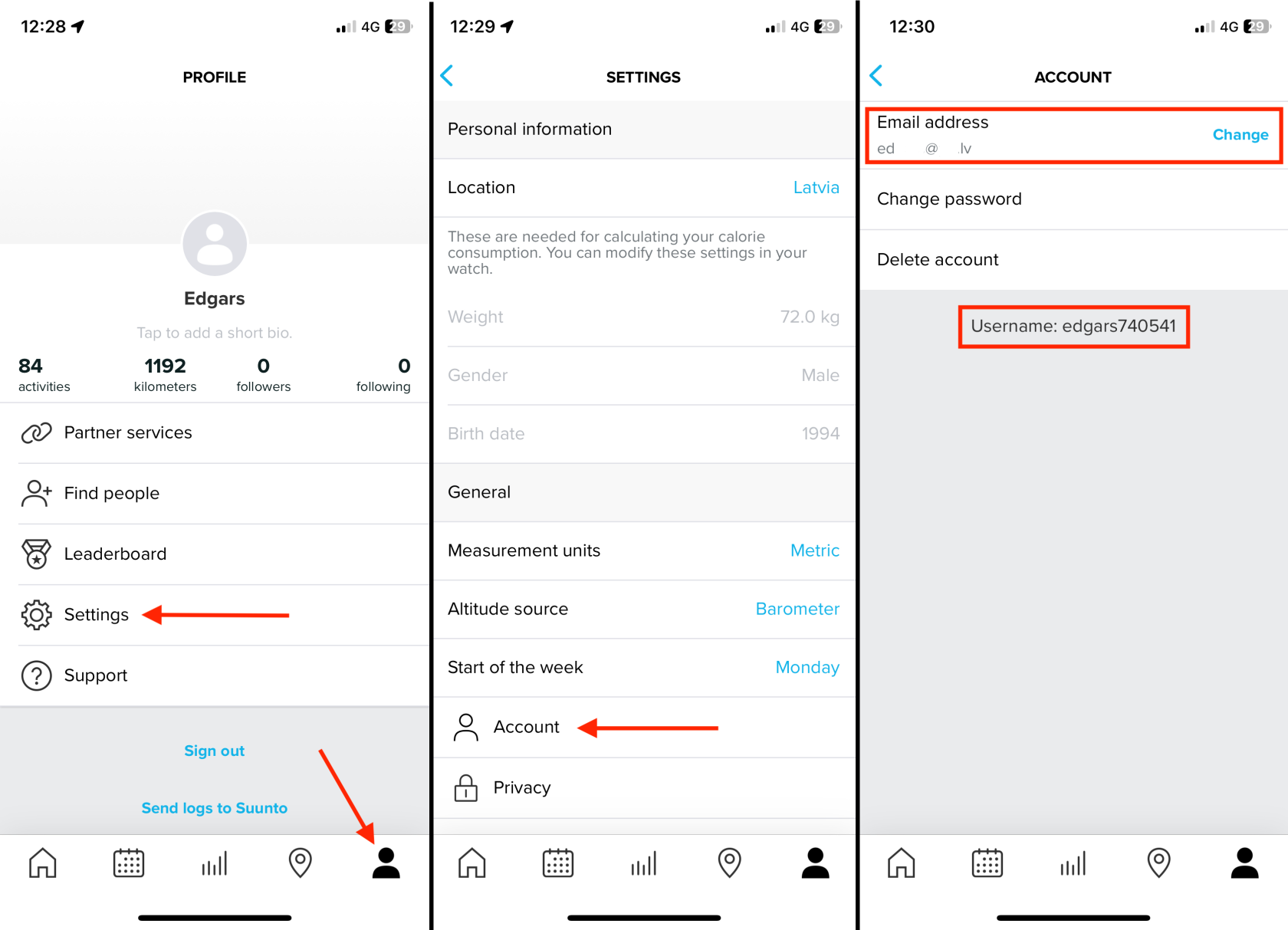
Manually Upload Activities
It's possible to export and upload an activity file from Suunto. More info here.