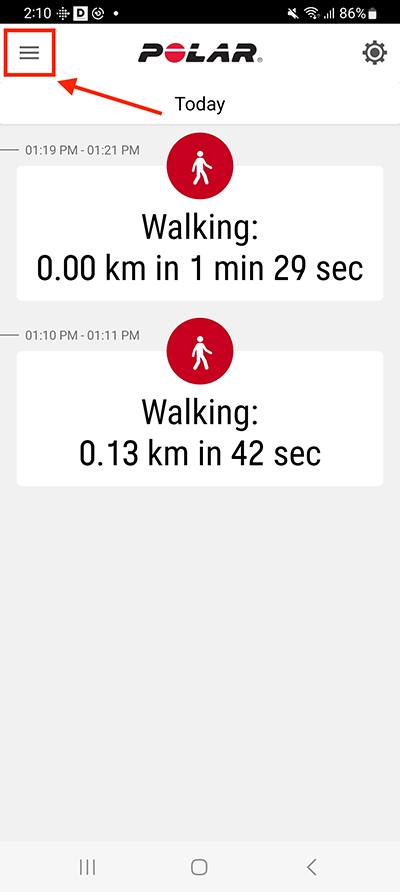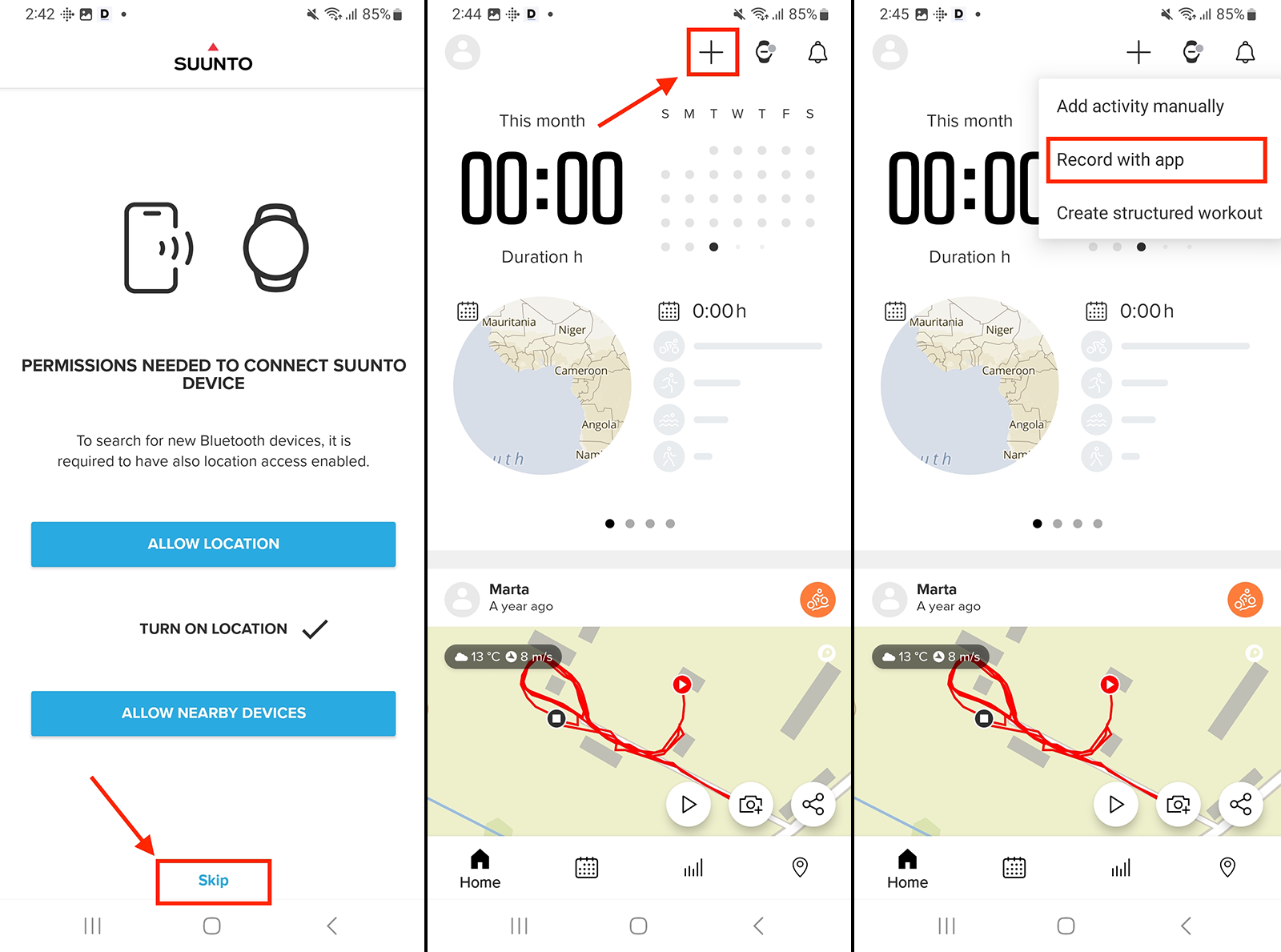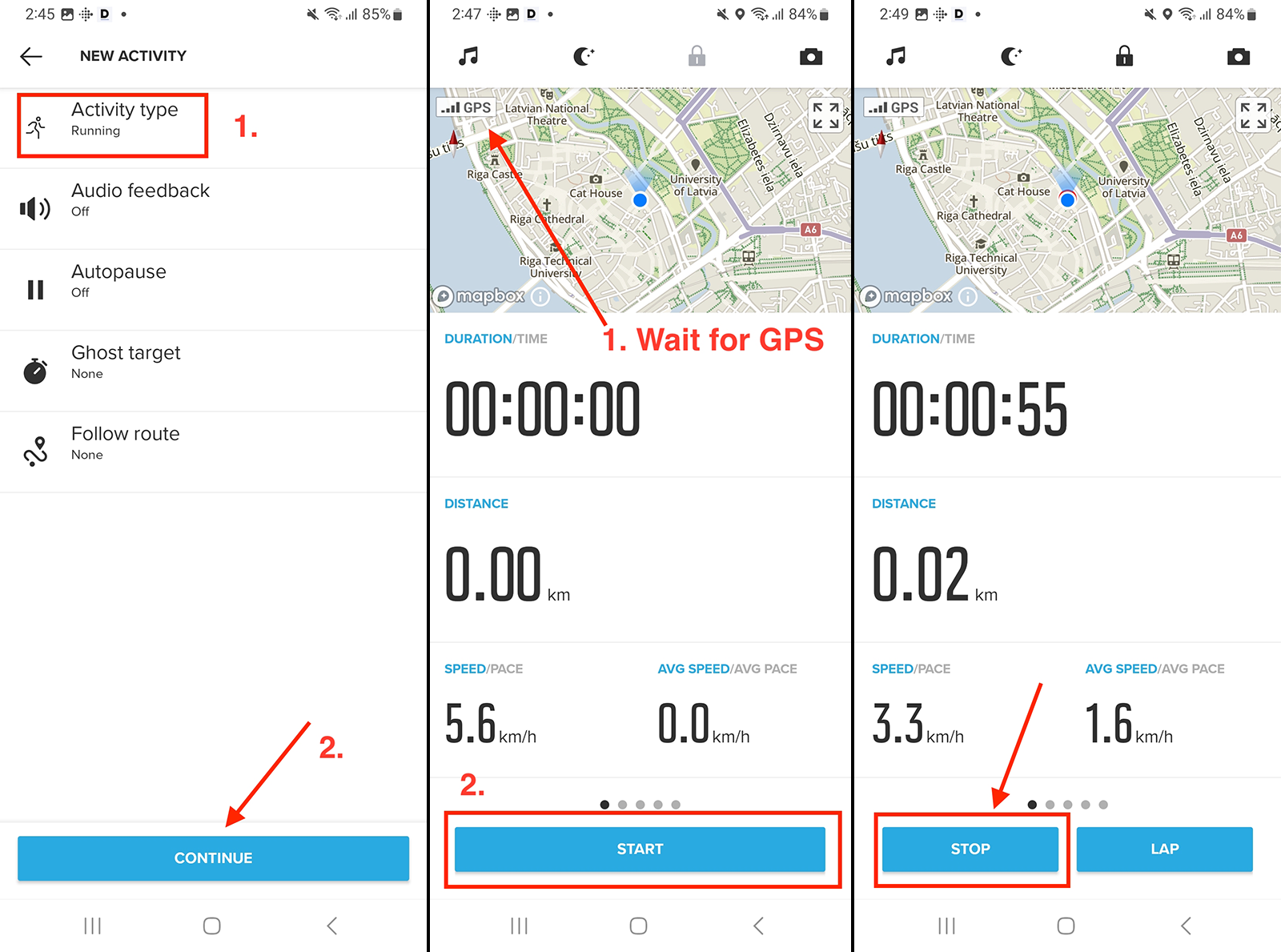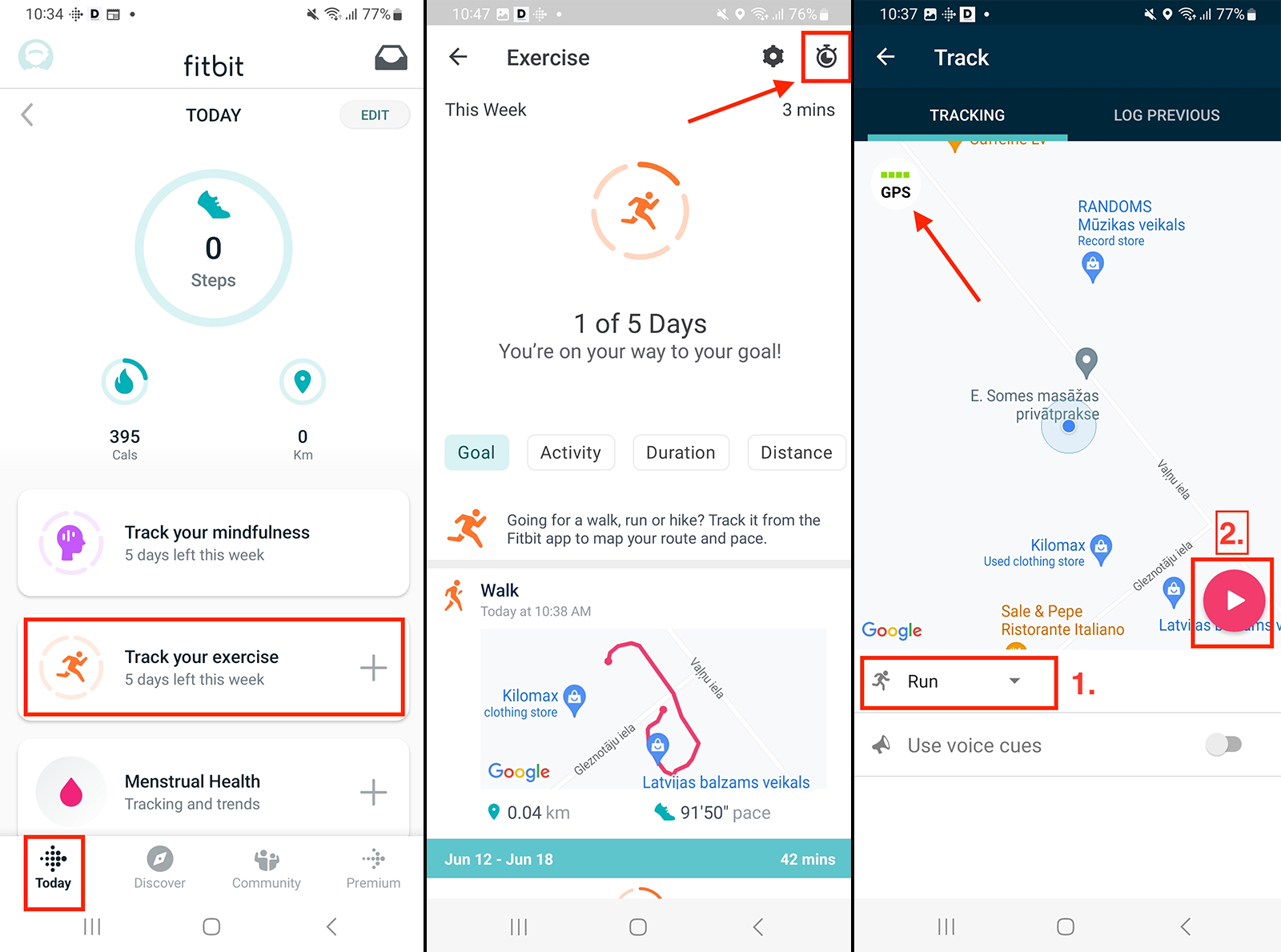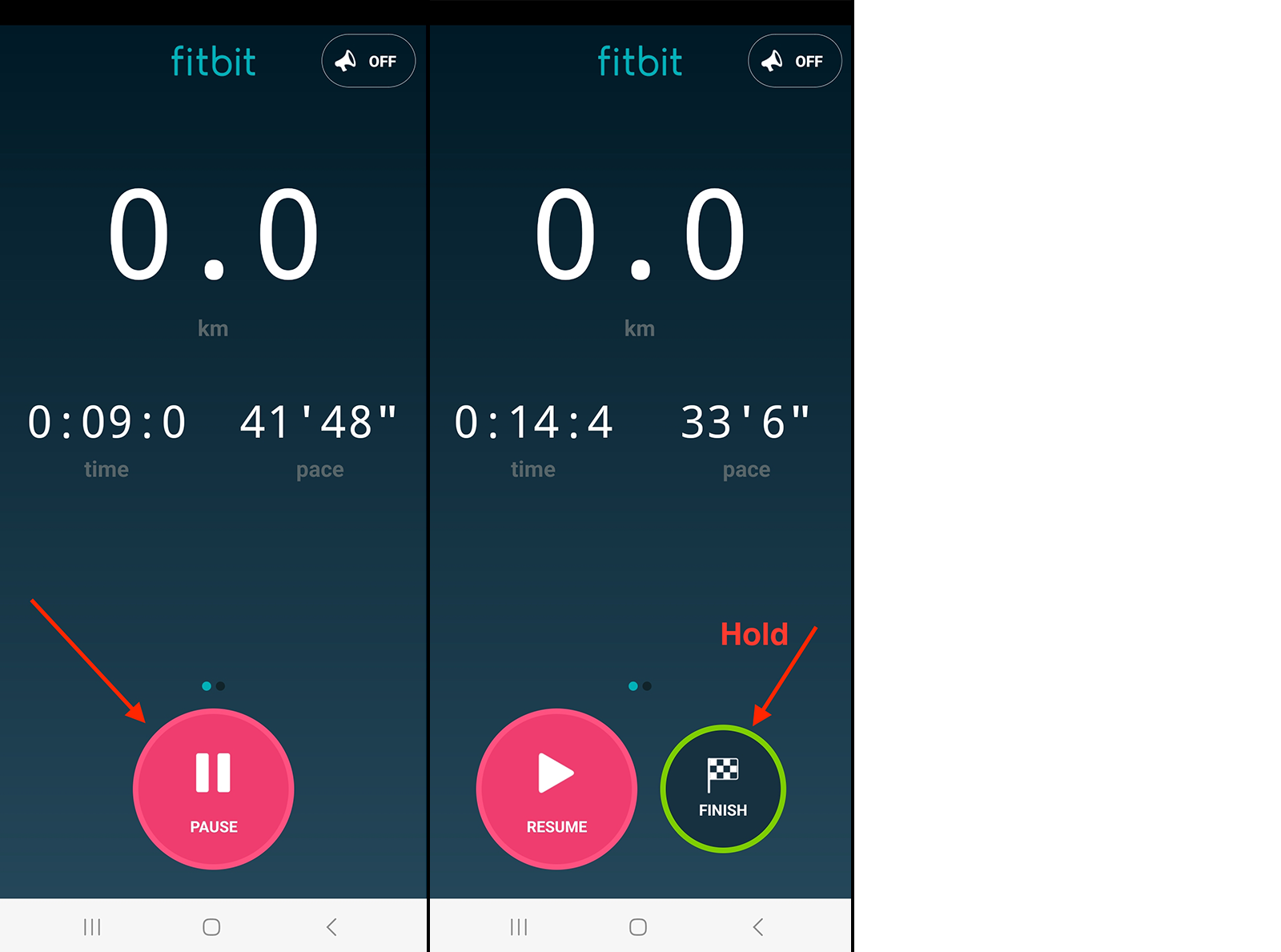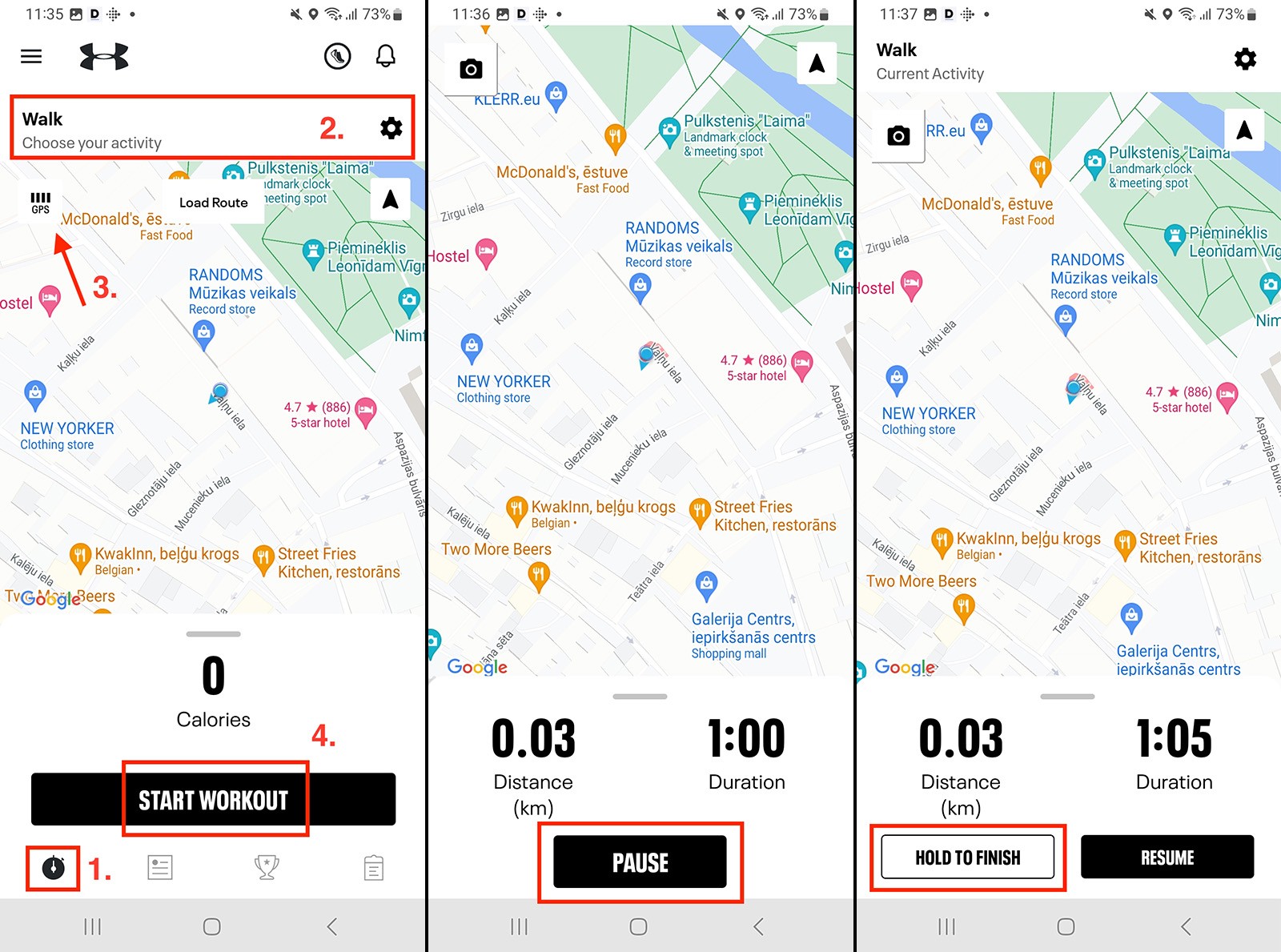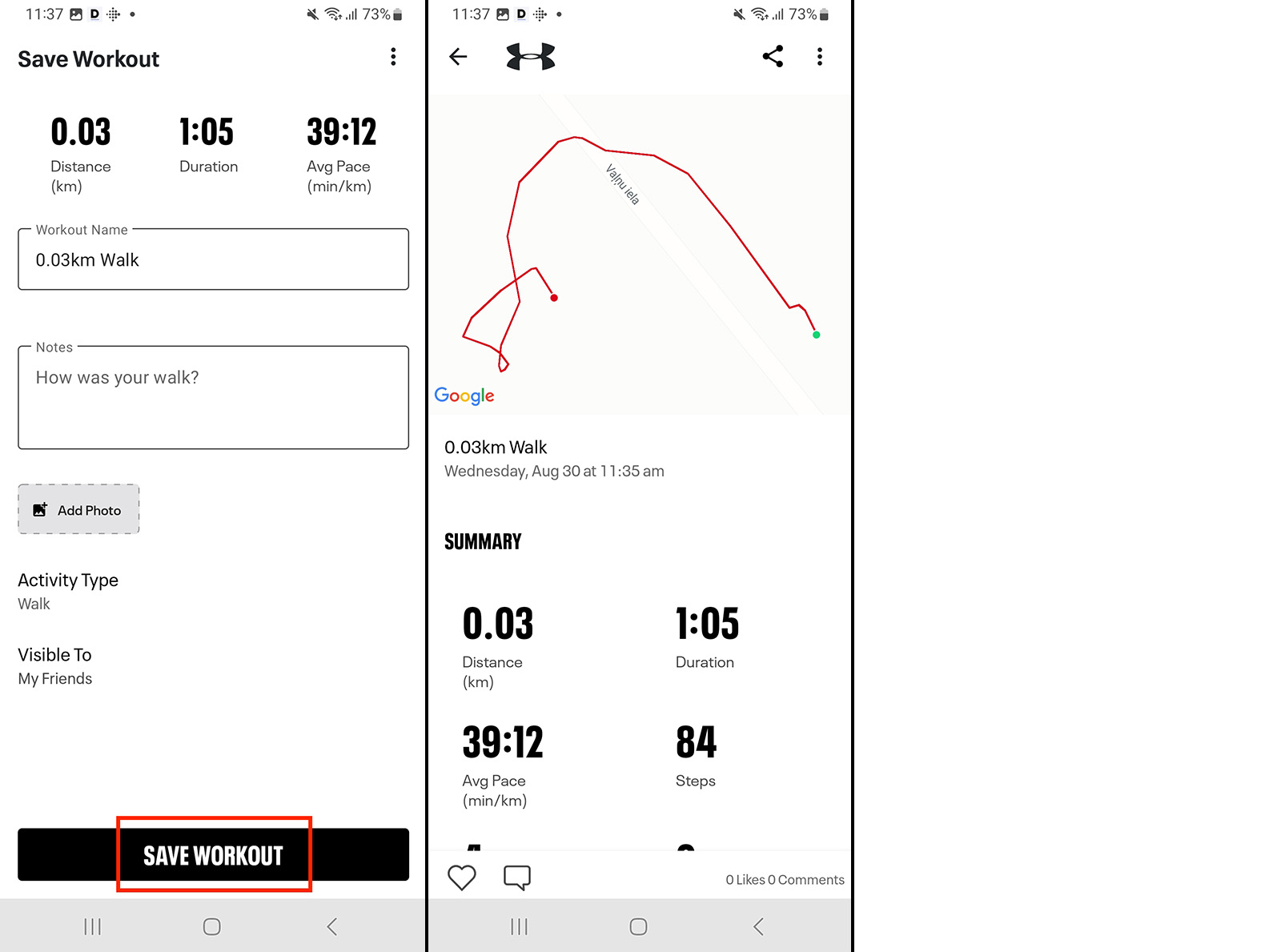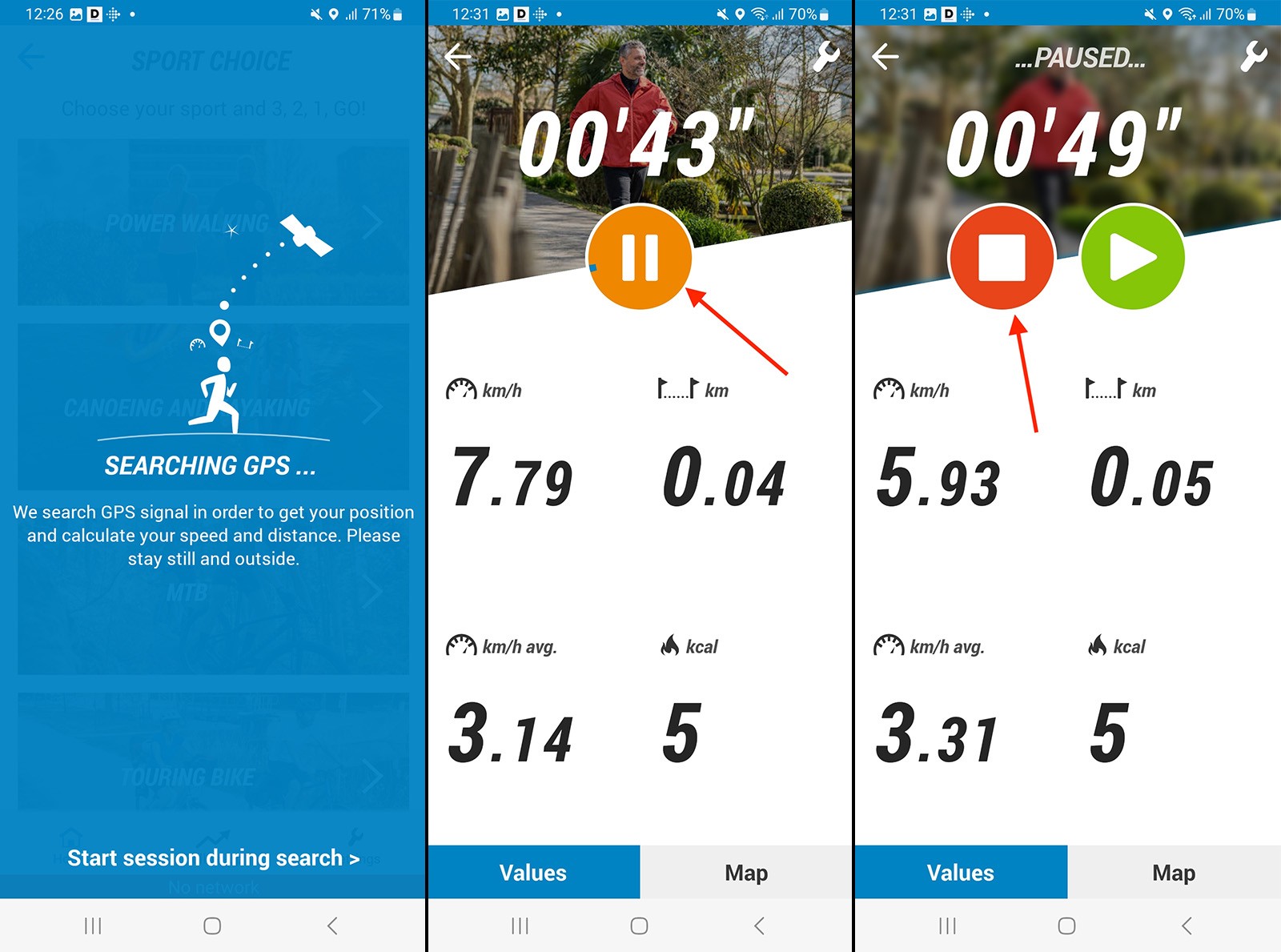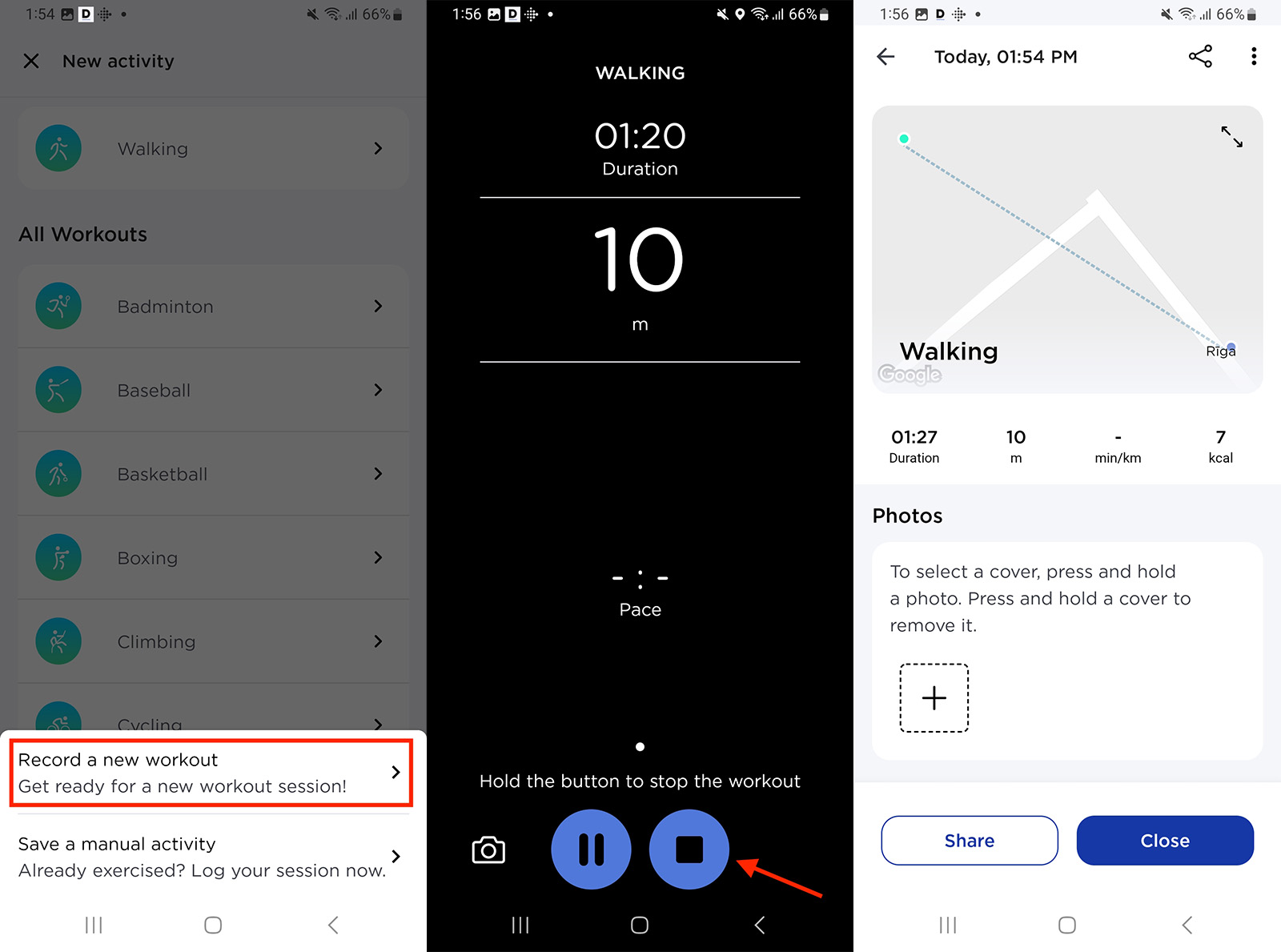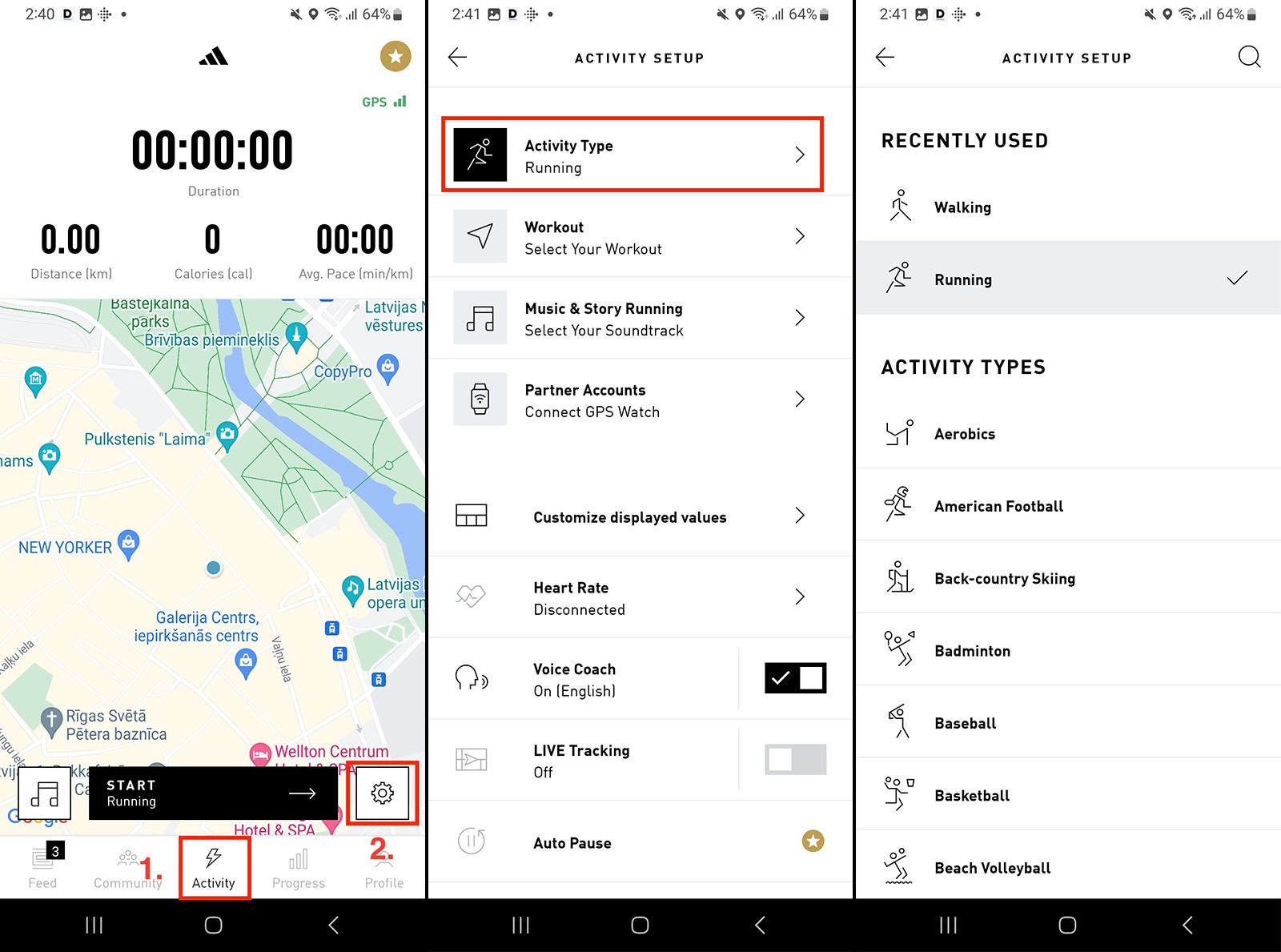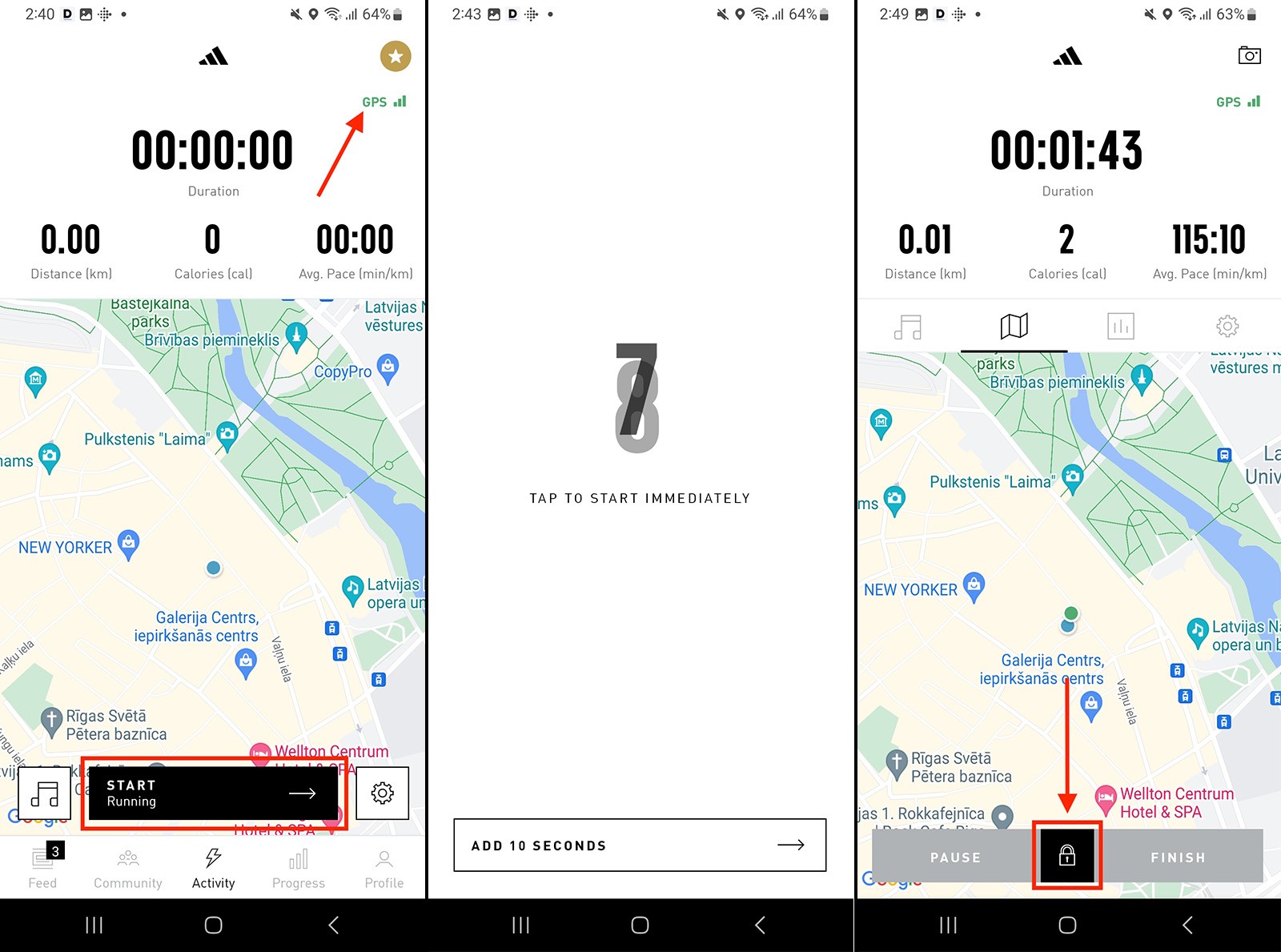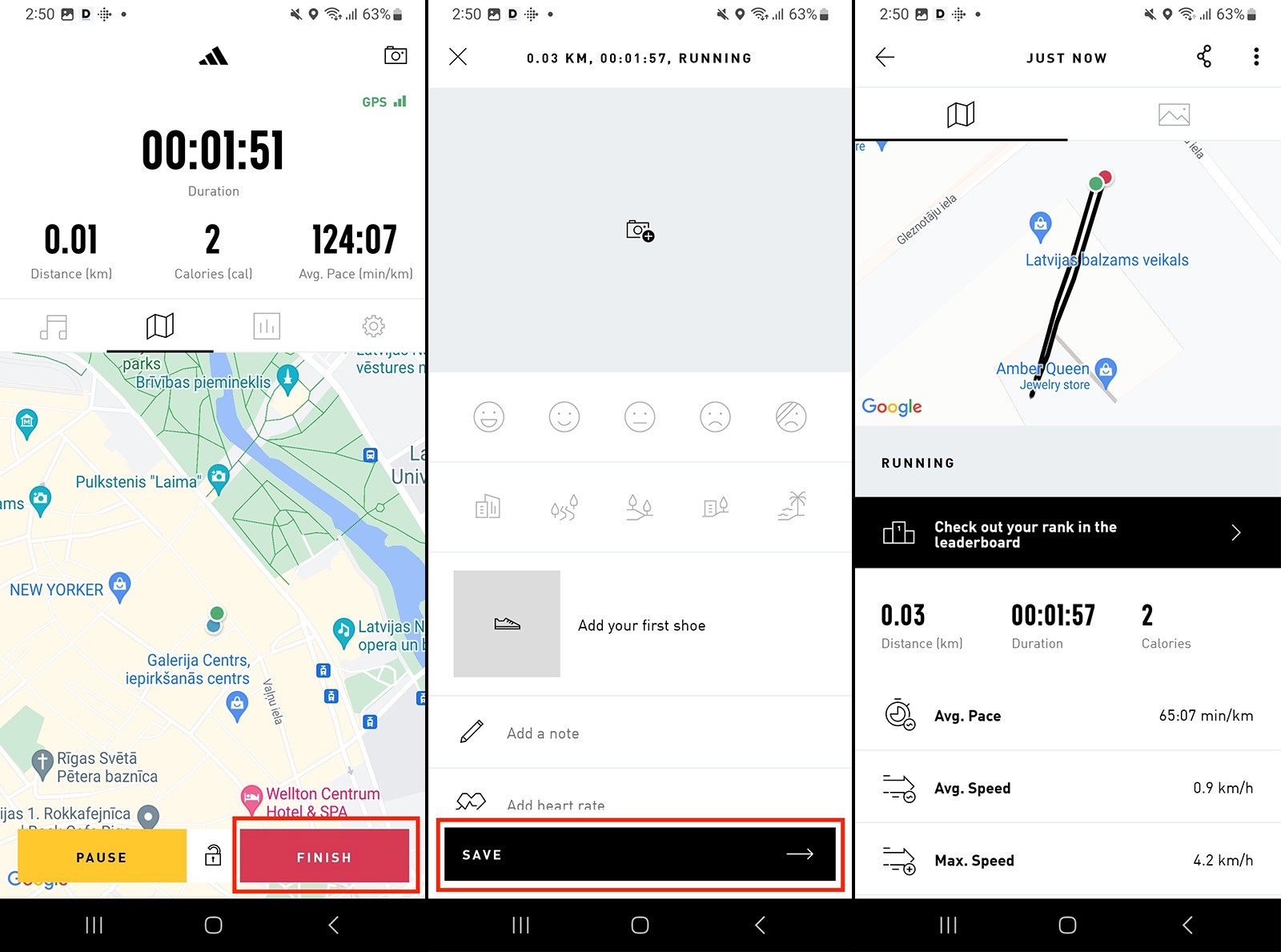Recording activities with a smartphone
When one of the apps has been successfully connected to DistantRace, here we will show how to record an activity with a phone.
- How to record a sports activity using the Polar Flow app
- How to record a sports activity using the Suunto app
- How to record a sports activity using the Fitbit app
- How to record a sports activity using the Map My Walk/Run/Ride app
- How to record a sports activity using the Decathlon Coach app
- How to record a sports activity using the Health Mate (Withings) app
- How to record a sports activity using the Adidas Running app
- How to record a sports activity using the Wahoo Fitness app
How to record a sports activity using the Polar Flow app
If you use the Polar Flow app in your training, then here we will show how to do it. Please note that the navigation process may differ slightly between Android and iOS versions of the app.
For Android users: In the top left corner of the app, find the navigation icon and press it. Then press "Start".
For iPhone users: Find the "Start" icon, which is located at the bottom of the app interface.
Regardless of the operating system, once you have started recording your workout, the next steps are the same for both. The example images are from the Polar Flow app on an Android phone:
-
In the app, find the settings icon and touch it.
-
Find the option to choose a sport and press it.
-
Choose your desired sport from the list of allowed sports.
-
Make sure the option to use the phone's GPS data is turned on.
-
If you have selected the desired sport and the GPS is turned on, you can start recording your workout. Simply click the "Start" button to begin recording your workout. Keep the phone with you at all times during the workout.
-
When you are ready to finish the workout, click the "Pause" button to temporarily stop recording the workout.
-
To finish the workout, hold down the "Stop" button.
At this point, your workout record is saved in the Polar Flow app. If you have previously connected your Polar Flow account with DistantRace, the workout data will be automatically sent to DistantRace for processing and inclusion in your challenges and competitions.
How to record a sports activity using the Suunto app
Recording a workout with the Suunto app is a straightforward process, whether you're using the iOS or Android version. While there may be slight differences in the interface, the overall steps remain the same. For illustration purposes, the following steps are shown using the Android Suunto app.
Below, we have compiled information to successfully record your workout using the Suunto app and sync it with DistantRace.
Record your sports activity:
-
The first time you log in to the Suunto app, you might be prompted to add a watch. If you plan to use the app only, you can skip this step.
-
Find the "+" icon, which is located in the upper right corner of the app interface, and tap it.
-
Choose "Record with app" from the menu that appears.
-
If you wish to change the "Activity type," tap the field and select from the list provided.
-
Press "Continue" to proceed.
-
The app will start searching for a GPS signal. Wait until the signal is found, as it is essential for recording your workout route.
-
Once the GPS signal is found, press "Start" to begin recording your workout. Remember to carry your phone with you during the workout.
-
After completing your workout, press "Stop" to temporarily pause the recording.
-
Press "End" to finish recording the workout.
-
Save your workout to complete the process.
If you have previously connected your Suunto app to your DistantRace account, your recorded workout data will be automatically sent to DistantRace for processing and included in your challenges and competitions.
How to record a sports activity using the Fitbit app
Recording sports activities with the Fitbit app is a simple process, whether you're using the iOS or Android version. The interface remains consistent across both platforms. Follow these steps to record a sports activity using the Fitbit app:
-
Open the Fitbit app on your smartphone.
-
At the bottom of the app, look for the "Today" icon and tap it.
-
Press "Track Your Exercise."
-
Next, in the top right corner of the app, press the timer icon to access the tracking tab.
-
Wait for the app to establish a GPS signal. This signal is very important for accurately tracking your workout route.
-
Choose the type of workout you want to start. Currently, Fitbit allows you to choose from options such as Running, Hiking, and Walking. Note that available sports types may be limited. If your desired sports type is not available - you can still choose any available sport type for recording the activity, for example, a run, and then change it in DistantRace to another sports type.
-
To start recording the workout, press the red "Play" button. Carry your phone with you throughout the workout.
-
When you have finished your workout, press "Pause" to temporarily stop the recording.
-
Finally, press "Finish" to complete the workout recording.
Once the workout is saved in the Fitbit app, it will automatically sync with DistantRace if you have linked your Fitbit account with DistantRace. This ensures that your workout data is seamlessly processed and added to your challenges and competitions.
How to record a sports activity using the Map My Walk/Run/Ride app
The Map My Walk, Map My Run, and Map My Ride apps, which are part of the Under Armour family, offer a versatile platform for recording workouts. You can use any of these apps with the same Under Armour account. These apps have similar features and support various sports, allowing you to seamlessly switch between different activities. Whether you're using the iOS or Android version, the user experience is excellent.
How to record an activity:
-
At the bottom of the app screen, find the timer icon and tap it.
-
Select your desired sport type from the list. It's worth noting that any of these apps can record any type of workout. For example, you can use the Map My Walk app to record a bike ride.
-
Wait until the device captures the GPS signal. This signal is very important for accurately tracking your workout route and distance.
-
Once the GPS signal is established, press the "Start Workout" button to begin recording your workout.
-
Carry your phone with you during the workout.
-
When you have finished your workout, press the "Pause" button to temporarily stop the recording.
-
To finish and save your workout, hold down the "Hold to Finish" button.
-
Don't forget to press "Save Workout" to save the recorded workout in the app so that DistantRace can receive it.
If you have linked your Map My Walk/Run/Ride account with DistantRace, your recorded workout will automatically sync with DistantRace for further processing and will be added to your challenges and competitions.
How to record a sports activity using the Decathlon Coach app
The Decathlon Coach app offers a user-friendly interface for recording workouts, whether you're using an iOS or Android device. The steps for recording a workout are similar across both platforms, ensuring a seamless experience.
How to record a sports activity:
-
Press "Home", which is located at the bottom of the app screen.
-
Tap the "Free session" button to start recording your workout.
-
Choose a sport type from the list provided.
-
Allow the app to access your phone's GPS data. This is very important for accurately tracking your route and distance during the workout.
-
Wait until your phone finds the GPS signal.
-
Once the GPS signal is found, workout recording begins. Carry your phone with you throughout the workout.
-
When you have finished your workout, press the orange "Pause" button to temporarily stop recording.
-
To finish and save your workout, press the red "Stop" button.
If you have linked your Decathlon Coach account with DistantRace, the recorded workout will automatically sync with DistantRace.
How to record a sports activity using the Health Mate (Withings) app
Recording workouts with the Health Mate app, developed by Withings, is a straightforward process for both Android and iOS users.
❗However, an important note must be taken into account: Withings does not grant DistantRace permission to access users' GPS data (workout route). As a result, users cannot participate in challenges where GPS data is mandatory.
How to record a sports activity:
-
Press "Home", located at the bottom of the app interface.
-
Tap the "+" icon, located in the upper right corner of the screen.
-
From the options presented, choose "Activity".
-
Select a sport type from the list provided.
-
After selecting the sport type, press "Record a new workout".
-
At this point, the recording of the workout begins. Carry your phone with you for the duration of the workout.
-
When you have completed the workout, hold down the "Stop" button.
If you have connected your Withings account to DistantRace, the recorded workout will be saved and automatically synchronized with DistantRace. It is important to note that, although Health Mate can record workout data, app limitations prevent DistantRace from accessing GPS data. Therefore, it is not possible to participate in challenges requiring GPS data with Health Mate.
How to record a sports activity using the Adidas Running app
Recording workouts with the Adidas Running app is a user-friendly process, available for both Android and iOS users.
How to record a sports activity:
-
Tap on "Activity", located at the bottom of the app screen.
-
If you wish to change the sport type of your workout, tap on the settings icon.
-
In settings, find and tap on "Activity Type".
-
Choose your desired sport type from the available options.
-
Wait for the phone to find the GPS signal to accurately track the workout.
-
Once the GPS signal is established, tap "Start" to begin recording the workout.
-
The app will give you 15 seconds to prepare for the workout.
-
Carry your phone with you throughout the workout.
-
Upon completing the workout, touch the "Lock" icon, located between the "Pause" and "Finish" buttons. This will unlock the buttons.
-
Tap "Finish."
-
On the next page, press "Save"
If your Adidas Running app account is connected to DistantRace, the recorded workout will be saved and automatically synchronized with DistantRace.
How to record a sports activity using the Wahoo Fitness app
The Wahoo Fitness app provides the capability to record workouts even if you do not have Wahoo equipment. It's important to note that there is also a Wahoo Element app, but it is exclusive to Wahoo devices.
How to record a sports activity:
-
Press the "Workout" icon, which is usually located in the lower left corner of the app.
-
If you want to change the type of workout, select the desired workout type from the options provided. Please note that Wahoo offers a limited number of sports types, but after uploading the activity to DistantRace, it's possible to change the sport type in DistantRace if needed.
-
Wait until the phone finds the GPS signal, which is crucial for accurately tracking the workout.
-
Once the GPS signal is found, press the "Enter Workout" button on the screen.
-
On the next screen, press "Start" to begin recording the workout.
-
Ensure you carry your phone with you throughout the workout.
-
When you have finished the workout, press "Pause" and then "Stop".
-
To save the workout, press "Save Workout".
If your Wahoo Fitness app account is connected to DistantRace, the recorded workout will automatically be synchronized with DistantRace.