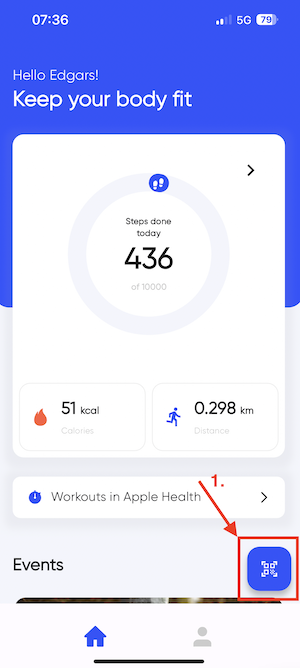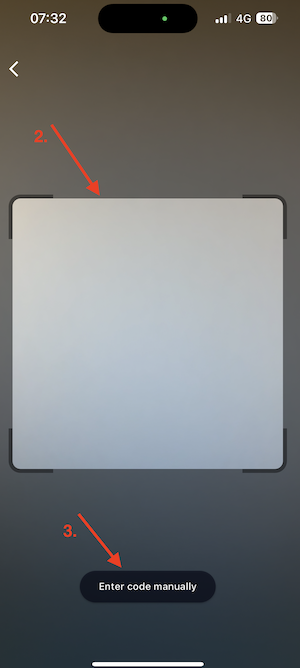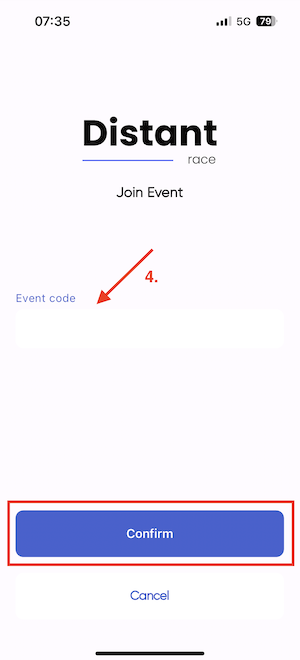Challenges
How to participate? What to do if an activity is not credited?
- How to participate in a challenge?
- Why has my activity not been added in the challenge?
- How to withdraw from a challenge?
- How to Find a Challenge in the DistantRace App?
How to participate in a challenge?
Registering for challenges is a simple way to compete, maintain motivation, and achieve your set goals. Below is a step-by-step description of how to participate in challenges organized on the DistantRace platform.
1. Create a DistantRace User Account
Start by creating a DistantRace user account if you haven't done so already. This will give you the opportunity to participate in all virtual challenges hosted on the platform.
2. Install the DistantRace App
While it's not always mandatory to install our app, we recommend doing so. Install the app
3. Connect a Sports App
To record your activities or daily steps, you need to connect a sports app to your DistantRace account, such as Garmin, Fitbit, Suunto, or others supported applications. If using "Apple Health," "Google Fit," or "Health Connect" for daily step counting, then you'll need to install the DistantRace mobile app (step 2) to connect the respective service to your DistantRace account.
4. Find a Challenge
Look at all the available challenges in the DistantRace public competitions section and find the ones that suit you. If you want to join a private challenge, go to the link provided by the challenge organizer.
5. Register for the Challenge
Once you've found a challenge you want to join, familiarize yourself with all the available information - the rules of the challenge, tasks, permissible sports types, and the timing of the challenge. Find the "Register" button, press it, and fill out the registration form. Once done, you'll be registered for the challenge and can find yourself in the participant list.
6. Record Your Activities
Once registered, all that's left is the easiest part - start exercising and record your activities. Record activities with the service connected to your DistantRace account or carry out your daily activities by counting steps. All your activities and daily steps will be automatically synchronized with your DistantRace account.
7. Follow the Results
As soon as the data is synchronized, we will automatically process it and perform all the result calculations. Participants do not need to get involved in this process. All that remains is to keep track of how your and other participants' results change.
Why has my activity not been added in the challenge?
If you notice that one of your activities is not included in the challenge results, DistantRace provides an easy and quick way to identify the cause of this problem. Follow the steps described below to find out why your activity is not included in the challenge.
1. Open your activity list
Open your DistantRace profile view and find the link to your activity list there (or click here).
2. Find the activity in the list
Find the activity that has not been included in the virtual challenge you are participating in.
3. Open the activity
Click on the activity identifier (ID). Then you will go to the detailed view of the activity where you can see all the activity data.
4. Open challenges
At the top of the page, you will find the "Challenges" section. Click on it and you will see which challenges the activity is associated with.
5. Check the status of the activity
In the challenge section, you can see all the challenges that the activity is associated with and their status. If an activity is not included, the challenge card is colored red and a button "Why not included" appears next to it.
6. Reasons why the activity is not included
Click on the "Why not included" button and all the reasons why the activity is not included will be displayed. Most likely, the reason for non-inclusion is that the activity does not comply with the challenge rules defined by the organizer.
7. Contact the challenge organizer
If you think that the activity has not been included in the challenge due to an error, then contact the challenge organizer, arguing why the activity should be included. Each challenge organizer has the option to accept the specific activity in the challenge, and also to make changes to the activity results, if necessary.
By following these steps, you can easily understand why an activity is not included, and by contacting the organizer, change the activity status, thus ensuring that all results are calculated correctly and fairly.
How to withdraw from a challenge?
At the bottom of each challenge's homepage, there is a "Quit Challenge" button. Press it and confirm your choice to withdraw.
How to Find a Challenge in the DistantRace App?
In the DistantRace app, challenges can only be found if you have a challenge QR code or a challenge code.
- Look for a blue button with a QR code icon at the bottom right corner of the app's home screen.
- A screen will open where you can scan the challenge QR code. Scan it, and you'll be directed to the challenge registration screen.
- If you don't want to or can't scan the QR code, for example, if the QR code is in your phone's web browser, tap "Enter code manually."
- A screen will open where you can enter the challenge code. Enter it, and you'll be directed to the challenge registration screen.