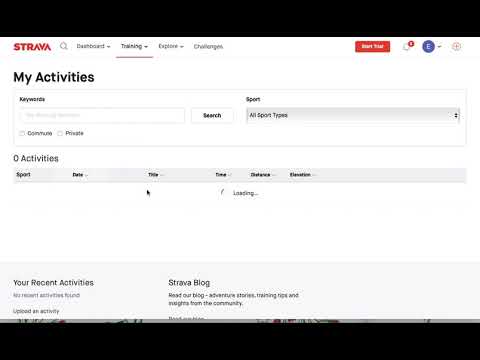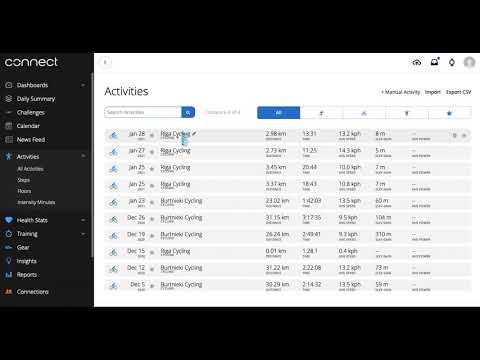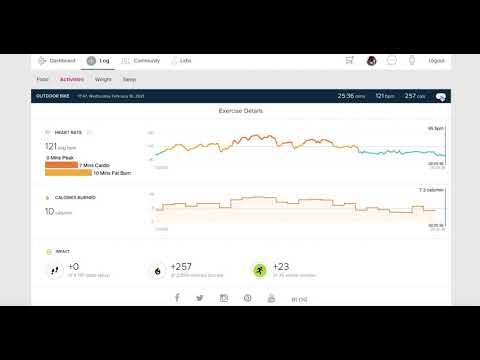Extracting activity files
In case the connection has not been successfully established, it is possible to extract the activity data file and upload it to distantrace.com.
Strava FIT download
If you have the STRAVA app:
- Log into your STRAVA profile from a computer.
- Click on the Training section and then My Activities.
- Select the activity you wish to add to your DistantRace.com profile.
- On the left side of the page, click on the "three dots" or Actions icon and choose Export Original.
- The selected activity will be downloaded to your computer in FIT format.
- Then, log into your DistantRace.com profile and go to the My Activities section.
- Choose the "Upload GPX" icon and add your activity.
- Once the activity is uploaded, it will automatically be added to your DistantRace.com profile activities.
Garmin GPX download
- Log into your Connect.Garmin profile from a computer.
- Click on the Activities section and then All Activities.
- Select and open the activity you wish to add to your DistantRace.com profile.
- In the upper right corner of the page, click on the More icon and choose "Export to GPX".
- The selected activity will be downloaded to your computer in GPX format.
- Then, log into your DistantRace.com profile and go to the My Activities section.
- Choose the "Upload GPX" icon and add your activity.
- Once the activity is uploaded, it will automatically be added to your DistantRace.com profile activities.
Polar GPX download
- Log into your Flow.Polar profile from a computer.
- Click on the Activity section.
- Select and open the activity you wish to add to your DistantRace.com profile.
- At the bottom left corner of the page, choose the Export session button and then press the Route (GPX) button.
- The selected activity will be downloaded to your computer in GPX format.
- Then, log into your DistantRace.com profile and go to the My Activities section.
- Choose the "Upload GPX" icon and add your activity.
- Once the activity is uploaded, it will automatically be added to your DistantRace.com profile activities.
FitBit TCX download
- Log into your FitBit profile from a computer.
- In the Recent Exercise section, select the activity you wish to add to your DistantRace.com profile.
- In the upper right corner of the page, choose the "three dots" icon and then press the button Export as TCX File.
- The selected activity will be downloaded to your computer in TCX format.
- Then, log into your DistantRace.com profile and go to the My Activities section.
- Choose the icon "Upload GPX" and add your activity.
- Once the activity is uploaded, it will automatically be added to your DistantRace.com profile activities.
Suunto FIT download
- Open your Suunto app on your phone.
- Select and open the activity you wish to add to your DistantRace.com profile.
- In the upper right corner of the page, choose the "three dots" icon and then press the button Export as FIT File.
- You can send the selected activity to your email and then upload it from your computer to the DistantRace.com website, or save it on your phone and open the DistantRace.com page directly from your phone.
- In both cases -- whether from a computer or a phone - log into your DistantRace.com profile and go to the My Activities section.
- Choose the icon "Upload GPX" and add your activity.
- Once the activity is uploaded, it will automatically be added to your DistantRace.com profile activities.