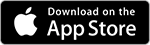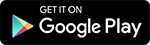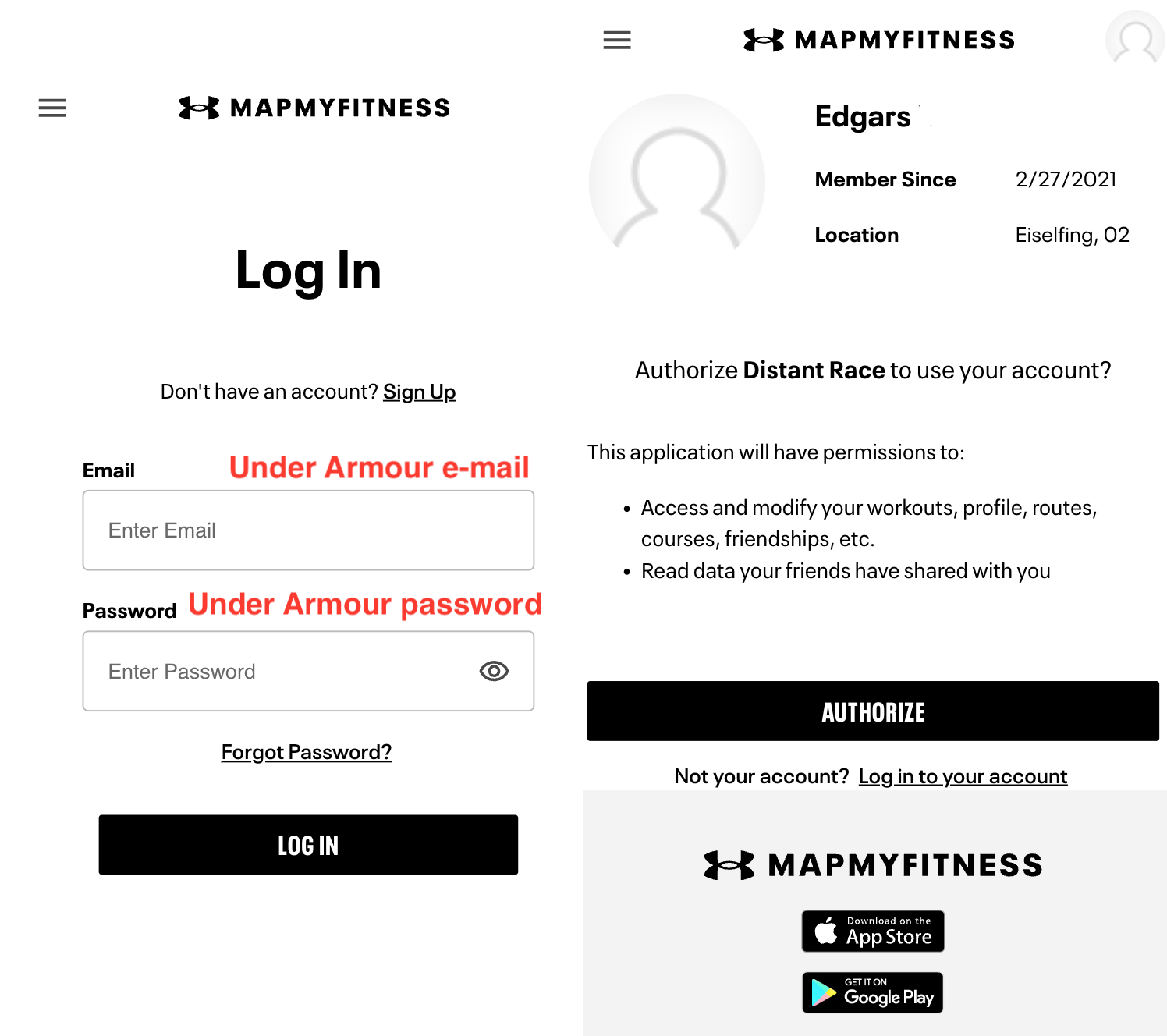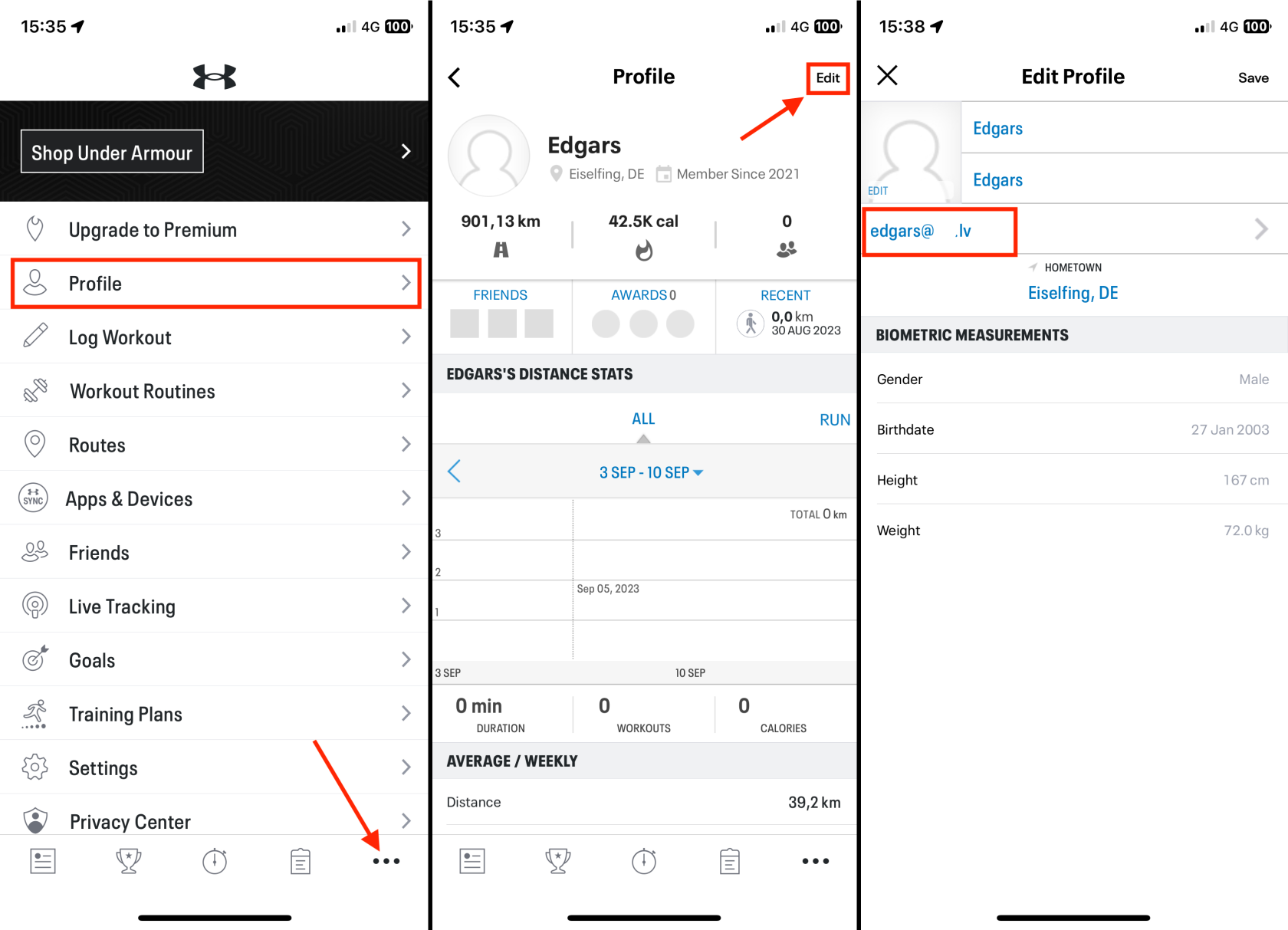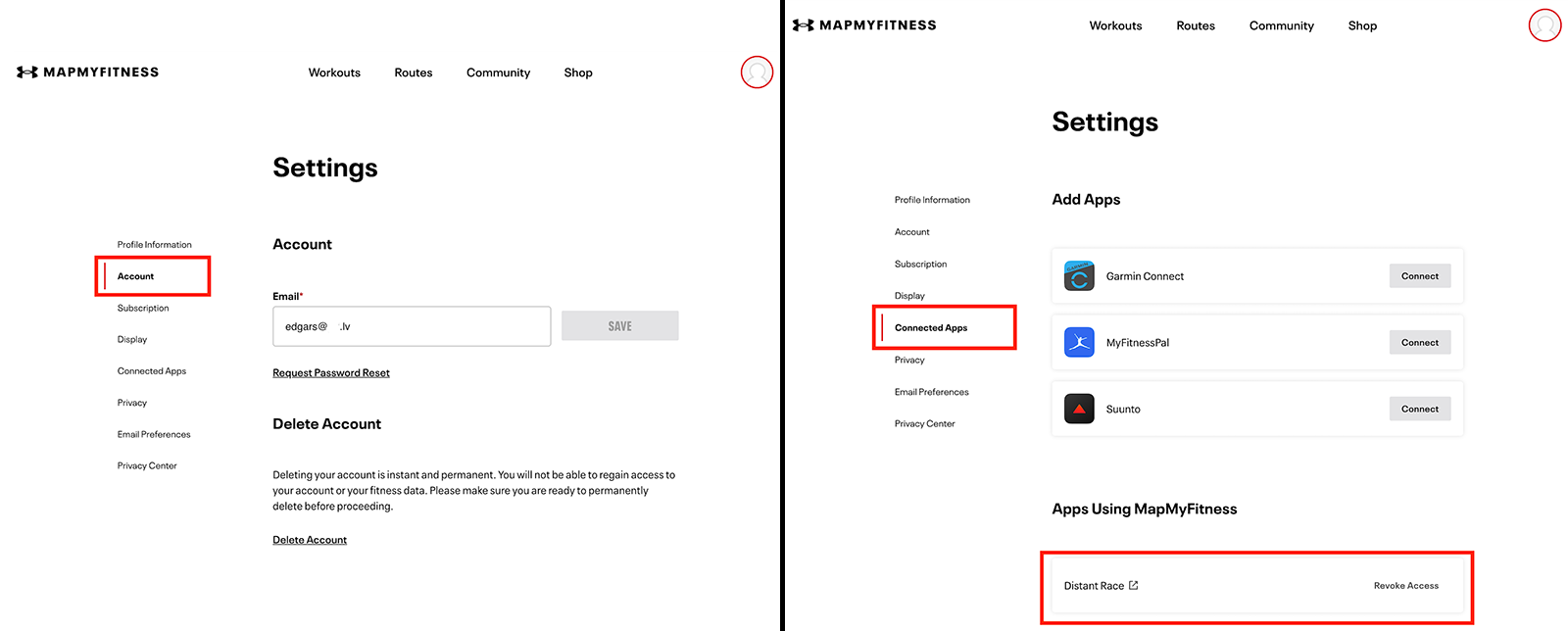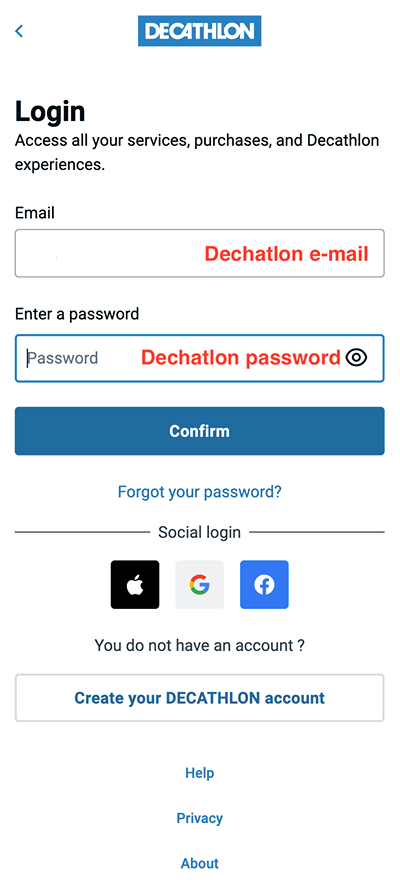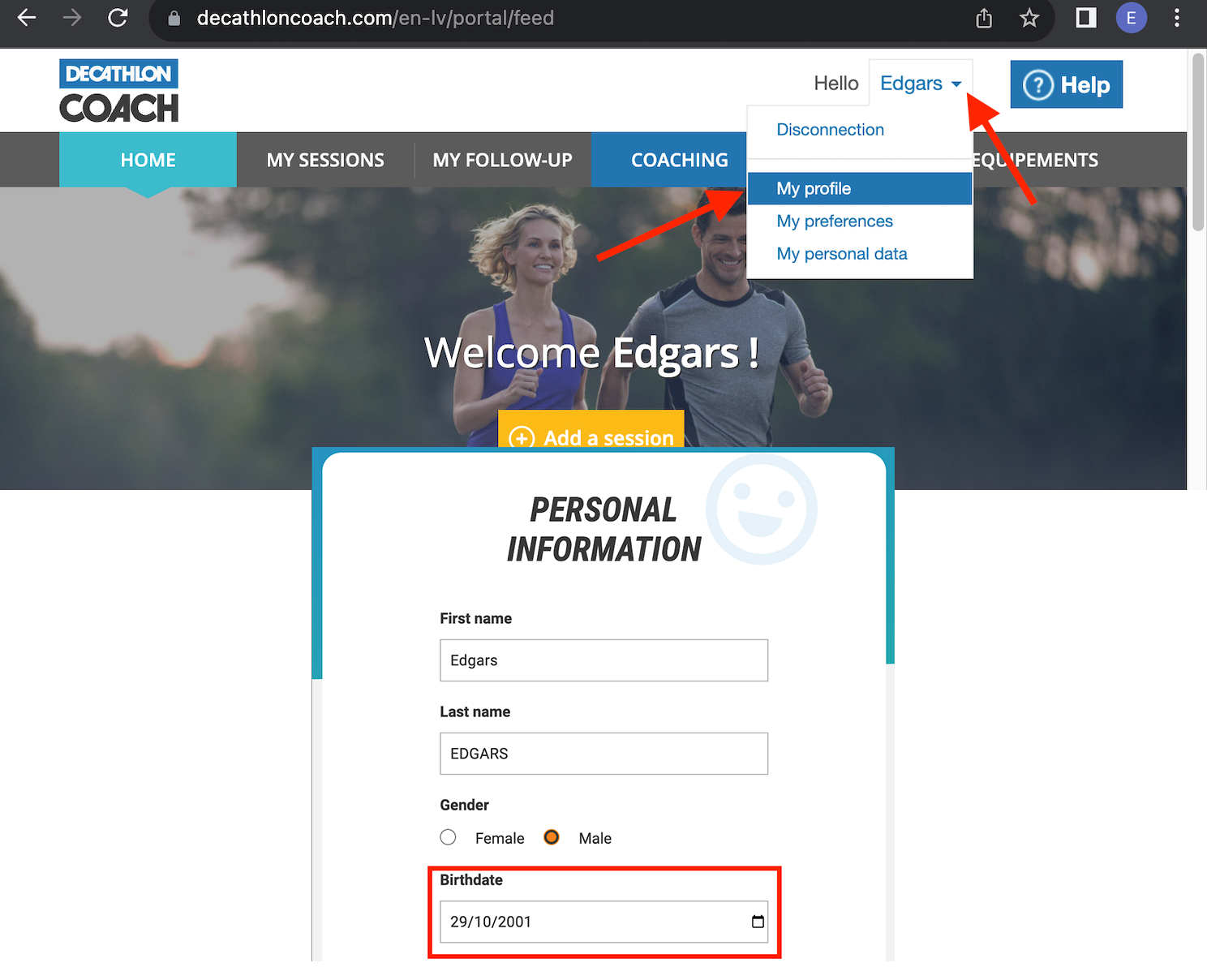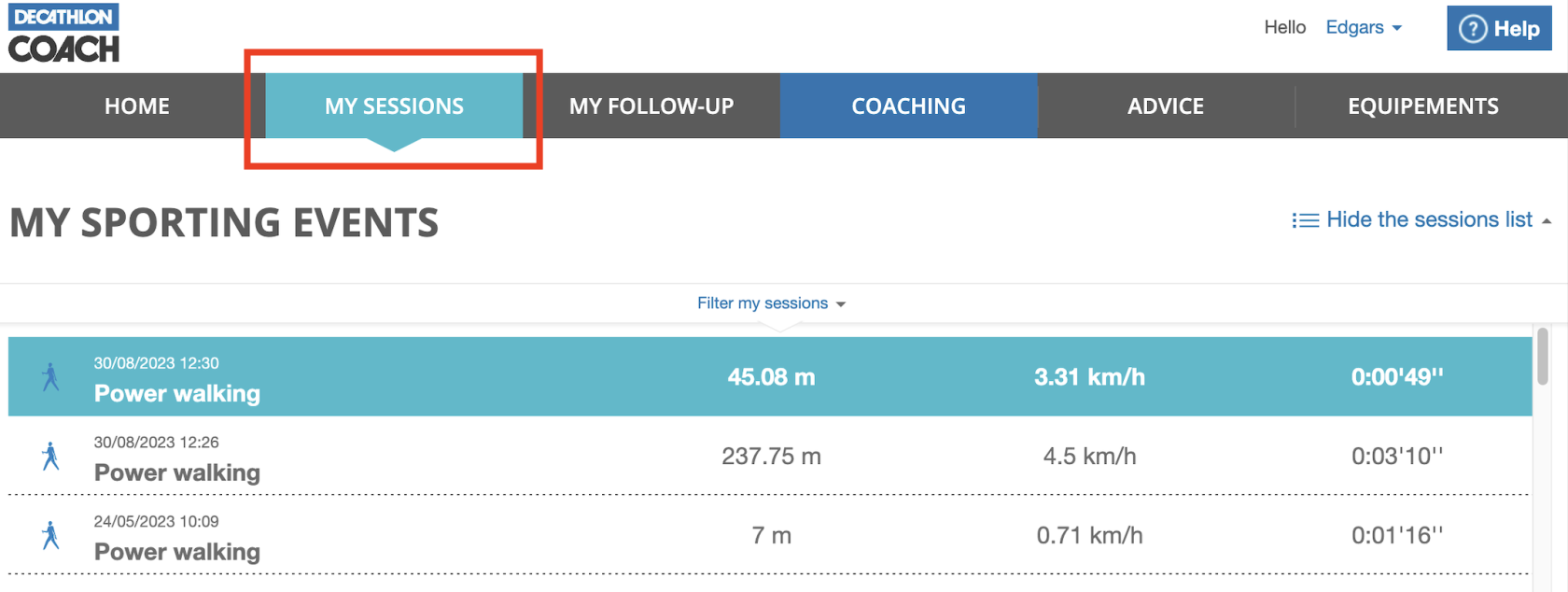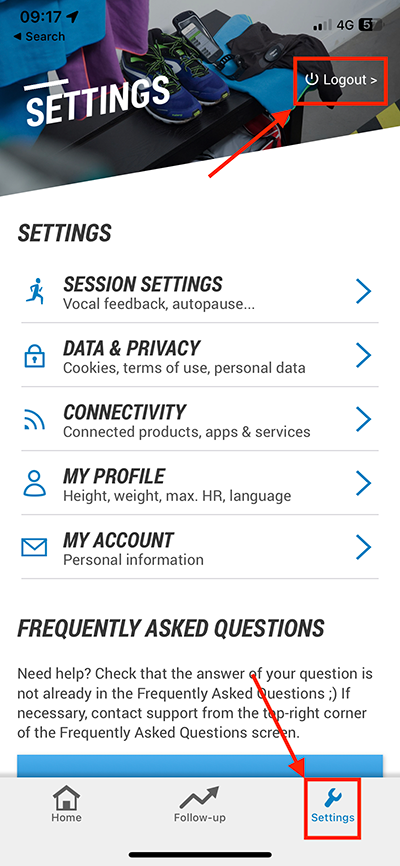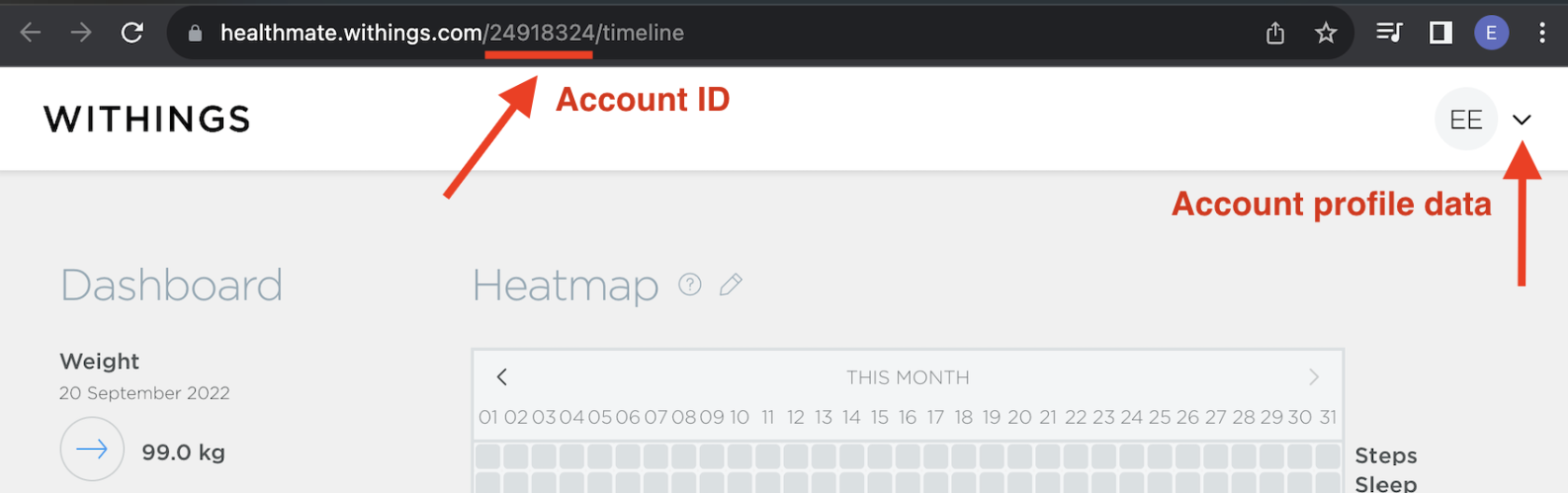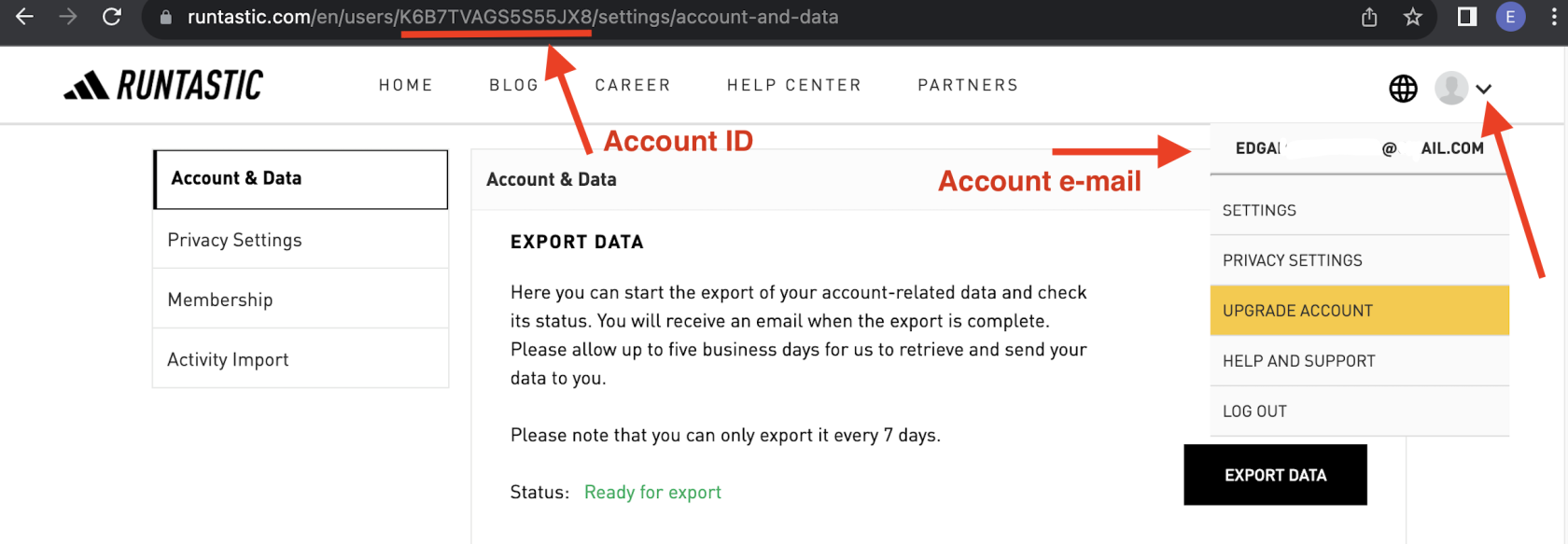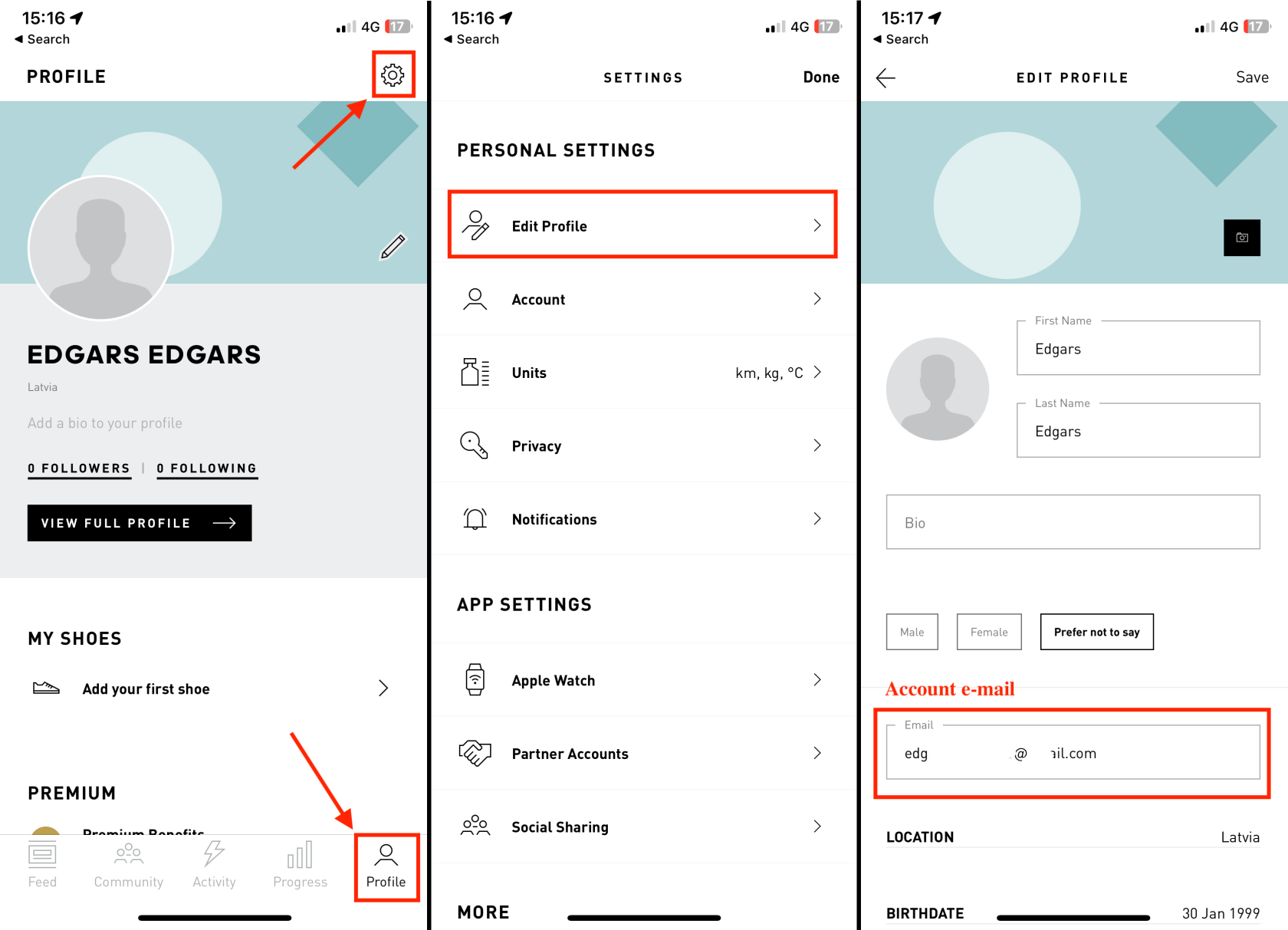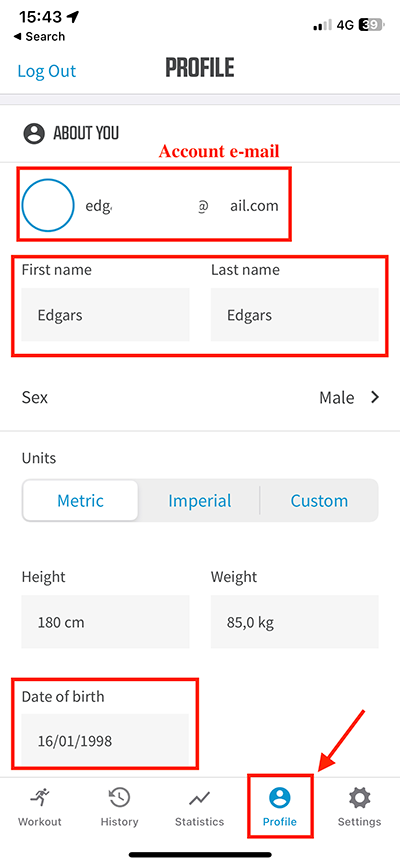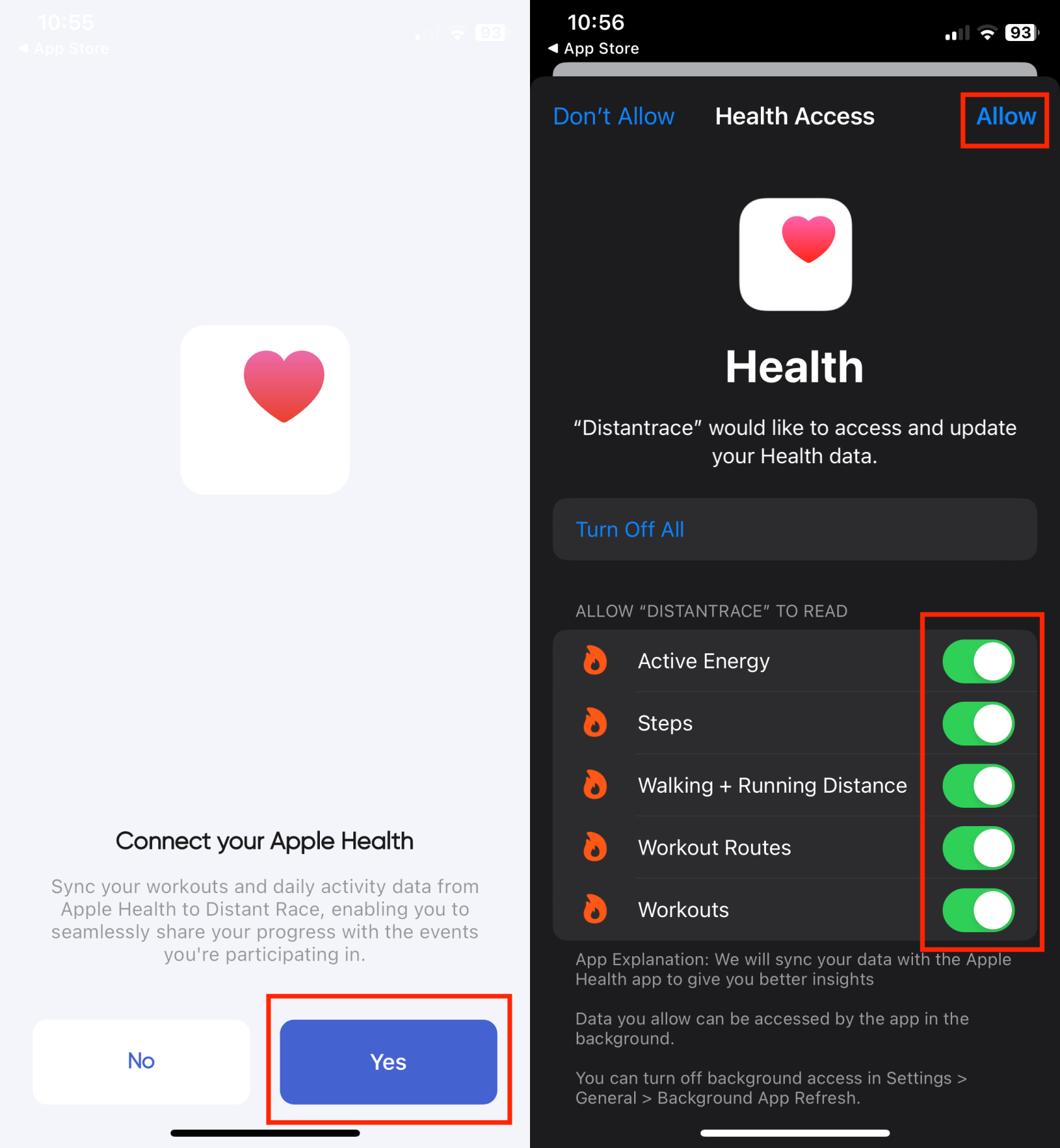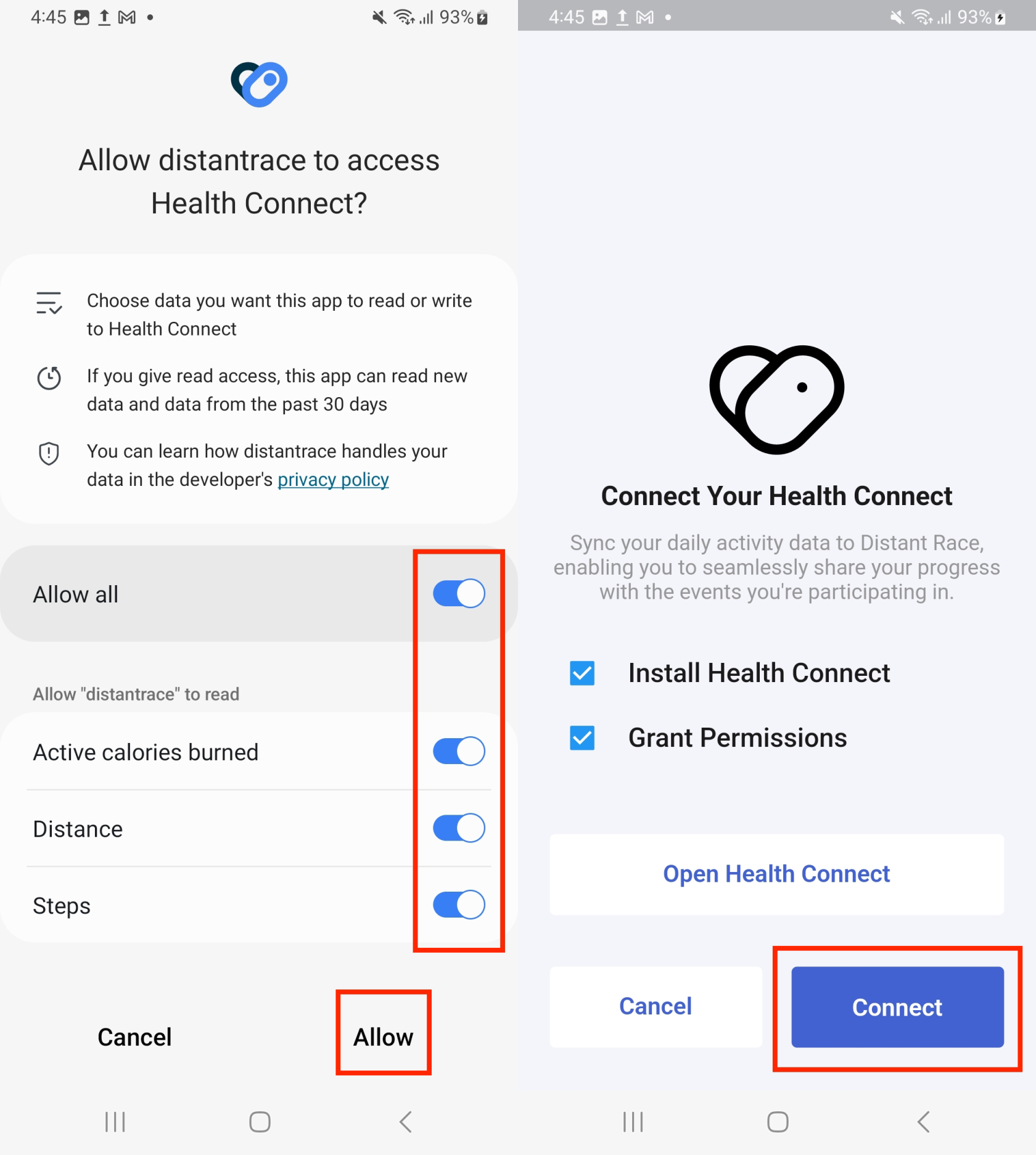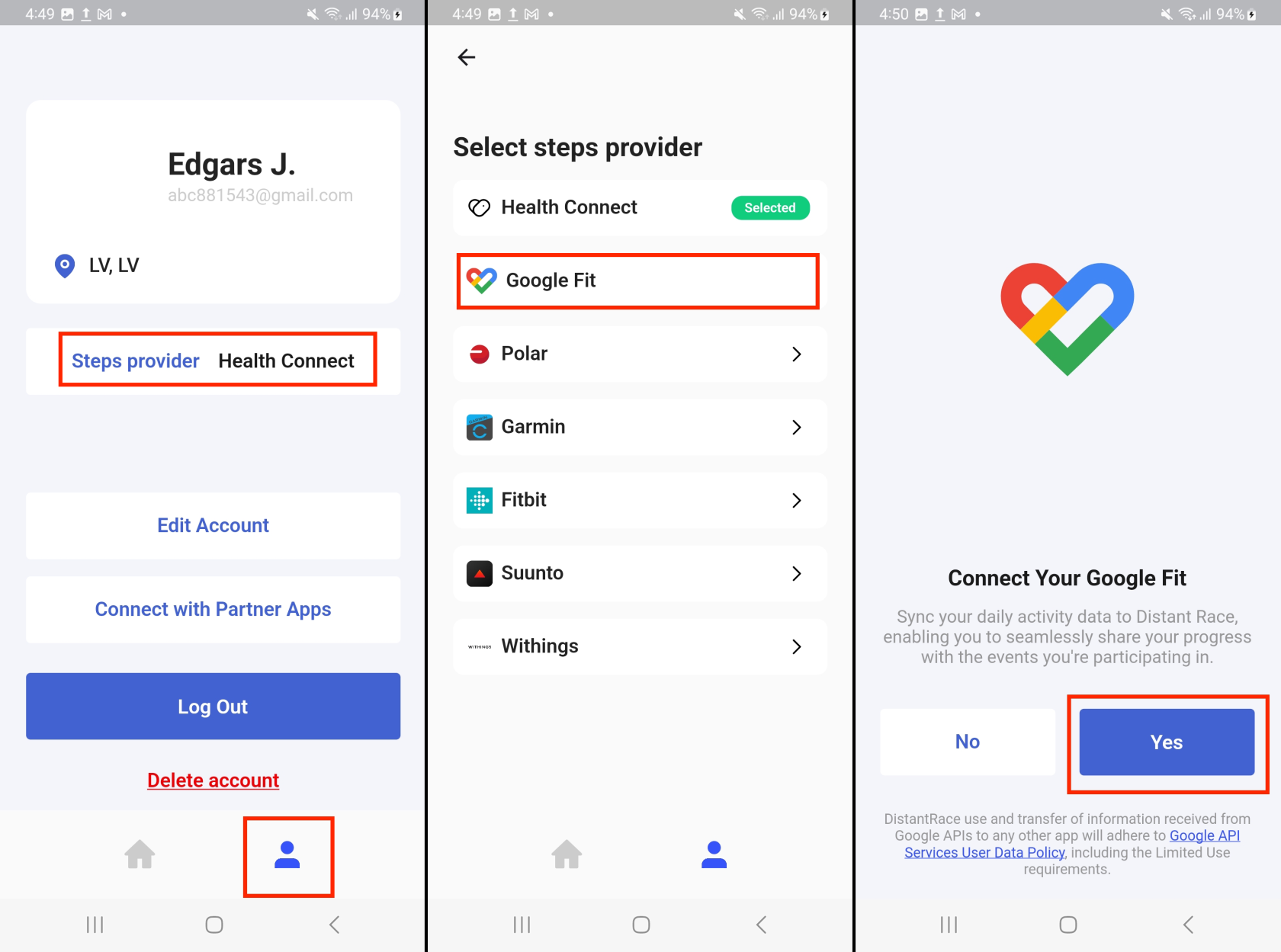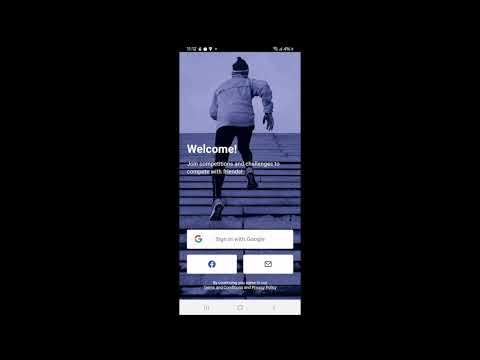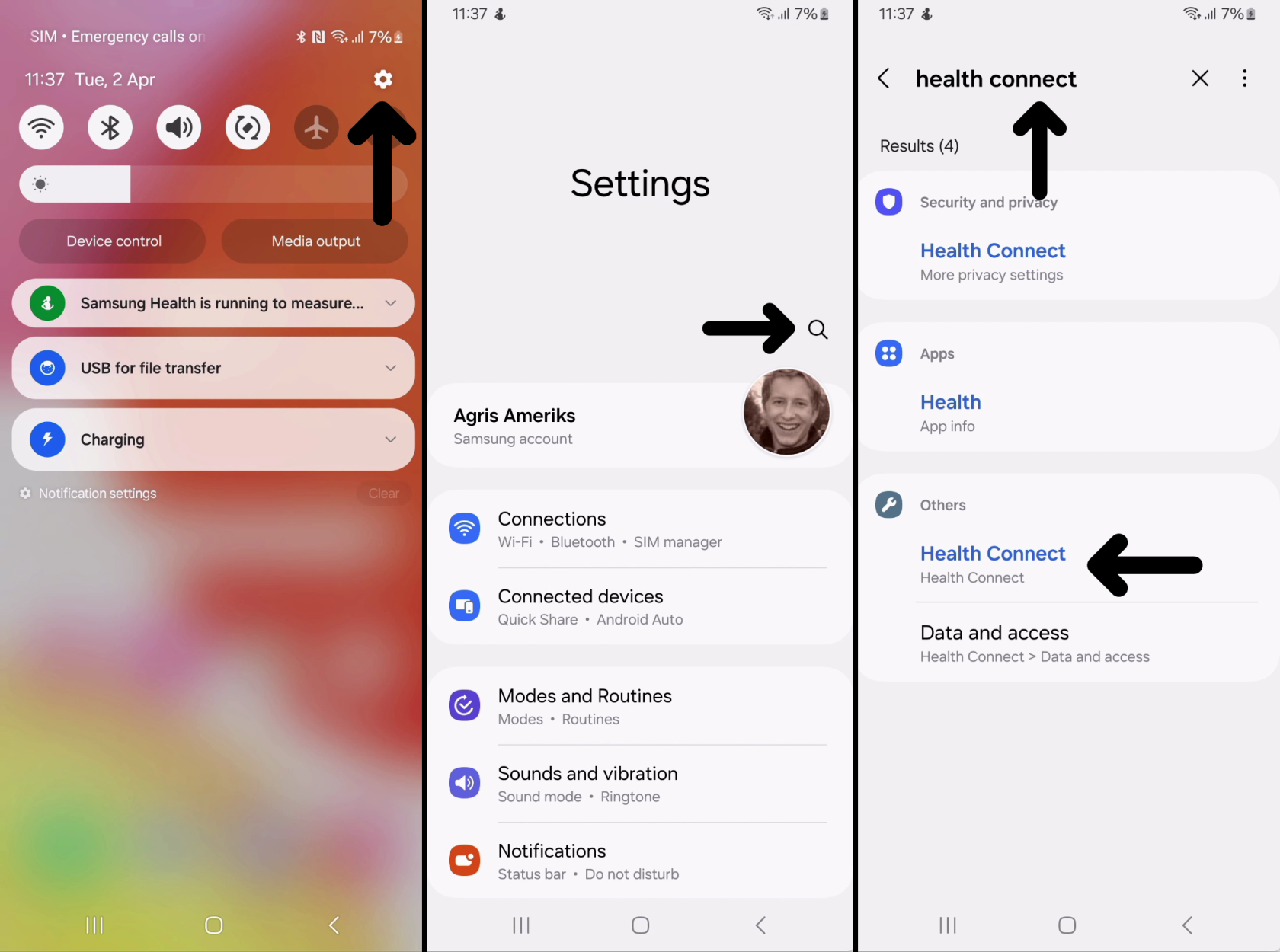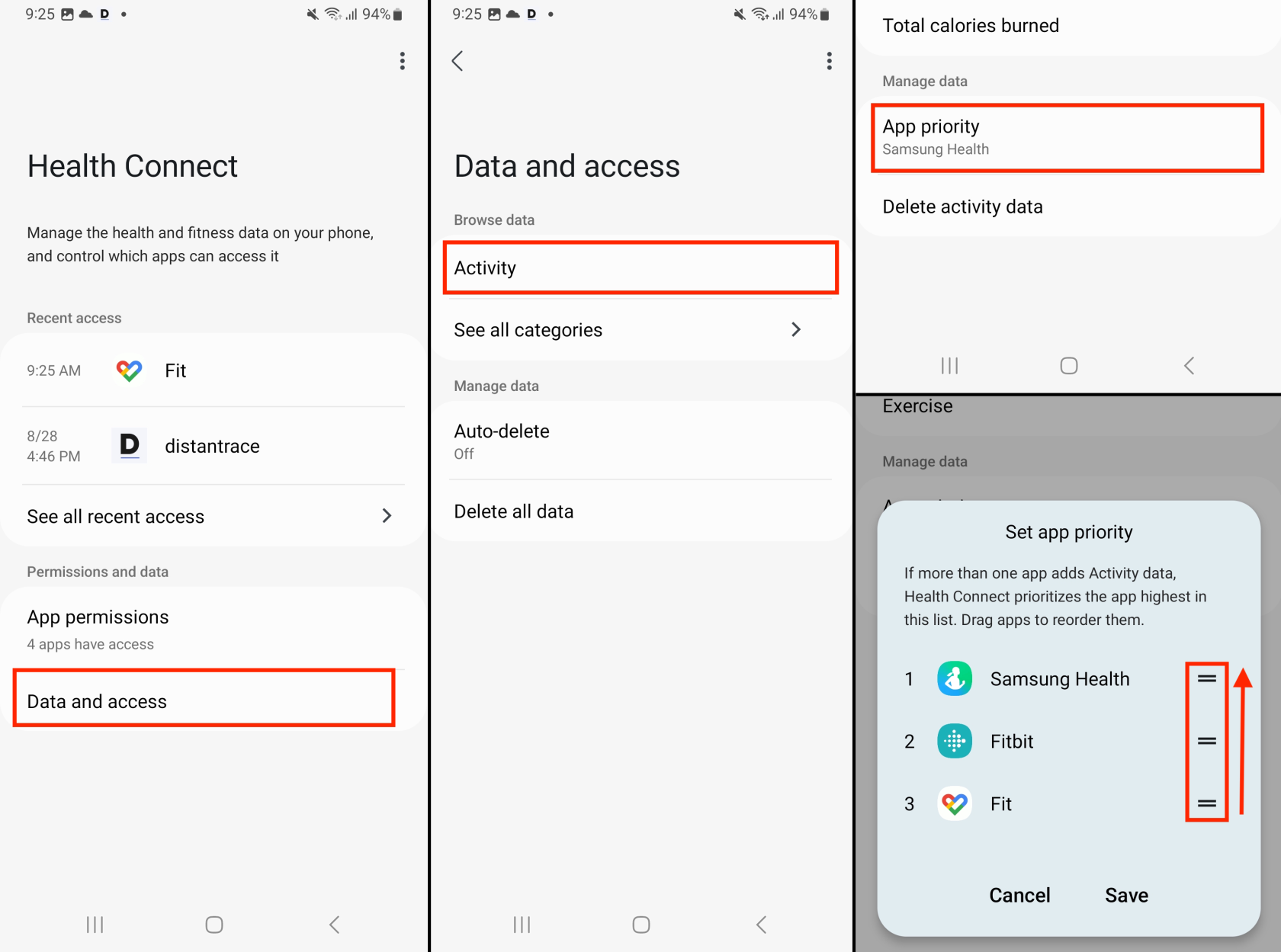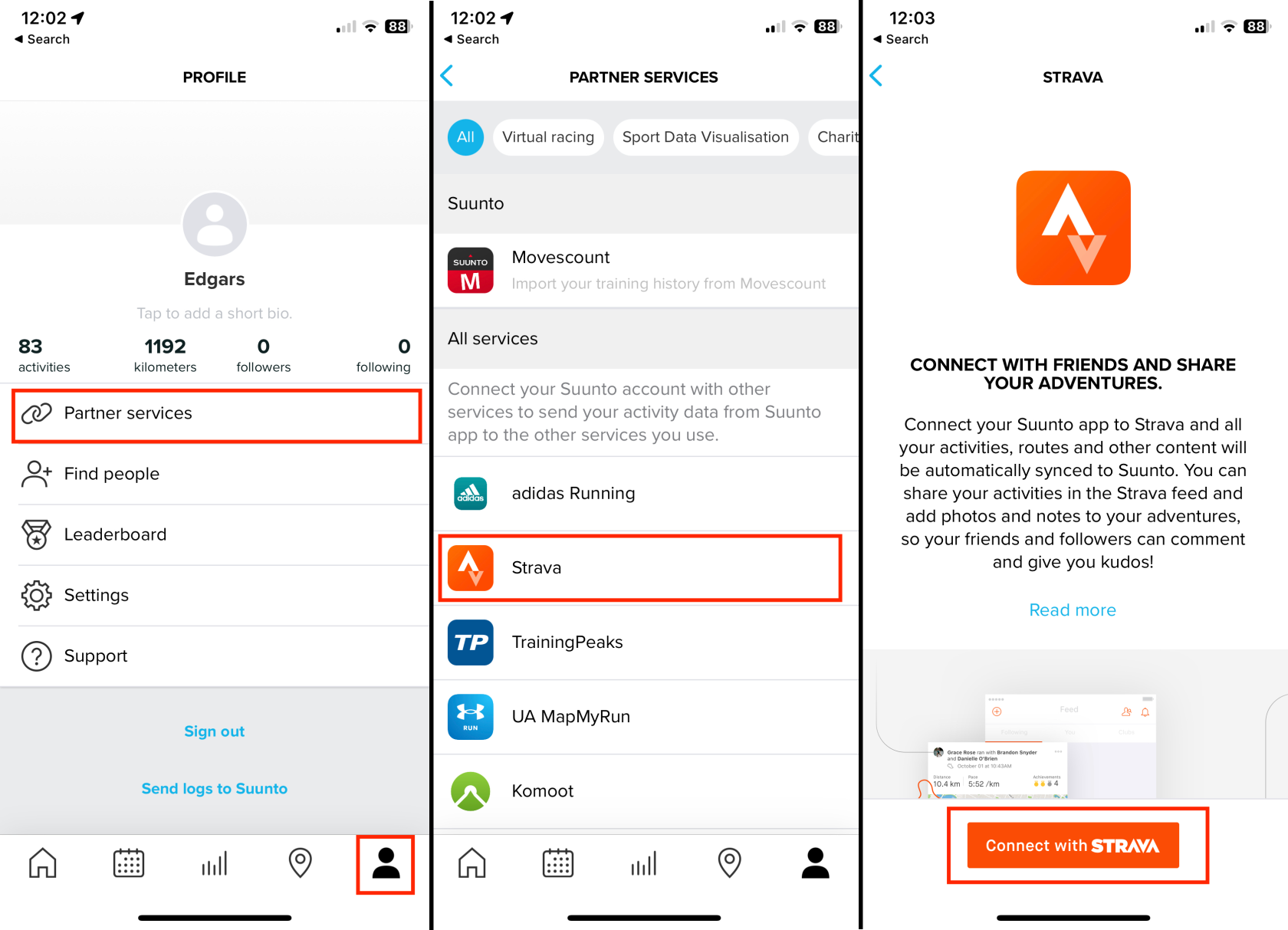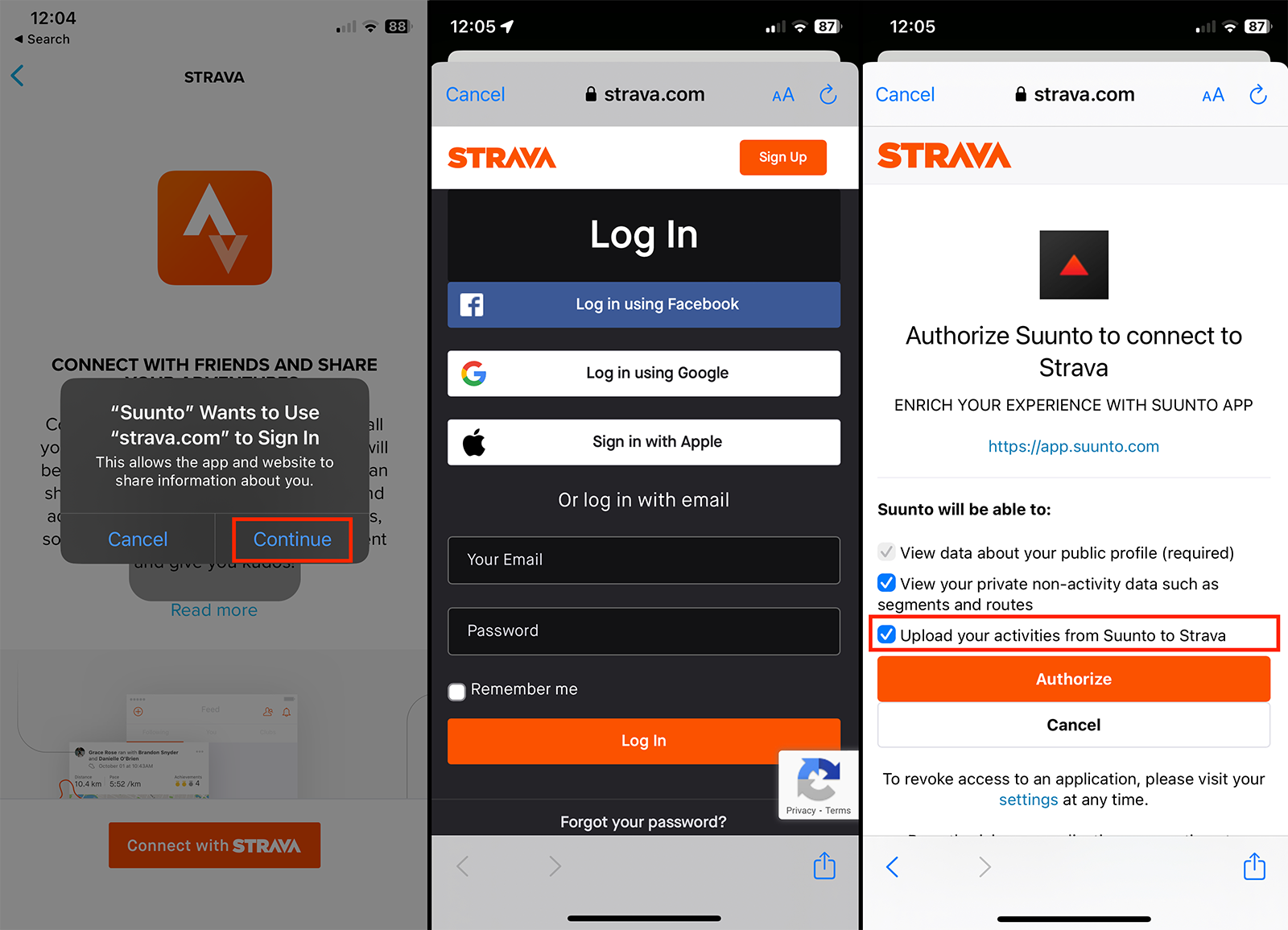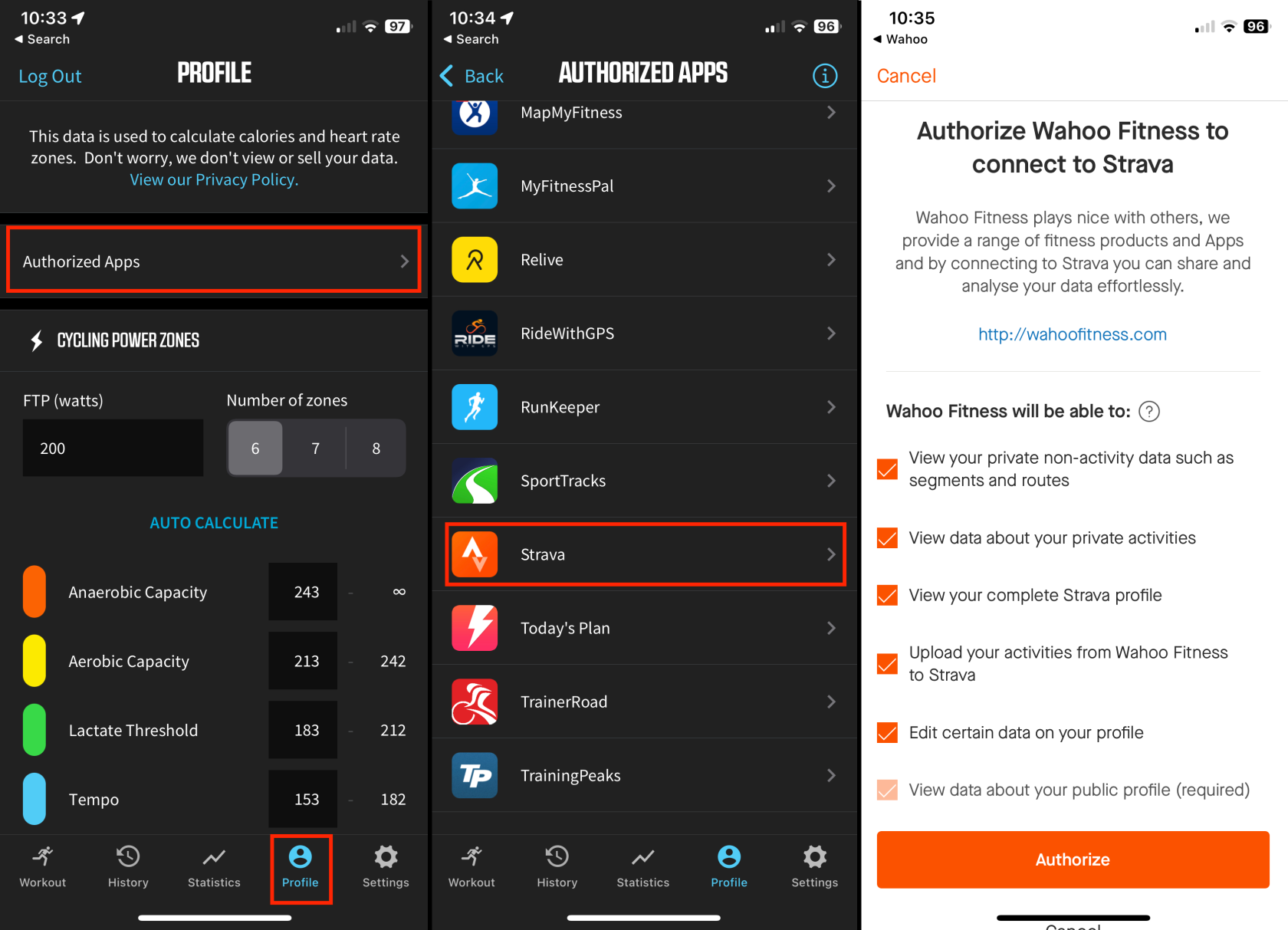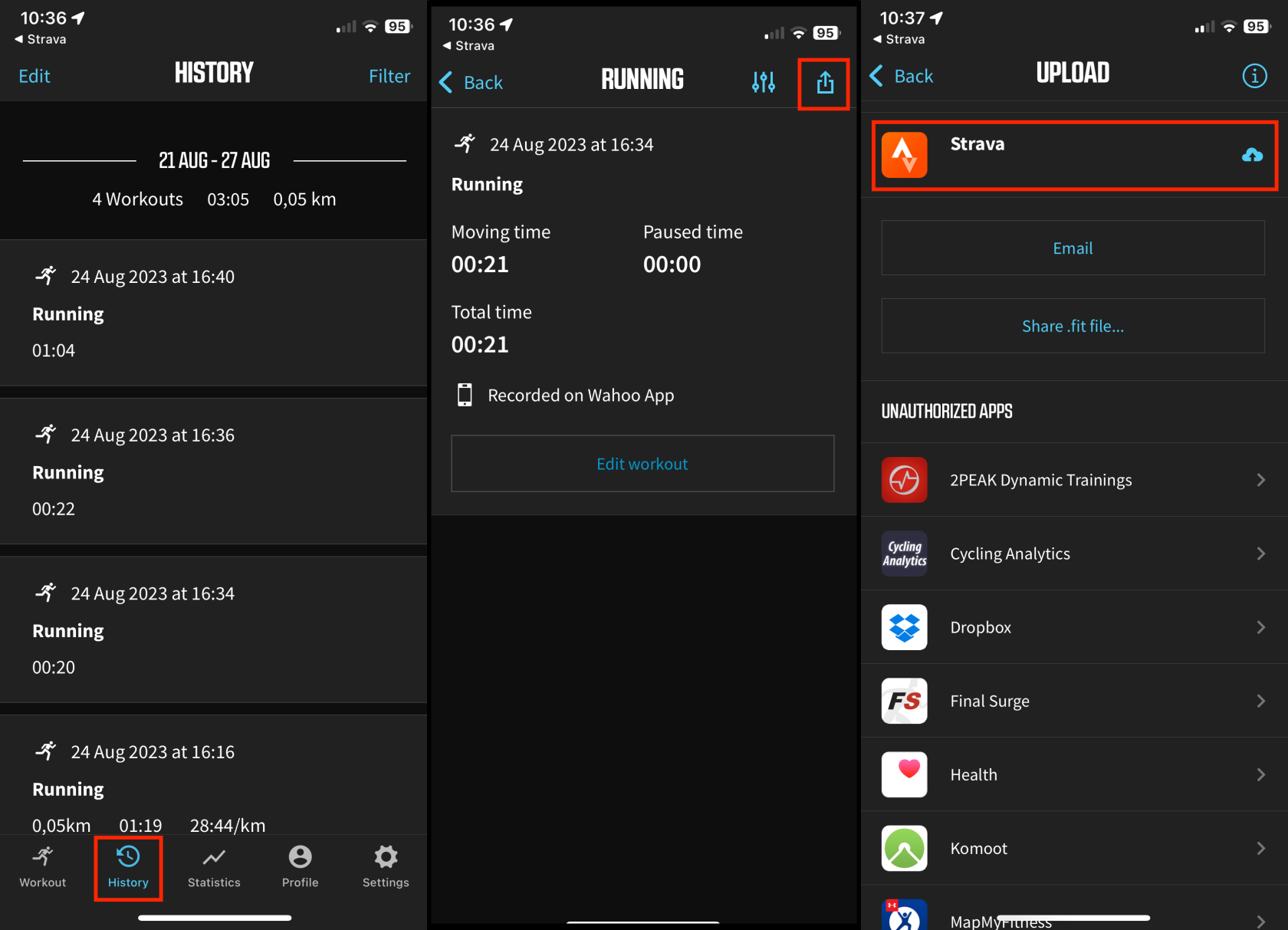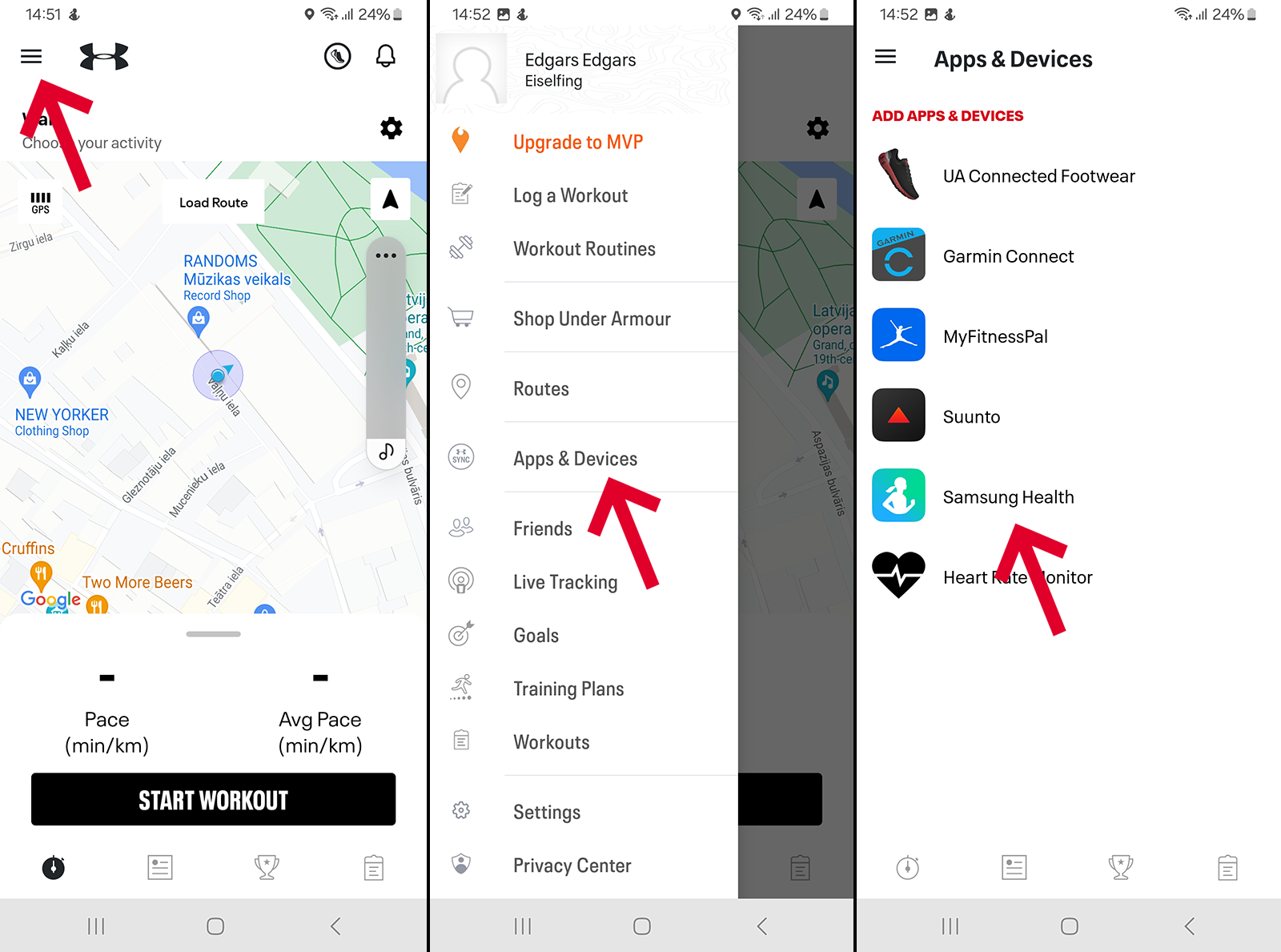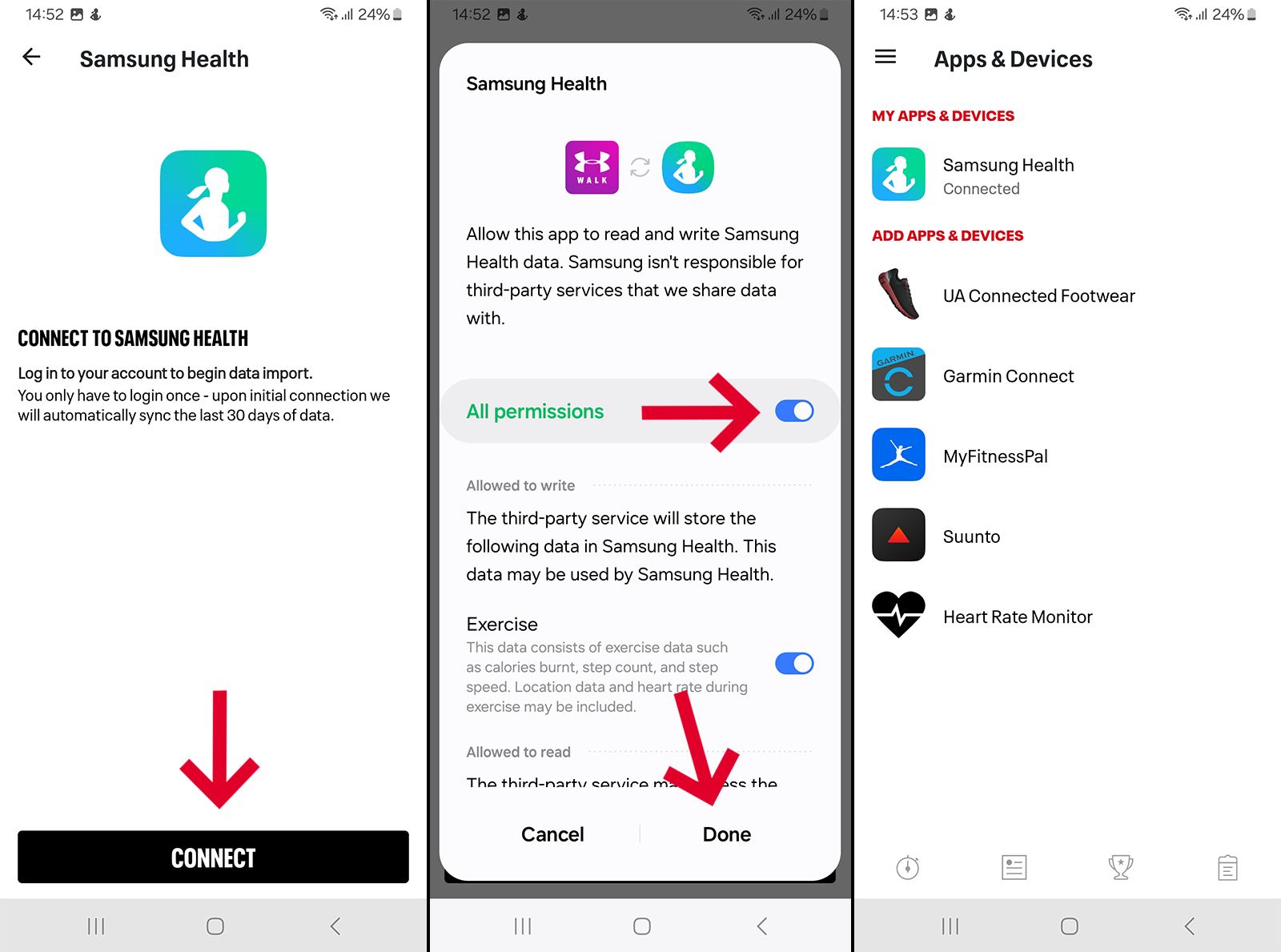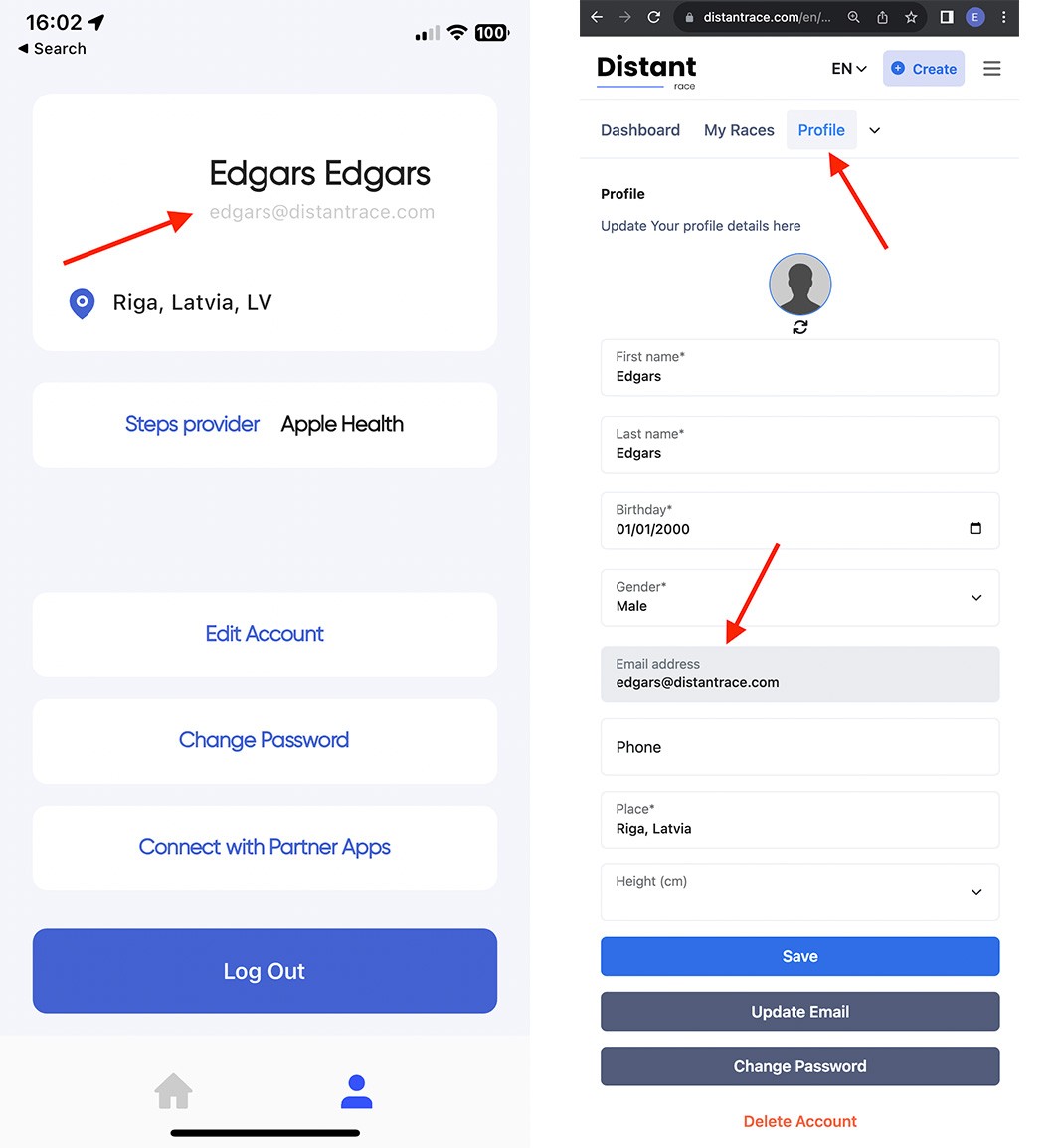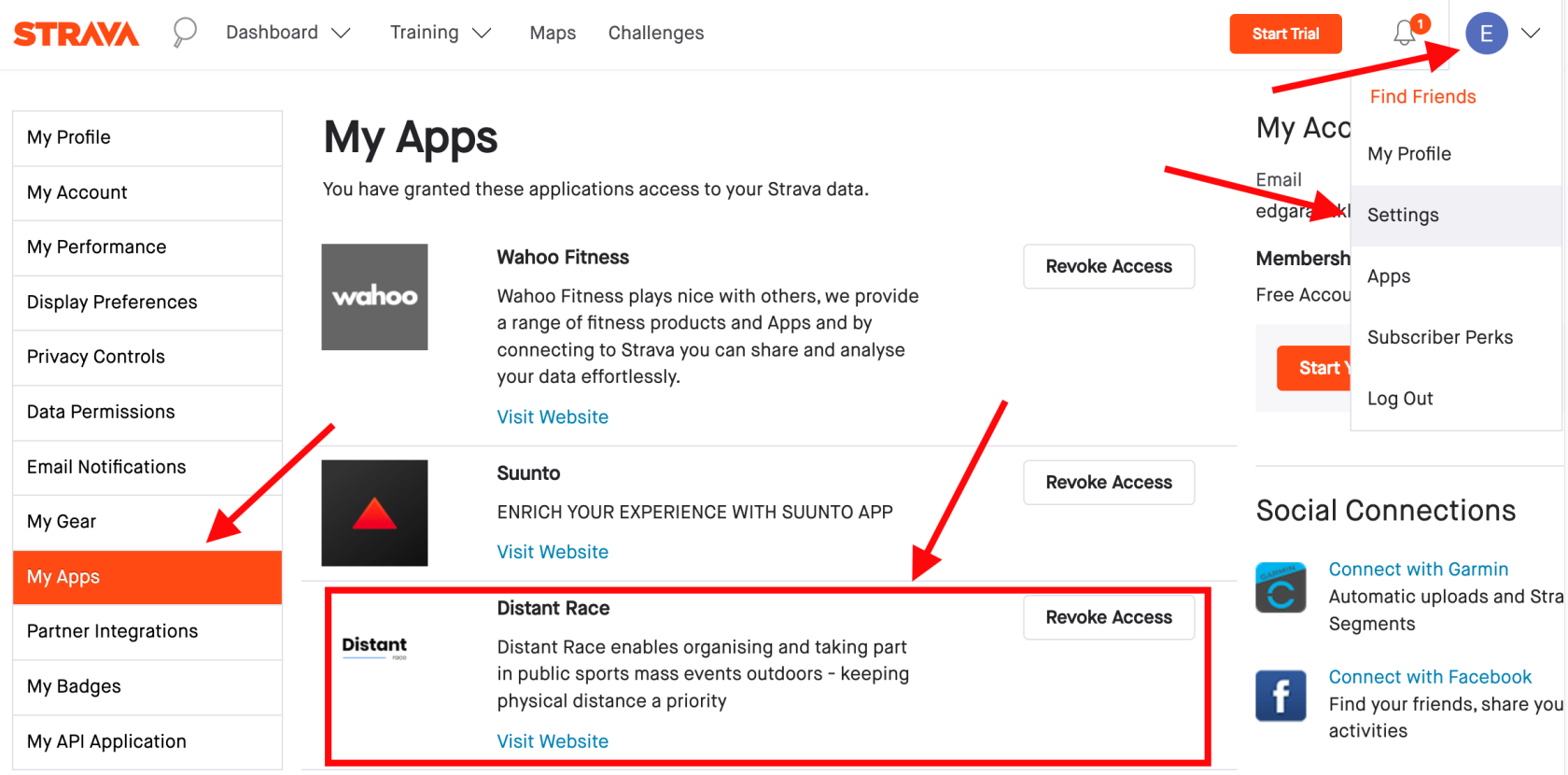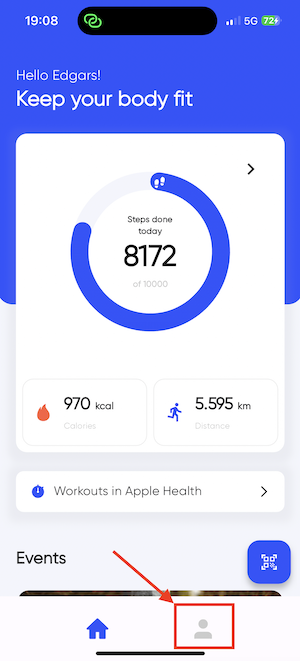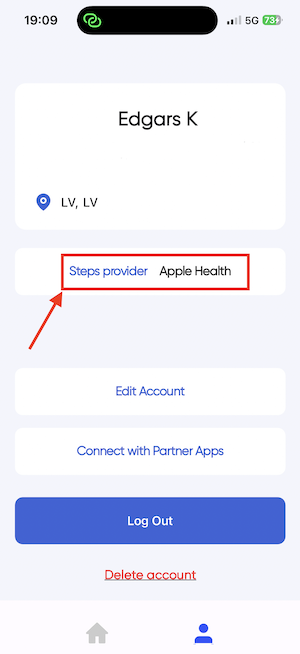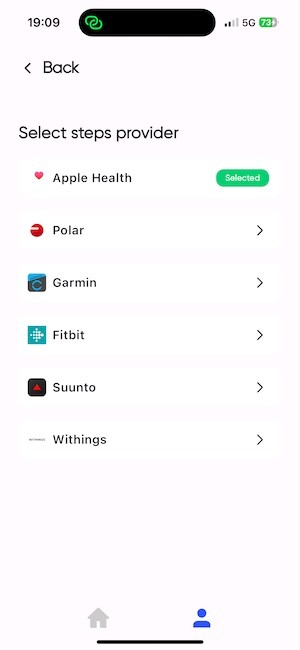Connections with apps
In this section, we describe all possible connections with DistantRace.
- Intro
- Supported Apps
- Connect with Garmin Connect
- Connect with Polar Flow
- Connect with Suunto
- Connect with Fitbit
- Connect with Under Armour (MapMyRun / MapMyWalk / MapMyRide / MapMyHike)
- Connect with Decathlon Coach
- Connect with Health Mate (Withings)
- Connect with Adidas Running (Runtastic)
- Connect with Wahoo
- How to use Apple Health?
- How to submit daily steps with an Android phone?
- How to submit steps with Samsung Health?
- How to submit steps with another Android app?
- Can't find my favorite sports app
- Strava and DistantRace connection
- Strava + Suunto + DistantRace
- Strava + Wahoo + DistantRace
- Samsung Health + MapMyRun + DistantRace
- Data synchronization problems
- The most common reasons for data synchronization issues
- Multiple user accounts in a sports apps
- Multiple DistantRace User Accounts
- Connect to DistantRace with one of the sports apps
- Troubleshooting Specific Service Issues
- Connect with Strava
- How to Set Up a Step Data Source in the DistantRace App?
- How to Sync Steps with a Huawei Watch?
Intro
Distantrace.com allows adding many sports apps to aggregate sports activities. Apps fall into 2 categories: sports apps and connection apps (such as Facebook, Google, Apple).
What are external apps?
An external app is an additional app/service that enhances the distantrace.com experience. You will have your own account in the external app/service, which can be easily connected to distantrace.com in the "Connections" section.
Integration with sports apps
With this integration, you have the opportunity to connect distantrace.com with the world's leading/best sports apps.
Integration with sports apps allows participants to use their favorite sports app to register sports activity or daily steps (DIY: there's a separate article about daily steps), which automatically goes to distantrace.com and is added to a challenge or competition.
Authorization apps
To make it easier to log in to distantrace.com, you can use Facebook, Google, or Apple ID, so there's no need to enter a password, just click on the icon of the chosen service.
How does activity synchronization work?
DistantRace offers to synchronize activities with the most popular sports apps. Activity synchronization allows you to participate in virtual races and challenges and follow your progress. To give an idea of how activity synchronization technically occurs, we have prepared a brief description of how it happens and what the participant needs to do to have their recorded activities synchronized with DistantRace.
-
Choose your activity recording app.
Start by selecting the app with which you will record activities. We have prepared a summary of which apps you can choose and what to pay attention to when making a choice. Find the summary here. Once you've made your choice, create your user account in the sports app. -
Add the sports app to DistantRace.
Your DistantRace profile and the profile you created in the sports app are two independent parts. Even if you created both profiles with the same email, it doesn't connect them in any way. Therefore, you need to link them, thereby giving permission for the sports app to send your data to DistantRace. Remember, you should use the login details of the sports app account (not DistantRace) during the linking process. You can add sports apps in the profile section "Connections". -
Data Synchronization.
Once both accounts are linked, DistantRace begins receiving your activity data from the chosen sports app. The activity data includes the start and end time of the activity, distance, route GPS data (if available), and other indicators depending on the chosen service.
❗❗❗Note: Remember, data synchronization starts only from the moment both accounts are linked. All historical data recorded before linking the accounts will not be synchronized. -
Record activities.
The process of recording activities may slightly differ for each sports app. Typically, you start recording an activity by pressing a "Start", "Play", or "plus" button. Then, you select the type of sport for the activity and perform the activity with the device, saving the activity upon completion. After finishing, the activity is usually saved on your device. -
Synchronization with the sports app's server.
Once your phone has an active internet connection, the activity will be sent to the sports app's service. If you are using a sports watch to record activities, the activity will be sent to your phone when there is an active "bluetooth" connection and subsequently to the server. -
Sending the activity to DistantRace.
Once the activity is saved in the sports app's server, it checks which other services are authorized to sync your activity. If DistantRace is one of such services, then the activity will be sent to DistantRace. -
Activity processing.
When we receive your activity, we check in which virtual races and challenges you are participating and calculate the results from your activity data. You can find the activity in the profile section "Activities" and check where your activity has been counted and how it affects your results.
Although the process of activity synchronization might seem a bit complicated at first, it's important to understand how your data is transferred from one service to another. The good news is that activity synchronization is an automatic process, and you only need to connect your sports app to DistantRace once. After that, all that's left is to enjoy your sports activities and appreciate the achievements.
How are daily steps synchronized?
"DistantRace" offers not only to synchronize activities but also daily steps counted by your phone or sports watch. You can use daily step data to participate in various types of step challenges. To start daily step synchronization, you need to choose the service with which daily steps will be counted. Check here for the available step counting apps that you can connect to your "DistantRace" account and choose the most suitable service for your needs and capabilities. Below is described how the step synchronization process works between "DistantRace" and your step recording device.
-
If you use a sports watch supported by DistantRace for daily step counting.
If you are using a service's sports watch that can be directly connected to "DistantRace", then nothing additional needs to be done. Connect the used service to your "DistantRace" account, and daily steps will be synchronized with "DistantRace". You can also use the "DistantRace" mobile app to create a connection. Then, your daily steps in the sports watch will also be displayed in the DistantRace app. -
If you count daily steps with "Apple Health".
If you use "Apple Health", including counting steps with an "Apple" watch, then install the DistantRace mobile app on your phone and give the app permission to access your "Apple Health" data. Once done, your daily step data will automatically be synchronized with "DistantRace". -
If you use an "Android" phone or another sports watch
In this case, to synchronize your daily steps, you will need to use one of the step counting helper apps - "Google Fit" or "Health Connect". Once one of these apps is installed on your phone, connect it also to the "DistantRace" mobile app. This way, the service used for step counting will send steps to "Google Fit" or "Health Connect", and "DistantRace" will be able to access these step data. -
Data synchronization
Once all connections are made, everything becomes quite simple: you just need to move, carrying the device with which you count steps, and the chosen services will synchronize the steps to "DistantRace". As soon as the step data reaches "DistantRace", it updates the results in all challenges you are participating in. -
Follow your progress
By logging into your "DistantRace" profile through a web browser, you can view all synchronized data. Go to the profile section "Daily steps". Here, you can not only view all synchronized data but also see the time when the last synchronization between "DistantRace" and your step counting device took place. Here you can also change your step data source if you wish to make changes to the service choice with which steps are counted.
Supported Apps
Distantrace.com allows the connection of leading sports apps. These apps can be connected so that distantrace.com can receive sports activities or daily steps, which are then added to one of the challenges.
Here is a table with all supported services:
| Service | Daily Steps | Sports Activities | GPS Available for Sports Activities | Sports Activity Recording with Phone |
|---|---|---|---|---|
 Garmin Connect Garmin Connect |
✅︎ | ✅︎ | ✅︎ | ❌ |
 Polar Flow Polar Flow |
✅︎ | ✅︎ | ✅︎ | ✅︎ |
 Suunto Suunto |
✅︎ | ✅︎ | ✅︎ | ✅︎ |
 Fitbit Fitbit |
✅︎ | ✅︎ | ✅︎ | ✅︎ |
 MapMy... MapMy... |
❌ | ✅︎ | ✅︎ | ✅︎ |
 Decathlon Coach Decathlon Coach |
❌ | ✅︎ | ✅︎ | ✅︎ |
 Health Mate (Withings) Health Mate (Withings) |
✅︎ | ✅︎ | ❌ | ✅︎ |
 Adidas Running (Runtastic) Adidas Running (Runtastic) |
❌ | ✅︎ | ✅︎ | ✅︎ |
 Wahoo Wahoo |
❌ | ✅︎ | ✅︎ | ✅︎ |
 Google Fit Google Fit |
✅︎ | ❌ | ❌ | ❌ |
 Health Connect Health Connect |
✅︎ | ❌ | ❌ | ❌ |
 Apple Health Apple Health |
✅︎ | ✅︎ | ✅︎ | ❌ |
 Samsung Health Samsung Health |
✅︎ | ❌ | ❌ | ❌ |
How to choose an activity recording service?
We have compiled factors to consider when choosing a sports app to record your sports activities. Remember, you can connect more than one service, so you can test multiple services and choose the one that best meets your capabilities and needs.
Recording activities with a phone:
If you don't have a sports watch and want to record activities with your phone, check if the sports app allows you to do so. For the everyday user, this is the most accessible option, as no additional sports watch is needed for recording activities.
Recording activities with a sports watch:
If you use a sports watch, check if it can connect to the specific brand's sports app.
Recording daily steps with a phone:
If you want to participate in step challenges and you don't have a sports watch, you can do so with your phone.
Recording daily steps with a watch:
If you use a sports watch for daily step counting, check if the specific brand's watch can be connected to DistantRace.
GPS data:
Not all services allow us to receive your activity GPS data (activity route), so we recommend using a service that provides GPS data, as in most challenges, GPS data is a mandatory requirement for activities to be counted in the results.
How to connect a sports app to your DistantRace account?
To synchronize sports activities and participate in virtual challenges and sports competitions, you need to connect a sports app to your DistantRace account. Follow these steps to do it:
-
Log in to your DistantRace profile and go to the homepage.
-
Go to "Connections": On your profile homepage, find the "Connections" section. In this section, you will have the opportunity to manage all your connections with external services, including connecting and disconnecting sports apps.
-
Choose the type of connection: Choose whether you want to connect a sports app or one of the authorization services, such as "Facebook" or "Google". Sports services can be used for sports data synchronization, while authorization services can be used to access your DistantRace account.
-
Connect the app: Choose the specific service you want to connect and press the "Connect" button next to the selected service.
-
Follow further instructions: After pressing the "Connect" button, you will be redirected to the official website of the selected service. Follow the further instructions on that website. Most likely, you will need to use the email and password of your chosen service account to establish a connection with your DistantRace account, thereby giving permission for DistantRace to receive data from your account in the selected service.
❗❗❗Note: Some services may ask for permission to access specific data. Carefully check if you have marked all permissions (if any) for us to receive your data. -
Return to your DistantRace profile: After completing the connection process, you will be redirected back to the DistantRace website. From this moment, the connection will be established, and you will be able to synchronize your sports activities with your DistantRace account. It is important to remember that historical activities are not synchronized - the synchronization process starts only after the connections are made.
How to disconnect a sports app from your DistantRace account?
If you no longer wish to have a sports app connected to your distantrace.com account, you can easily disconnect it. To remove app integration, follow these steps:
-
Open your profile: Log in to distantrace.com and go to your profile.
-
Go to "Connections": In your profile, find the "Connections" section. Here you can manage your integrations with sports and authorization apps.
-
Find the app you wish to disconnect: Under the appropriate integration type (sports or authorization apps), find the app you want to disconnect.
-
Disconnect the service: Next to the app icon, there is a button named "Disconnect". Click this button.
-
Confirm the service disconnection: After clicking the button, you will be directed to a confirmation screen. Confirm your decision to disconnect the app.
-
The integration is disconnected: After confirmation, the app integration will be removed from your distantrace.com account. Your sports activity data will no longer be synchronized with this app.
With the ability to disconnect apps from distantrace.com, you fully control which apps are connected to your account and can manage your integrations as needed.
Connect with Garmin Connect
If you use Garmin devices daily, you have the option to connect Garmin to distantrace.com. Garmin offers synchronization of both daily steps and sports activities.
-
Create accounts on both distantrace.com and Garmin Connect (you might already have an account there).
-
Add Garmin Connect to distantrace.com
Your distantrace.com account has a "Connections" section. Find Garmin Connect and click "Connect".
-
Authorize data receipt from Garmin
You will be redirected to the Garmin Connect website. Log in and authorize data access.
You will have 2 options to choose from:
- "Activities" - check this if you want DistantRace to access your sports activity data.
- "Daily Health Stats" - check this if you want DistantRace to access your daily step data.
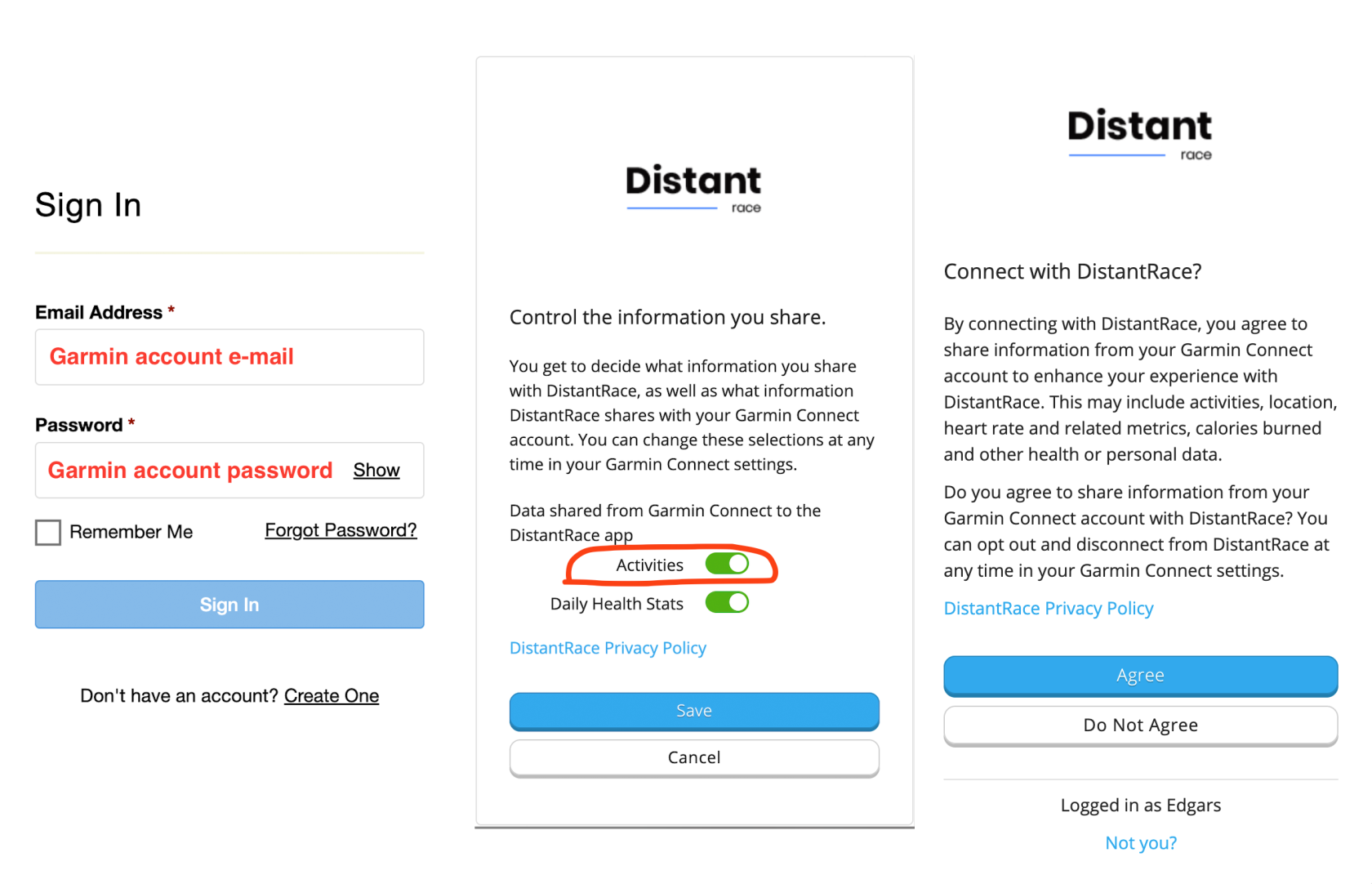
- Synchronize Garmin sports activities
Once the connection is successfully established, your sports activities from Garmin will automatically be uploaded to distantrace.com. The uploaded sports activity will include start time, activity duration, distance, route, and other metrics. Note that we cannot receive activities conducted before the connection was established. If necessary, such an activity can be manually exported from Garmin Connect and uploaded as a file to distantrace.com.
- Synchronize Daily Steps
After adding Garmin, if allowed to receive daily steps, Garmin Connect can be set as the daily step "provider".
This can be done in 2 ways:
- by setting up the distantrace.com app and selecting Garmin as the step provider in settings.
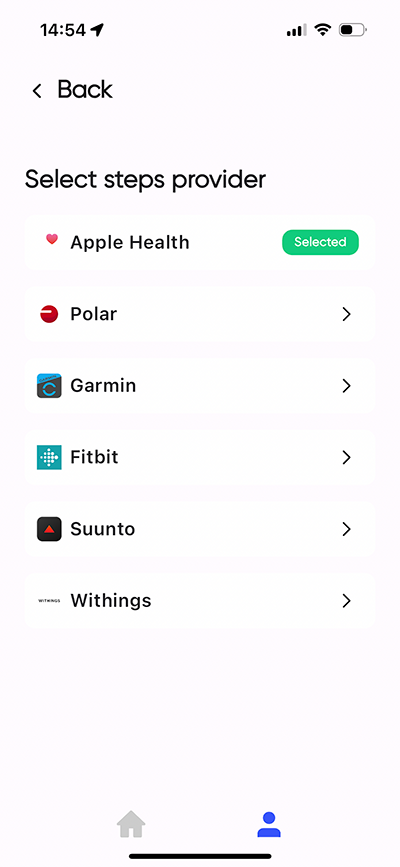
- on the distantrace.com website by opening the "daily steps" section.
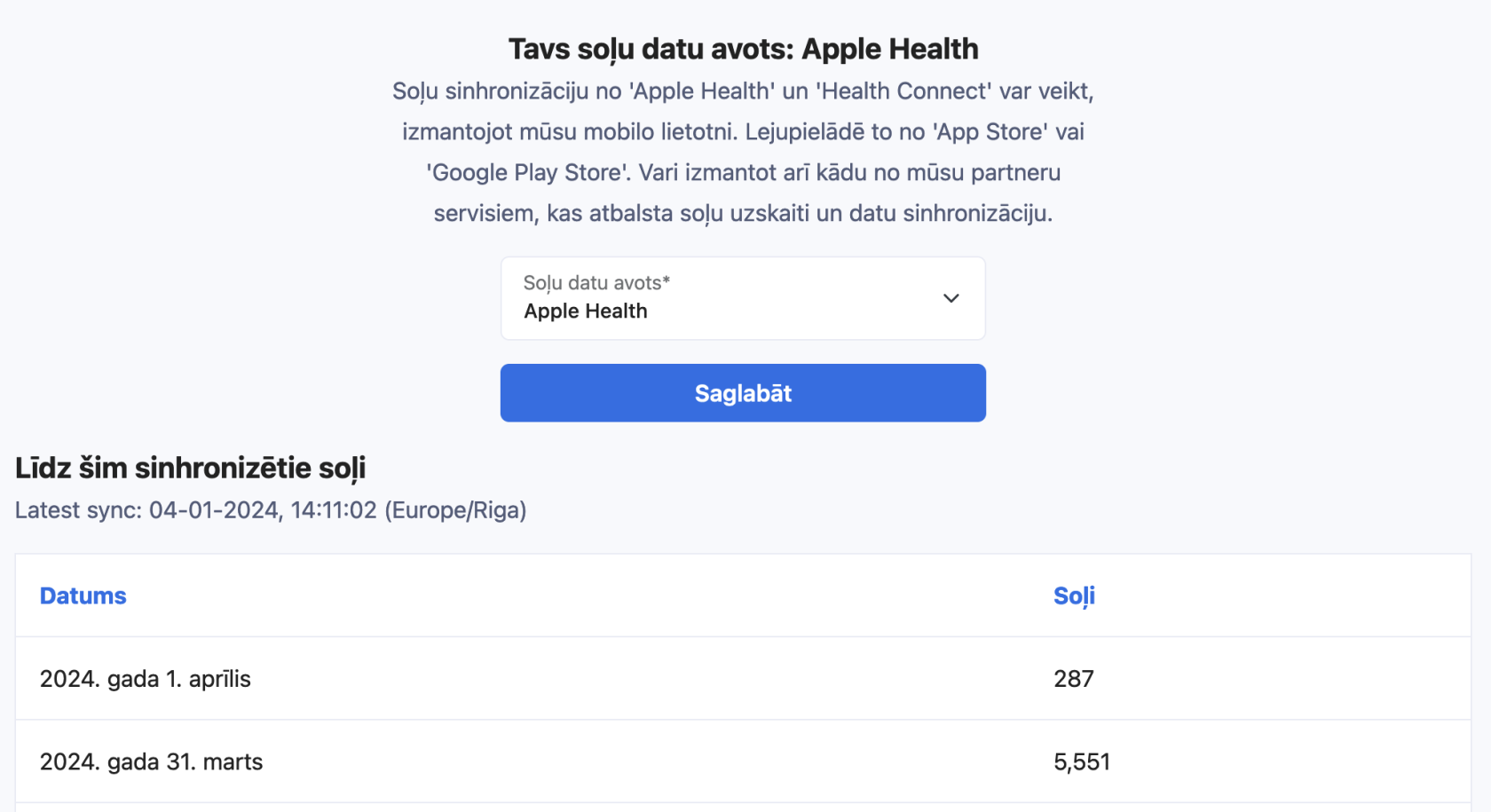
To have daily steps reach DistantRace, open the Garmin Connect app every day and press the "refresh" button in the upper right corner.
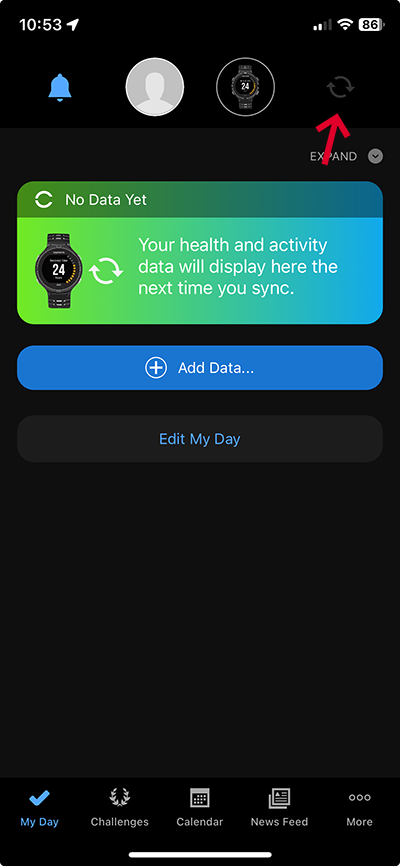
- View uploaded activities
All uploaded activities can be viewed in the profile section "Activities".
Possible Connection Issues
The most common issue for activities not appearing is different accounts. One Garmin account is connected on the phone, where activities are created, but another account is connected to distantrace.com.
Let's go through all the steps to solve problems.
Garmin does not show DistantRace any information about your Garmin account (email, name), so the only way to understand where the synchronization issue lies is through the Garmin Connect webpage. Here are the steps:
-
Log in to Garmin Connect:
Open the Garmin Connect website in a browser and log in. -
Open account settings:
Once logged in, go to "account settings," usually found in the upper right corner. -
View account information:
Look for the "Account Information" section. Here you will find all the information about your Garmin account. -
View added apps:
You'll see all added apps here. Look for "DistantRace" in this list. If found, then this account is connected to distantrace (hopefully, to the correct distantrace account). If not found, it means Garmin is not connected to distantrace.
-
Check the granted permissions:
Ensure that all necessary rights are granted. "Activities", if you want us to receive sports activities. "Daily Health Stats", if you want us to receive daily steps.
-
Check if activities are displayed:
In your Garmin account, in the under the "Activities" section (or "Steps" section), ensure all activities are displayed. If an activity doesn't show here, it hasn't reached DistantRace. Make sure the activity successfully syncs from the Garmin watch/device and there's an internet connection to send the activity to the Garmin server.
-
Ensure the email is correct:
Lastly, ensure that the email address displayed in your Garmin account on the computer matches the email displayed in the Garmin app on your mobile phone. In the mobile app, the email can be found here:
Profile -> Edit -> scroll down to "Manage Garmin Account". -
Disconnect the connection:
If you find that the Garmin account is connected to the wrong DistantRace account, disconnect it by pressing "Disconnect". This will delete the connection and allow connecting to the correct DistantRace account.
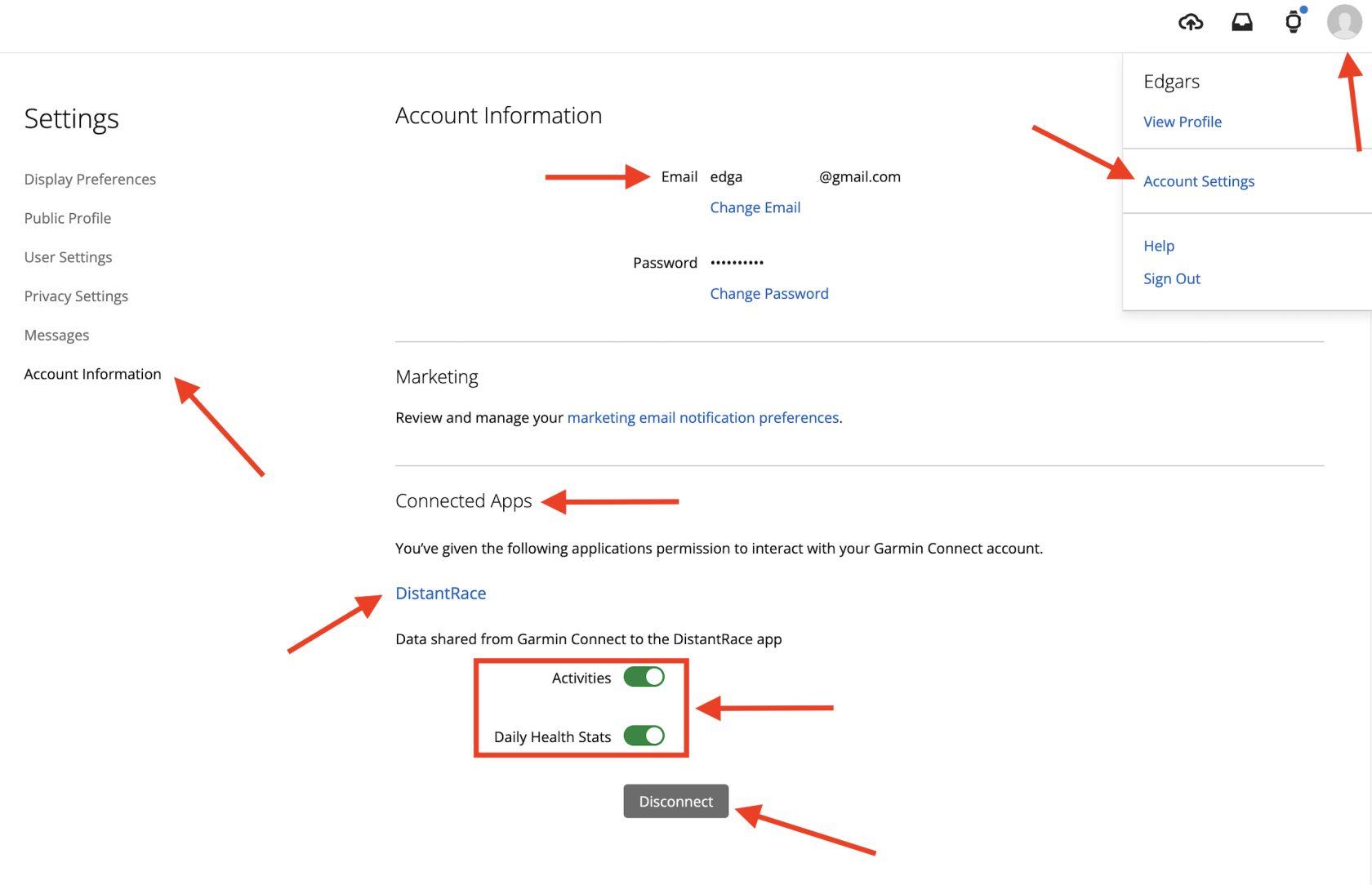
Manually Upload Activities
It's possible to export and upload an activity file from Garmin Connect. More info here.
Connect with Polar Flow
If you use Polar devices daily, then you have the opportunity to connect Polar Flow to distantrace.com. Polar Flow offers synchronization of both daily steps and sports activities.
-
Create accounts on both distantrace.com and Polar Flow (you might already have an account there).
-
Add Polar Flow to distantrace.com
Your distantrace.com account has a section "Connections". Find Polar Flow and click "Connect".
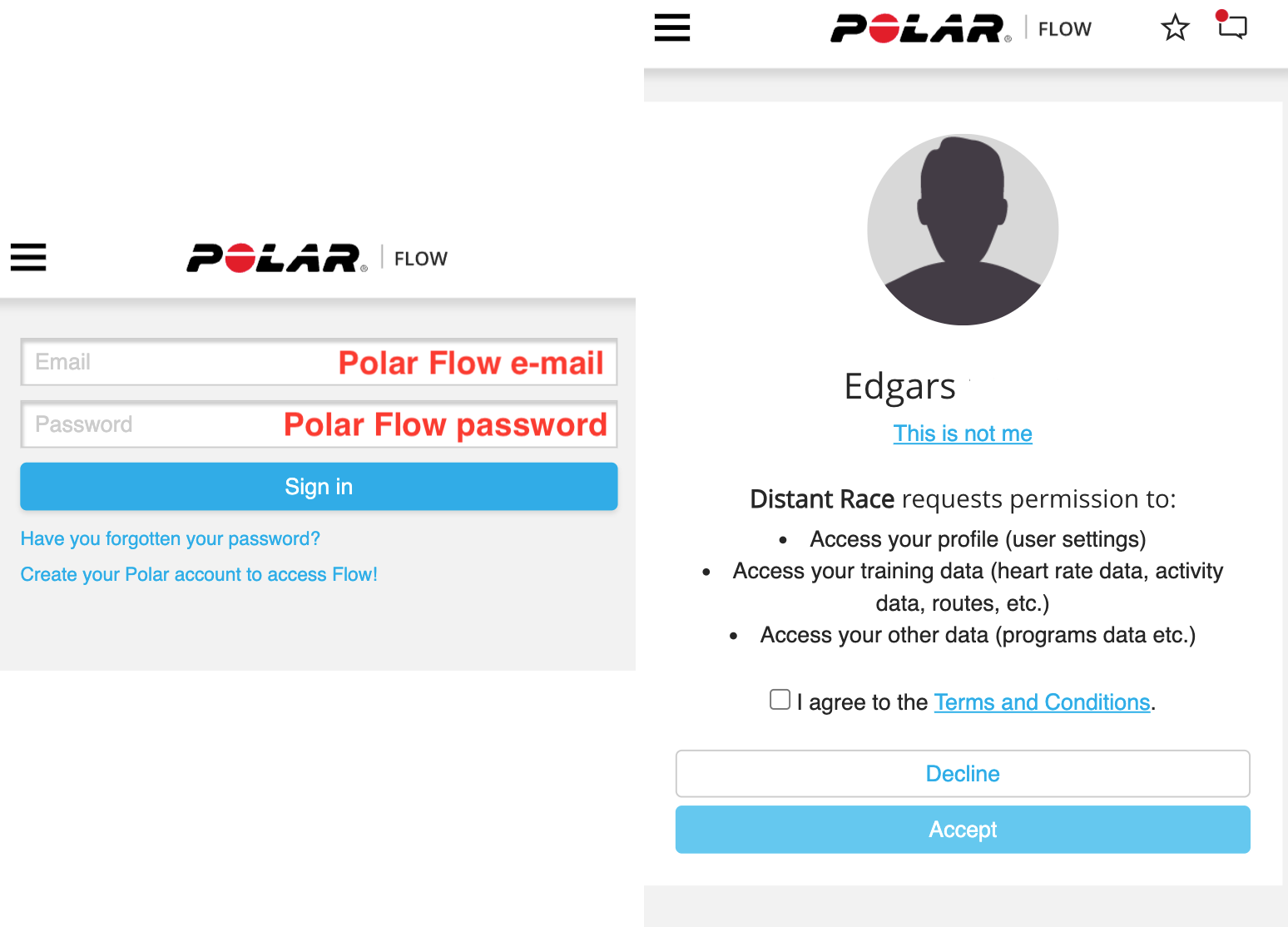
Once the connection is successfully established, your sports activities from Polar Flow will automatically be uploaded to distantrace.com. The uploaded sports activity will include the start time, activity duration, distance, route, and other metrics.
- Synchronize Daily Steps
After adding Polar Flow, it's possible to set Polar Flow as the "provider" of daily steps.
This can be done in 2 ways:
-
by setting up the distantrace.com app and selecting Polar as the step provider in settings.
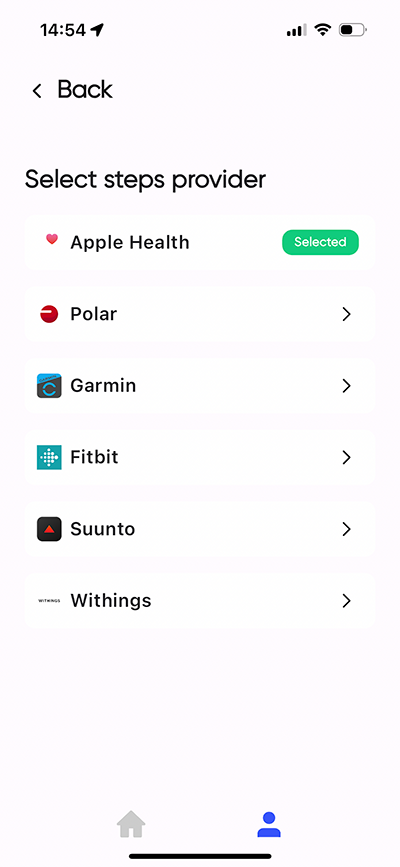
-
on the distantrace.com website by opening the "daily steps" section.
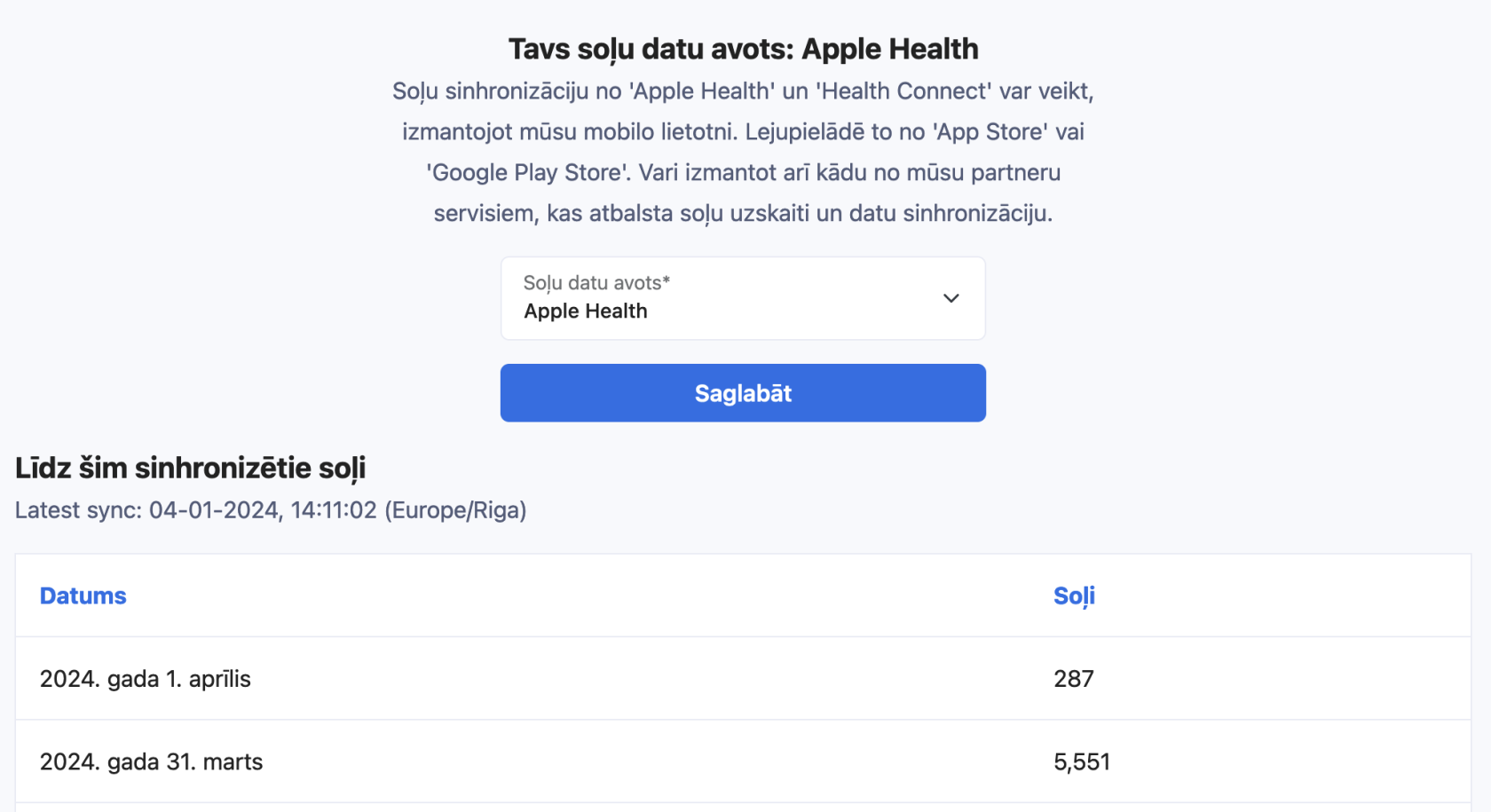
- View uploaded activities
All uploaded activities can be viewed in the profile section "Activities".
How to record activities with a mobile phone?
We have prepared instructions: How to record a sports activity using the Polar Flow app
Possible Connection Issues
The most common problem for activities not appearing is different accounts. One Polar Flow account is connected on the phone, where activities are created, but another account is connected to distantrace.com.
Let's go through all the steps to solve problems.
DistantRace receives partial information about your Polar account, such as User ID, name, surname, birth data. You can view this information in the DistantRace "Connections" section. This information can be helpful in understanding why activities are not appearing. Below are the steps to check your Polar Flow account:
-
Log in to Polar Flow:
Open the Polar Flow website in a browser and log in. -
Compare User ID:
Once logged in, you can see the Polar User ID in the browser address. Compare this with the User ID displayed in DistantRace. If they do not match, then the wrong Polar account is connected to DistantRace.
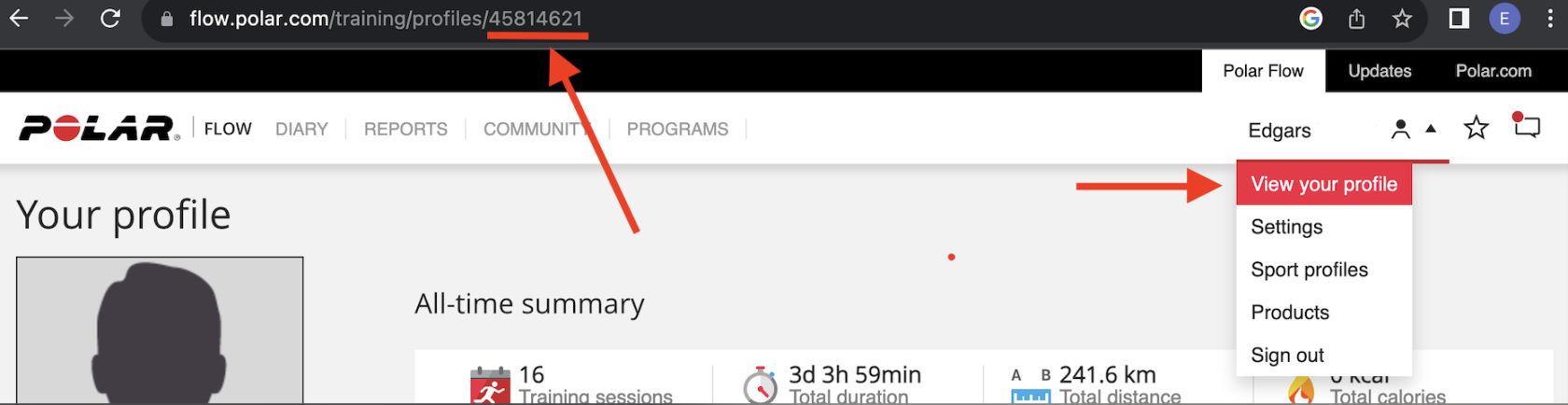
-
View account information:
In your profile settings, you can see Name, Surname, Email, birth data. Ensure these data match those displayed in DistantRace. Note that DistantRace displays the data that was set at the time of the connection. Changing information in Polar Flow may not reflect in DistantRace.
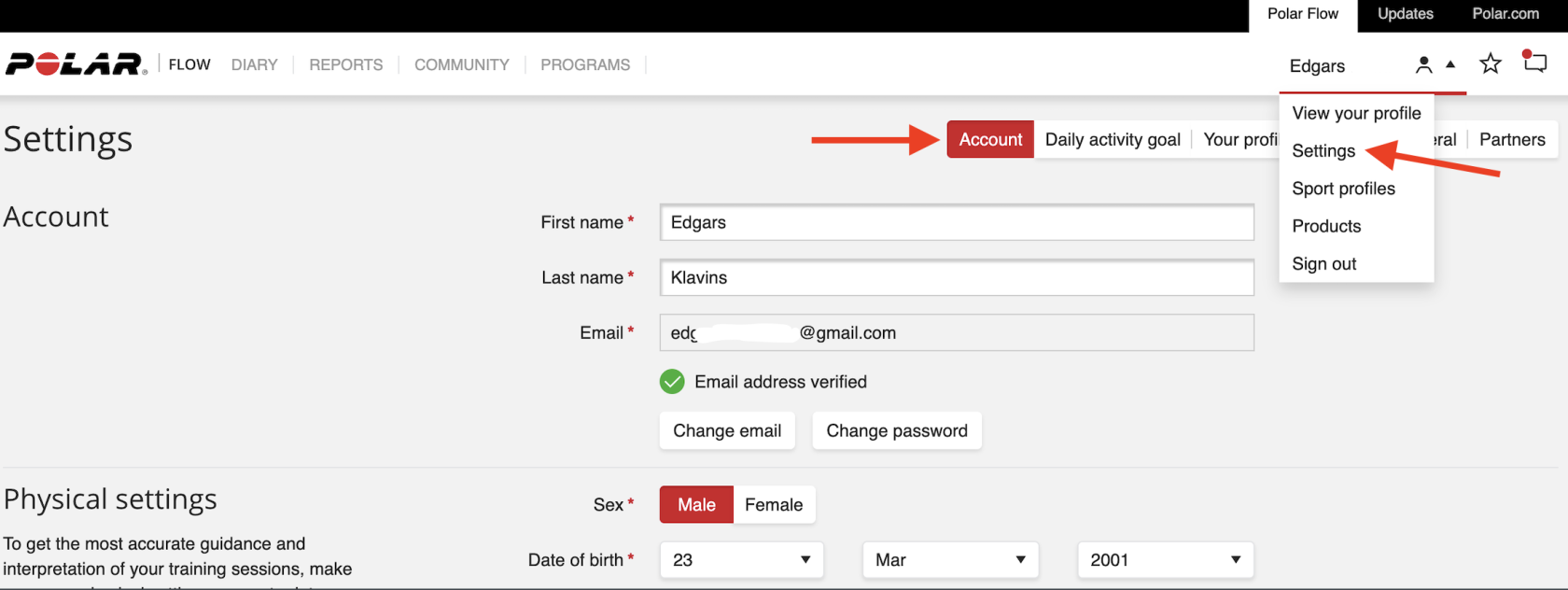
-
Check if activities are displayed:
In the "Diary" or "Training History" section of Polar Flow, you can see all conducted activities. If an activity does not appear here, it means it will not appear in DistantRace either. DistantRace receives only those activities that are displayed here.
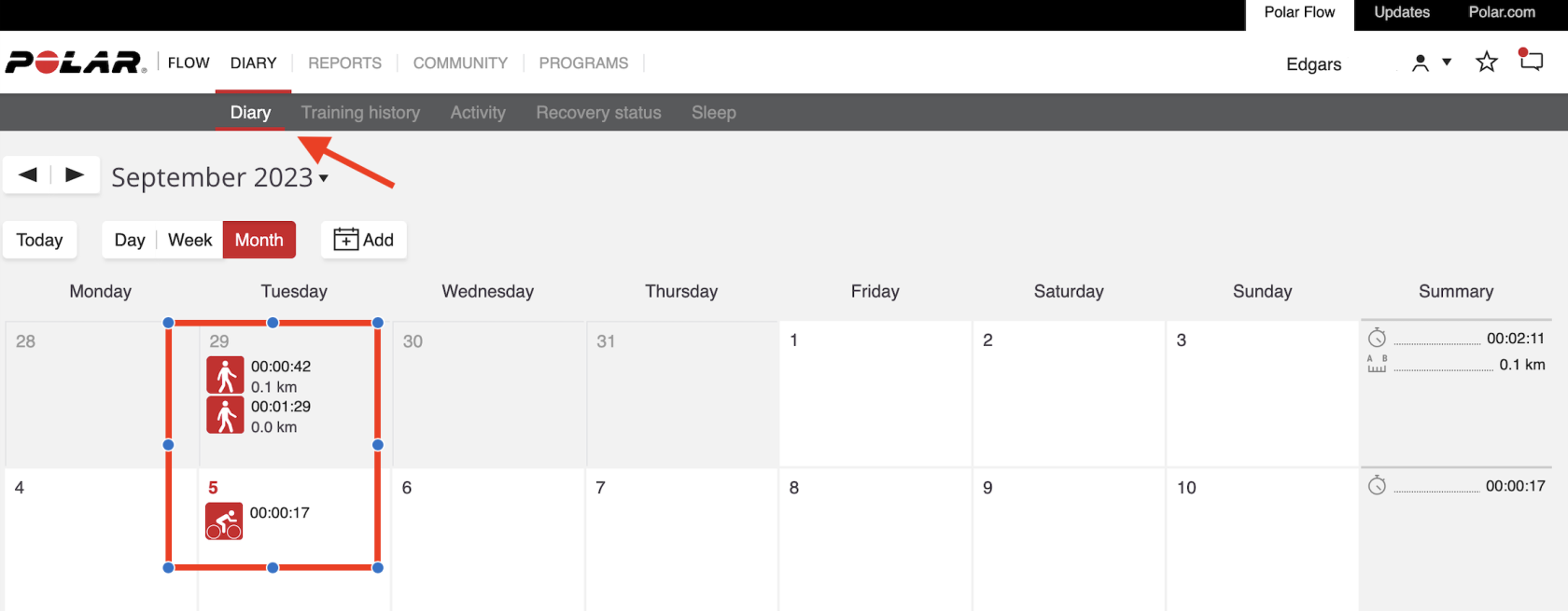
-
Ensure the email is correct:
Lastly, ensure that the email address displayed in your Polar Flow account on the computer matches the email displayed in the Polar Flow app on your mobile phone. In the mobile app, the email can be found here:
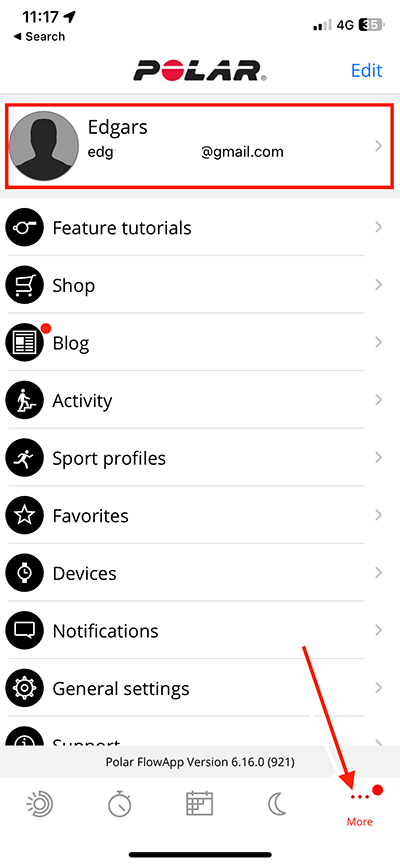
-
Open the "Partners" section:
In your Polar Flow account, look for the "Partners" section. DistantRace should appear in this list. If DistantRace is not here, it means this Polar account is not connected to DistantRace. If you find that the Polar account is connected to the wrong DistantRace account, disconnect it by pressing "Disconnect". This will delete the connection and allow connecting to the correct DistantRace account.
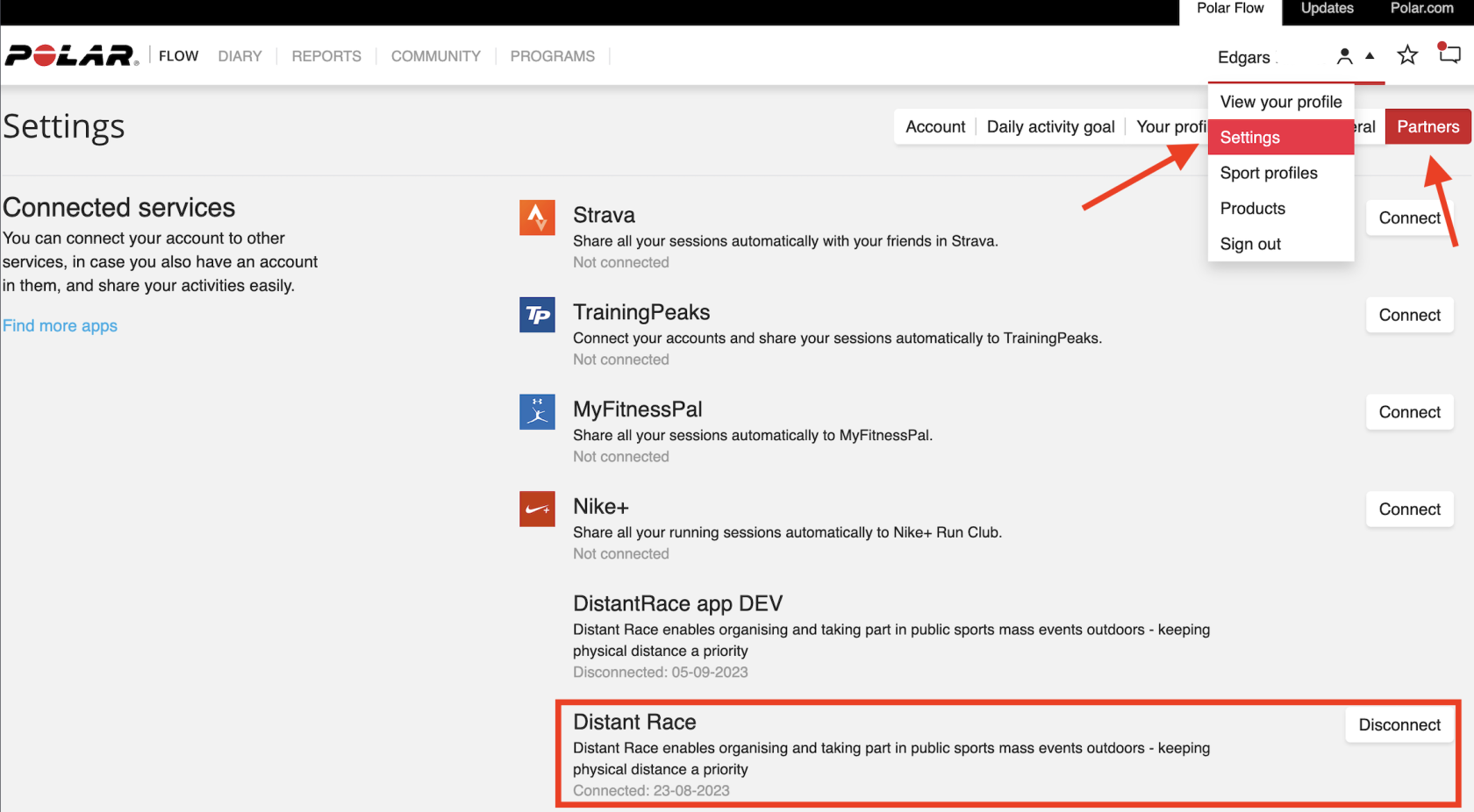
If you find discrepancies, you can take the necessary actions to resolve them. For example, by disconnecting the Polar Flow account from DistantRace, logging out of Polar Flow on the computer, and logging in again with the same email displayed in Polar Flow. Additionally, you can also log out in the Polar Flow mobile app and log back in with the correct email.
By performing all these checks and ensuring that account data matches, you can be sure that DistantRace will start automatically receiving activities from Polar Flow.
Manually Upload Activities
It's possible to export and upload an activity file from Polar Flow. More info here.
Connect with Suunto
If you use Suunto devices daily, you have the opportunity to connect Suunto to distantrace.com. Suunto offers synchronization of both daily steps and sports activities. It's also possible to record sports activities on your phone with Suunto.
-
Create accounts on both distantrace.com and Suunto (you may already have an account there).
Note that a Suunto account can only be created through the Suunto mobile app. -
Add Suunto to distantrace.com
Your distantrace.com account has a section "Connections". Find Suunto and click "Connect".
-
Authorize data receipt from Suunto
You will be redirected to the Suunto webpage. Log in and authorize data access.
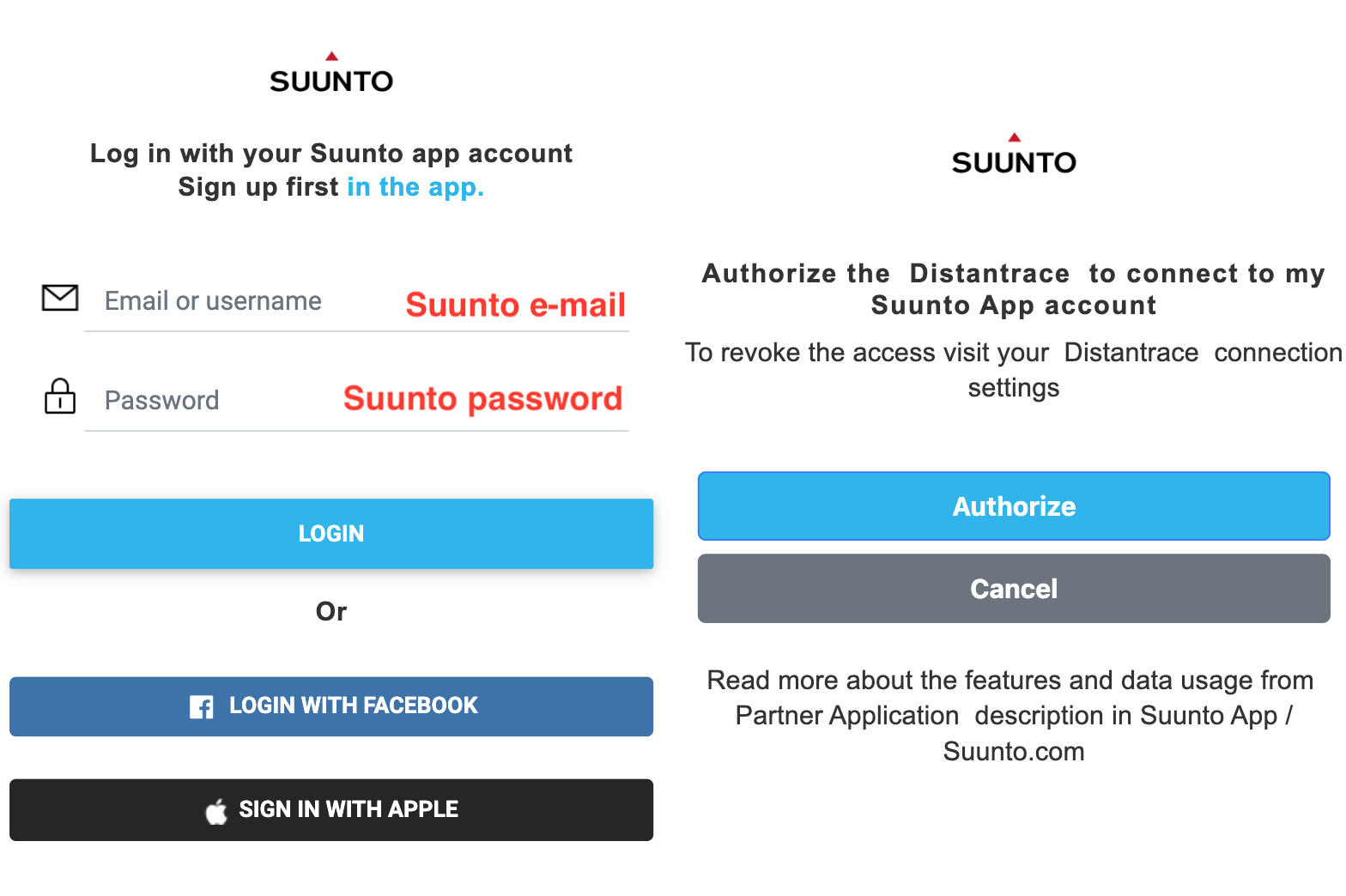
- Synchronize Suunto sports activities
Once the connection is successfully established, your sports activities from Suunto will automatically be uploaded to distantrace.com. The uploaded sports activity will include the start time, activity duration, distance, route, and other metrics.
- Synchronize Daily Steps
After adding Suunto, if allowed to receive daily steps, it's possible to set Suunto as the "provider" of daily steps.
This can be done in 2 ways:
-
by setting up the distantrace.com app and selecting Suunto as the step provider in settings.
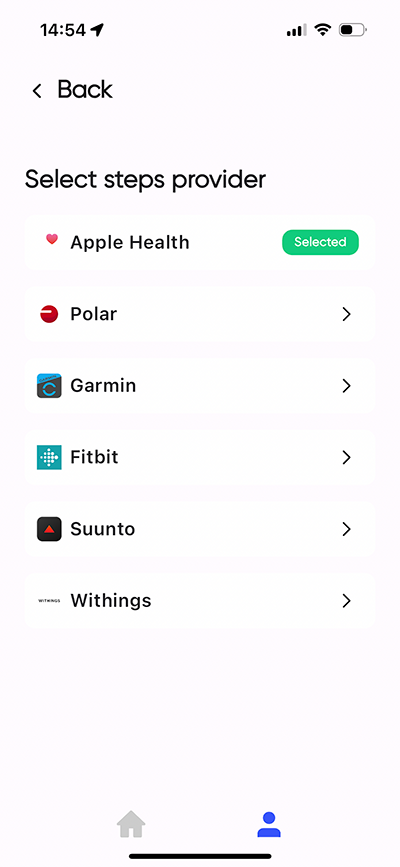
-
on the distantrace.com website by opening the "daily steps" section.
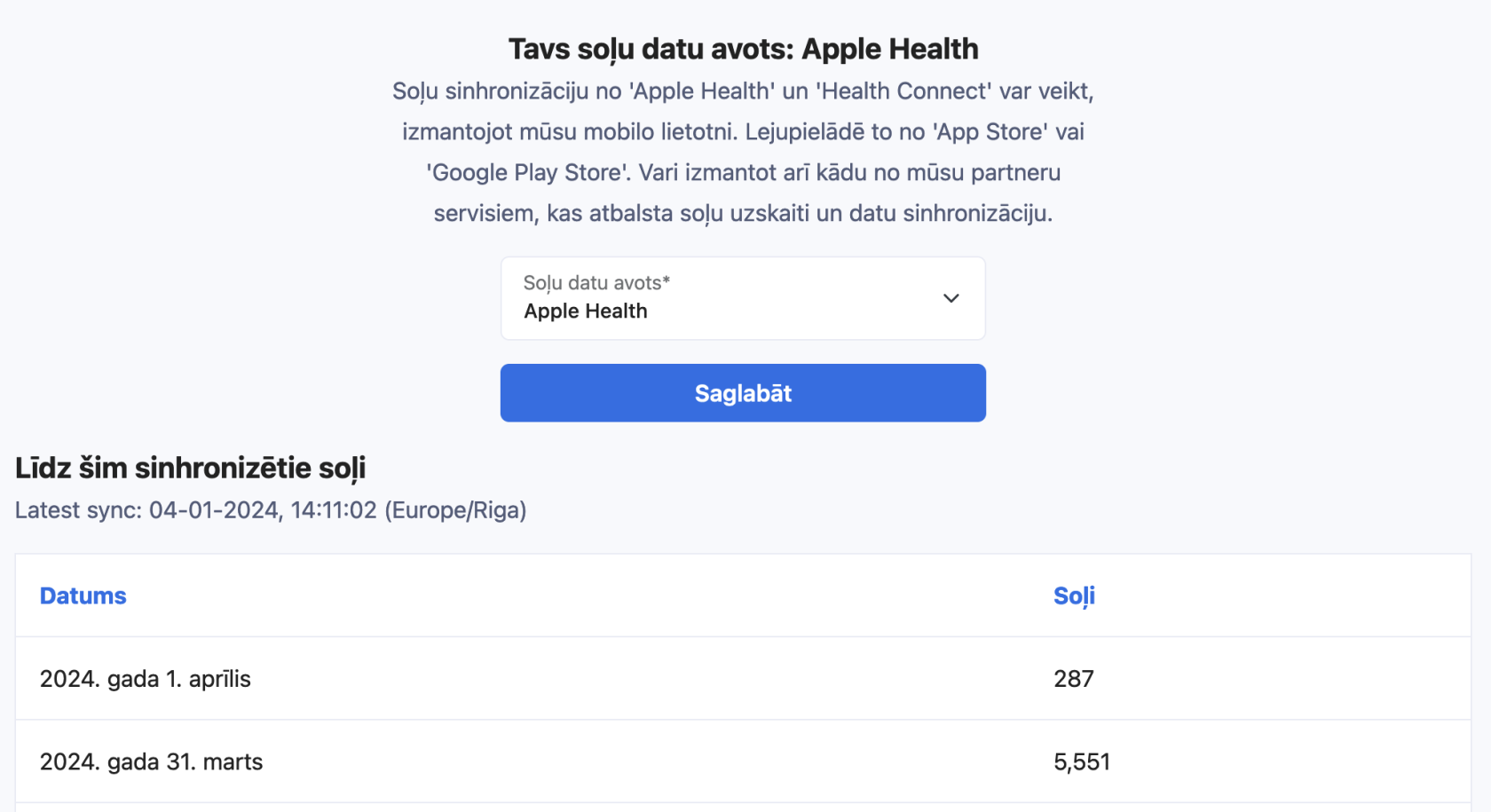
- View uploaded activities
All uploaded activities can be viewed in the profile section "Activities".
How to record activities with a mobile phone?
We have prepared instructions: How to record a sports activity using the Suunto app
Possible Connection Issues
The most common issue for activities not appearing is different accounts. One Suunto account is connected on the phone, where activities are created, but another account is connected to distantrace.com.
Let's go through all the steps to solve problems.
DistantRace only receives the Suunto user name, which is crucial to understand if the connection is correctly established. Next, step by step:
-
Open the Suunto app on your phone:
Suunto does not have a webpage available for a computer, so you need to open the Suunto app and compare the Suunto data. -
Open account settings:
Once logged in, open your profile. -
Go to profile settings:
In your profile, click on "settings". -
View account information:
In the account settings, you should be able to find your email and username. Make sure it matches what is shown in DistantRace under connections. If the usernames do not match, it means a different Suunto account is connected to DistantRace than what is set up on your phone. -
Resolve discrepancies:
If the account does not match what is set up in DistantRace, you need to go to "Connections" and disconnect the Suunto account. After disconnecting, re-add it by indicating the correct username on the Suunto webpage.
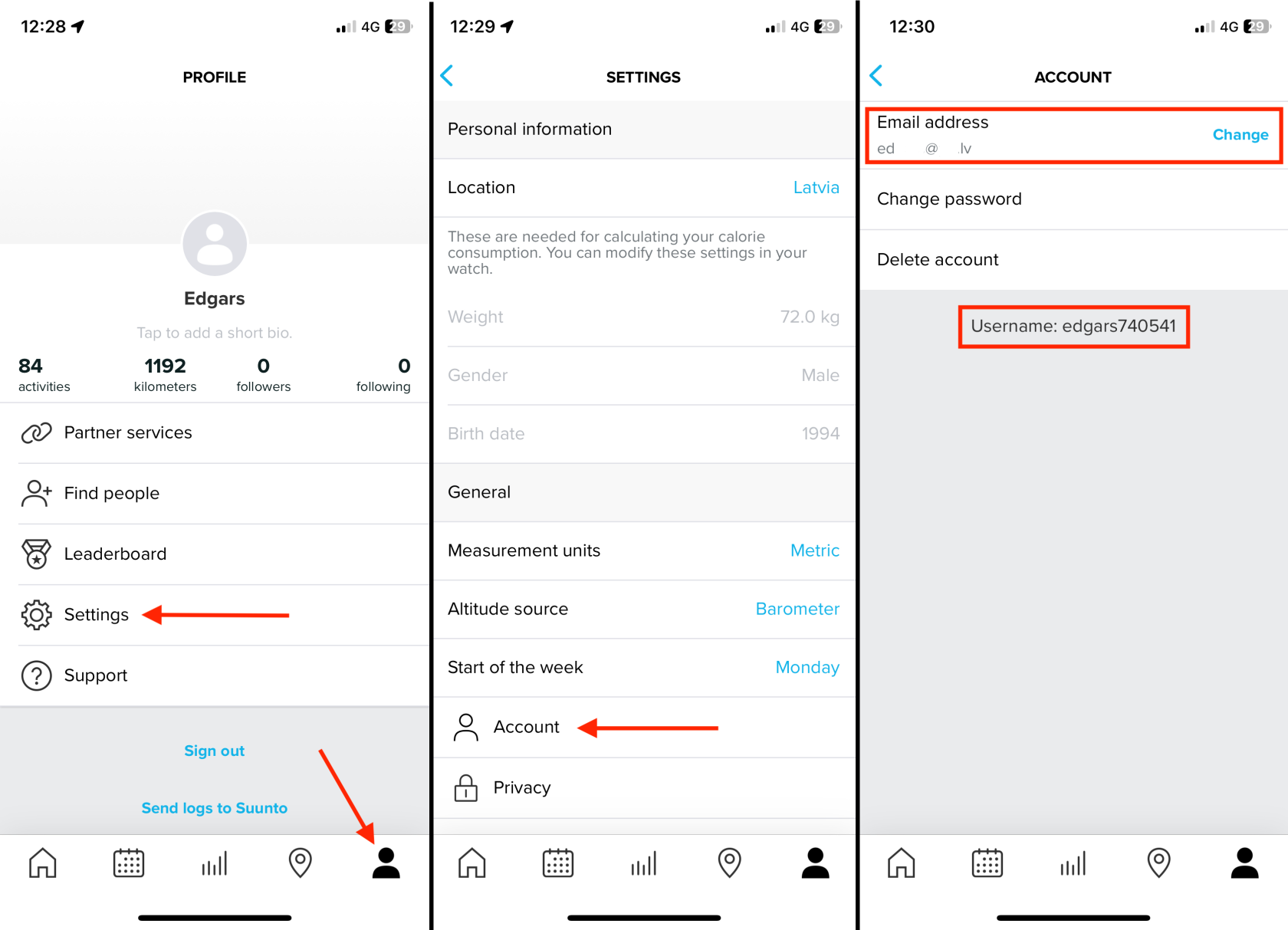
Manually Upload Activities
It's possible to export and upload an activity file from Suunto. More info here.
Connect with Fitbit
If you use Fitbit devices daily, then you have the opportunity to connect Fitbit to distantrace.com. Fitbit offers synchronization of both daily steps and sports activities.
-
Create accounts on both distantrace.com and Fitbit (you may already have an account there).
-
Add Fitbit to distantrace.com
Your distantrace.com account has a section "Connections". Find Fitbit and click "Connect".
-
Authorize data receipt from Fitbit
You will be redirected to the Fitbit webpage. Log in and authorize data access.
-
Synchronize Fitbit sports activities
Once the connection is successfully established, your sports activities from Fitbit will automatically be uploaded to distantrace.com. The uploaded sports activity will include the start time, activity duration, distance, route, and other metrics.
- Synchronize Daily Steps
After adding Fitbit, if allowed to receive daily steps, it's possible to set Fitbit as the "provider" of daily steps.
This can be done in 2 ways:
-
by setting up the distantrace.com app and selecting Fitbit as the step provider in settings.
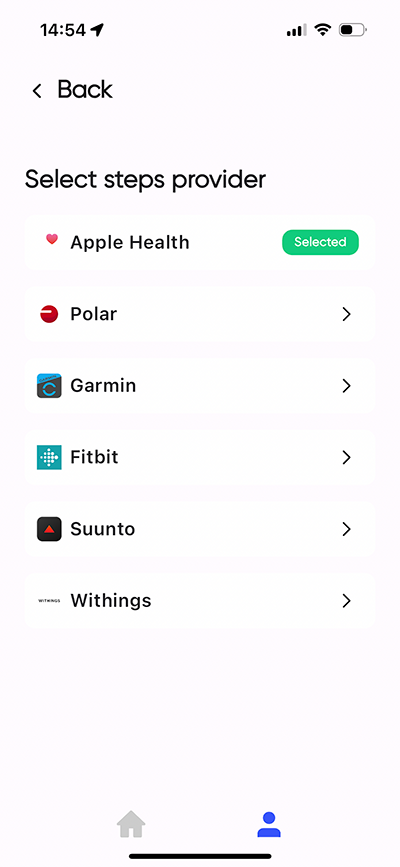
-
on the distantrace.com website by opening the "daily steps" section.
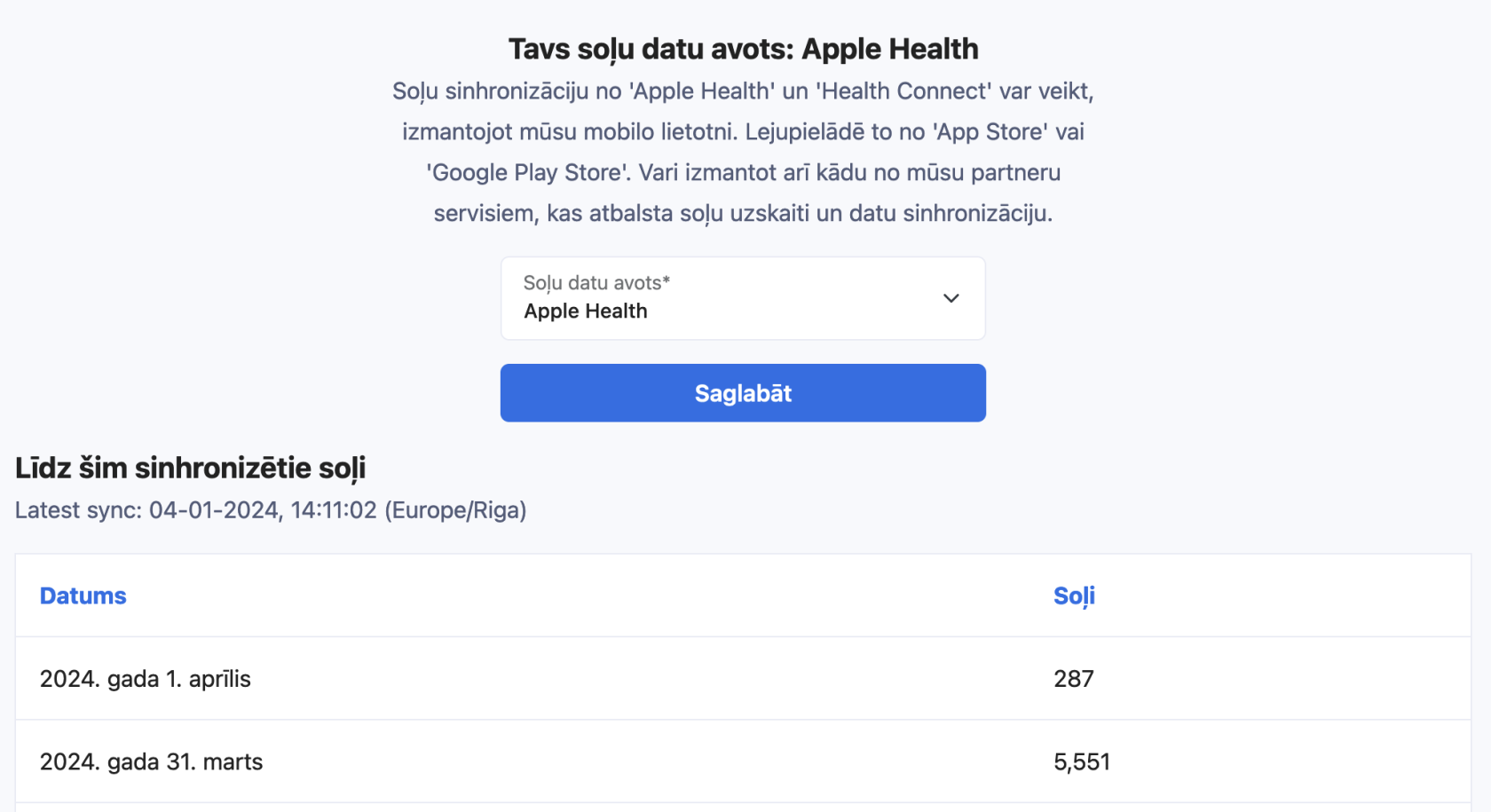
- View uploaded activities
All uploaded activities can be viewed in the profile section "Activities".
How to record activities with a mobile phone?
We have prepared instructions: How to record a sports activity using the Fitbit app
Possible Connection Issues
The most common issue for activities not appearing is different accounts. One Fitbit account is connected on the phone, where activities are created, but another account is connected to distantrace.com.
Let's go through all the steps to resolve the issues.
DistantRace receives specific details from your Fitbit account, such as your Fitbit user ID, first name, and last name. These details are crucial for verifying if the correct Fitbit account is connected.
-
Log in to the Fitbit dashboard:
Open the Fitbit website in a browser and log in. -
Compare user ID:
Once logged in, your user ID appears in the browser address. Compare this user ID with what is shown in DistantRace under "Connections". If they don't match, a different account is connected to DistantRace.

-
Compare profile information:
Go to "Personal Info". Here you'll find the email associated with your Fitbit account, and your name and surname. Compare this information with what is shown in DistantRace. The information should match what was set at the time of connection.
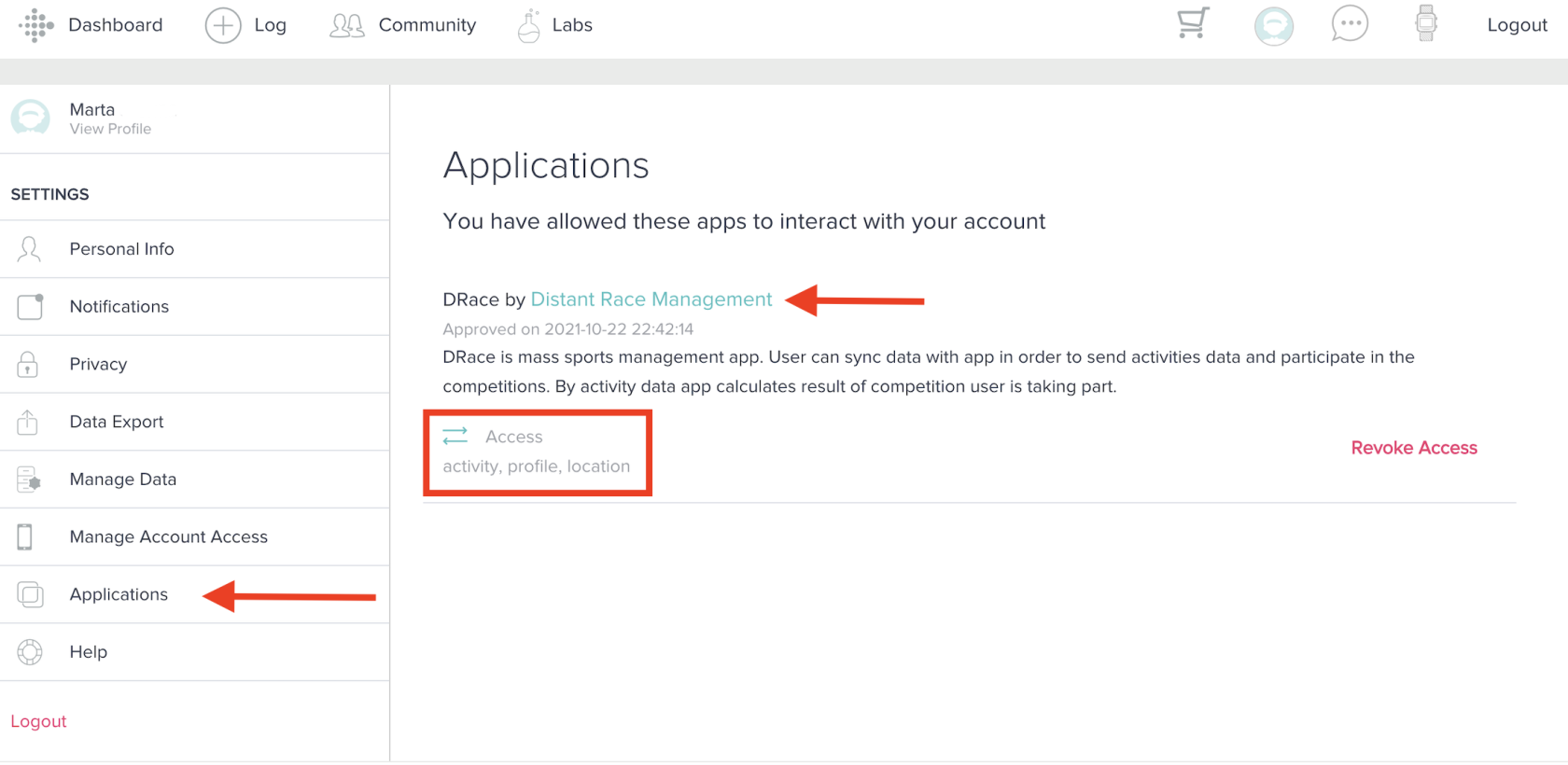
-
View added applications:
In the Applications section, you can look for "DistantRace" in this list. If found, then this account is connected to DistantRace (hopefully to the correct DistantRace account). If not found, it means Fitbit is not connected to DistantRace. Ensure that the necessary permissions are granted for DistantRace to access data; if not, press "Revoke Access" and re-add Fitbit to DistantRace through the "Connections" section.
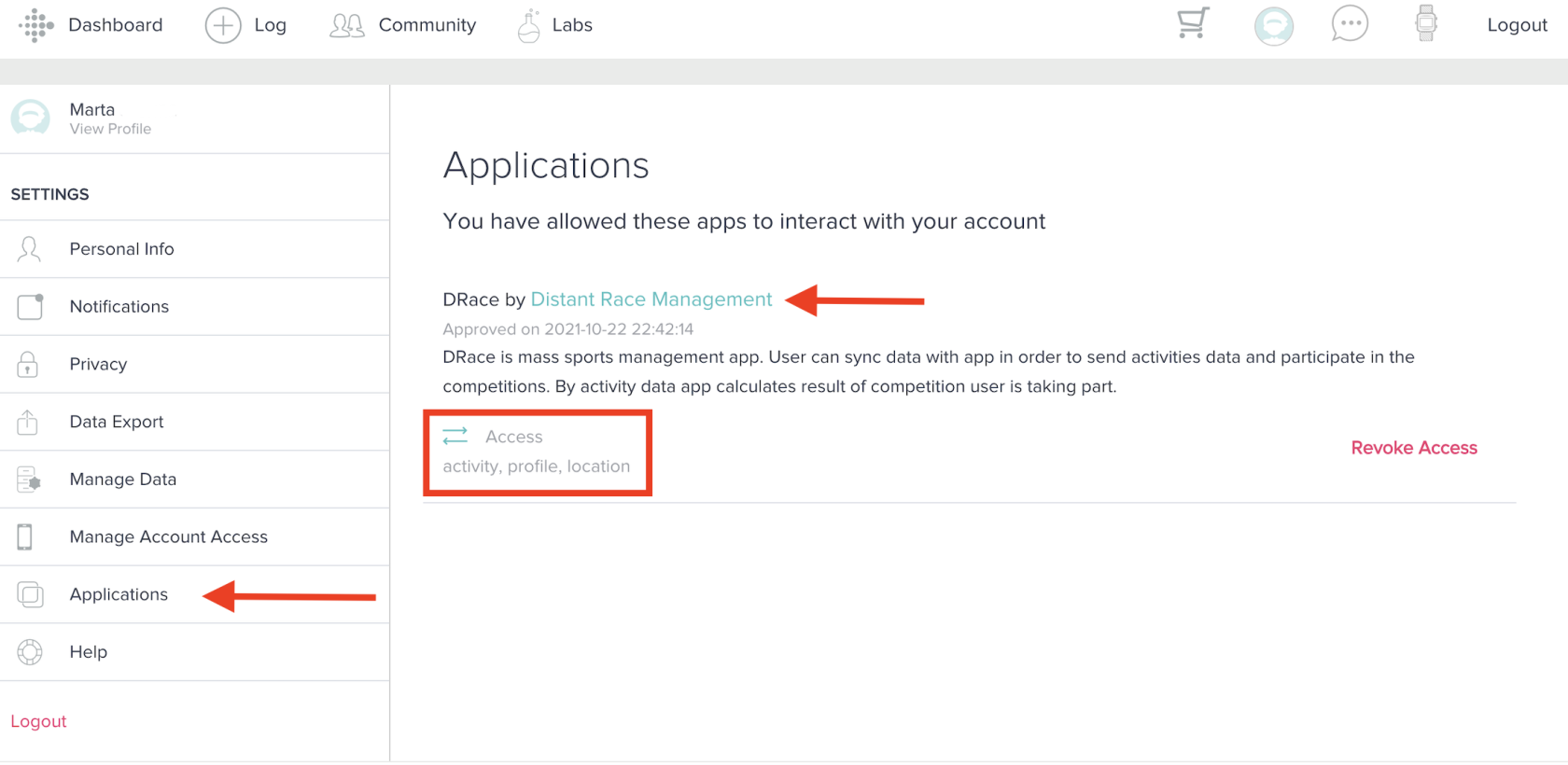
-
Check if activities are displayed:
In your Fitbit account, under the "Activities" section, you can view all activities done with Fitbit. If the activities don't match those displayed on the phone, it could mean you have multiple Fitbit accounts. Only activities shown here will be sent to DistantRace. -
Check your email in the Fitbit mobile app:
In your mobile app, go to "account settings" then "Change Email". Here you have the opportunity to compare the email with what was shown in the previous steps.
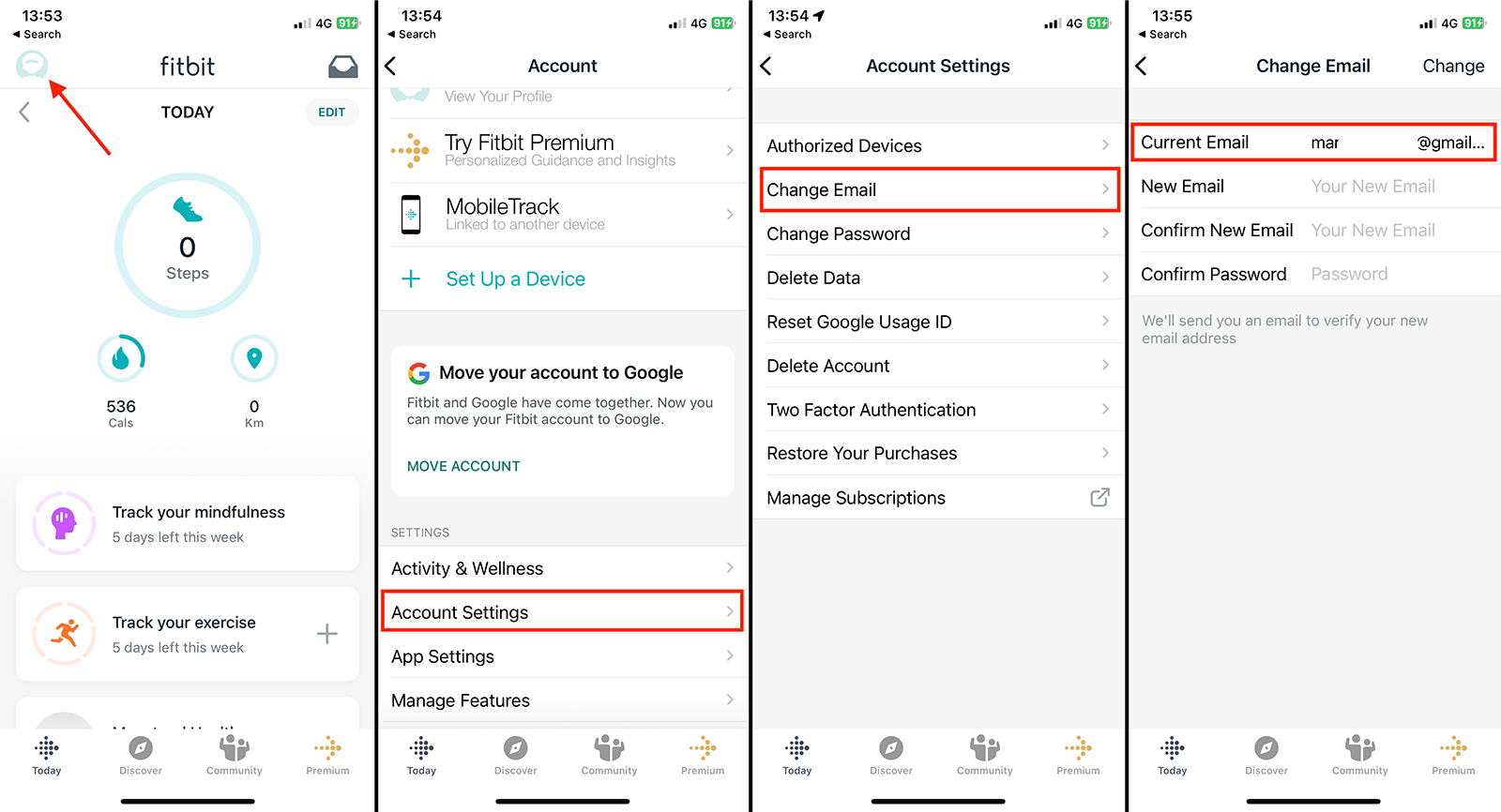
-
Disconnect the connection:
If you find that the Fitbit account is connected to the wrong DistantRace account, then disconnect it by pressing "Revoke Access". This will delete the connection and allow connecting to the correct DistantRace account.
Manually Upload Activities
It's possible to export and upload an activity file from Fitbit. More info here.
Connect with Under Armour (MapMyRun / MapMyWalk / MapMyRide / MapMyHike)
If you use the MapMy... app daily, you have the opportunity to connect this app to distantrace.com. The MapMy.. apps offer to synchronise sports activities (not daily steps).
-
Create accounts
Make sure you have an account created for both the Under Armour app (one of MapMyRun, MapMyRide, MapMyWalk, MapMyHike, or MapMyFitness) and DistantRace.com. It is important that Under Armour provides access with the same username and password for all applications, so different accounts are not necessary. This means that even if you have registered with MapMyRun, it does not prevent you from cycling and registering for such activities. -
Connect Under Armour to distantrace.com
In your distantrace.com account, there is a section "Connections". Find "Under Armour" and click "Connect".
-
Authorize data reception from Under Armour
You will be redirected to the Under Armour homepage. Log in and authorize data access.
- Synchronise Under Armour sports activities
Once the connection is successfully created, your sports activities from Under Armour will automatically be loaded into distantrace.com. The start time, activity time, distance, route and other metrics of the sports activity will be loaded.
- View loaded activities
All loaded activities can be viewed in the profile section "Activities".
How to record activities with a mobile phone?
We have prepared instructions: How to record sports activities using the Map My Walk/Run/Ride app
Potential connection issues
The most common issue is that activities do not appear because of different accounts. One Under Armour account is connected to the phone, where activities are created, but another account is connected to distantrace.com.
But let's go through all the steps to resolve the issues.
Under Armour consists of multiple apps, such as Map My Fitness, Map My Walk, Map My Run, and Map My Ride. After connection, DistantRace receives Under Armour profile information such as name, surname, date of birth and e-mail address. You can view this information in the "Connections" section to make sure the correct Under Armour account is connected.
Next, step by step:
-
Compare the email address:
The easiest way to check if the correct Under Armour account is connected is to compare the e-mail address displayed in the MapMy... app and DistantRace. Open the MapMy... app and press "edit". Here you will find your information - e-mail, name, surname, birth information. If the email address does not match the one displayed in the DistantRace section "Connections", it means that another Under Armour account is connected. -
View the account on the Under Armour website:
You can also view your Under Armour account in a browser: MapMyFitness / MapMyRun / MapMyWalk. Go to settings and there you will find the e-mail address associated with the Under Armour account. Also, under "Connected Apps" "DistantRace" should be displayed. If you do not see DistantRace, this means that another Under Armour account is connected to DistantRace.com.
-
Check if your activities appear:
Check if your actions in the Under Armour app appear on the homepage. If the activity does not appear here, it also did not reach DistantRace. Make sure the activity syncs successfully from the MapMy... app and there is an internet connection to send the activity to the Under Armour server. -
Delete the connection:
If you find that you have several Under Armour accounts, it is recommended to disconnect Under Armour from DistantRace. But before reconnection, make sure you are logged out of all Under Armour accounts in your browser, you may need to clear cookies, or use a different browser. It is recommended to use a "Private browsing" window to avoid potential conflicts with incorrect account connections. This process will ensure that the correct Under Armour account is connected and you will be able to successfully submit your activities to DistantRace.
Connect with Decathlon Coach
If you use Decathlon Coach daily, you have the opportunity to connect Decathlon Coach to distantrace.com.
-
Create accounts on both distantrace.com and Decathlon Coach (you may already have an account there).
-
Connect Decathlon Coach to distantrace.com
In your distantrace.com account, there is a section "Connections". Find Decathlon Coach and click "Connect".
-
Authorize data reception from Decathlon Coach
You will be redirected to the Decathlon Coach homepage. Log in and authorize data access.
- Synchronize Decathlon Coach sports activities
Once the connection is successfully created, your sports activities from Decathlon Coach will automatically be loaded into distantrace.com. The start time, activity time, distance, route and other metrics will be loaded for each sports activity.
- View loaded activities
All loaded activities can be viewed in the profile section "Activities".
How to record activities with a mobile phone?
We have prepared instructions: How to record sports activities using the Decathlon Coach app
Potential connection issues
The most common issue that activities do not show up is due to multiple accounts. One Decathlon Coach account is connected to the phone where activities are created, but another account is connected to distantrace.com.
Decathlon provides limited data about your account, and only your date of birth is available. Unfortunately, there is no direct way to check which email is associated with your Decathlon Coach app in their mobile app and website. However, there are some ways to determine if you have multiple accounts.
-
Compare birth data:
Start by checking your profile information by opening the web version of Decathlon Coach in a web browser. Compare the date of birth seen there with the date displayed in the "Connections" section under Decathlon Coach. Please note that the date of birth that was registered at the time of connection is shown.
-
Check for discrepancies in sports activities:
Then check your workouts in a web browser and compare them with the app. If you notice differences, you may have multiple accounts, or sports activities are not synchronized with the server. Sports activities that are not on the server will not be synchronized with DistantRace.
-
Disconnect and reconnect:
If you suspect that you may have multiple accounts, it is recommended to disconnect your Decathlon account from DistantRace. Additionally, log out of the Decathlon Coach app and web browser on your mobile device. To recreate the connection, use the same email address that you see in the mobile app and re-add Decathlon using the "Connections" view. We recommend using a private browser window to prevent potential conflicts with the login data saved in cookies. This process will help ensure that the correct Decathlon account is connected to DistantRace for accurate data synchronization.
Connect with Health Mate (Withings)
If you use Withings devices daily, you have the opportunity to connect Withings with distantrace.com. Withings offers to synchronize both daily steps and sports activities.
🔴 Note that Withings does not allow us to access GPS (your training route) data. This means that you will not be able to participate in challenges and virtual events where GPS data is mandatory. Below is a detailed guide on synchronizing workouts and daily steps with Health Mate (Withings):
-
Create accounts on both distantrace.com and Health Mate (you may already have an account there).
-
Connect Health Mate to distantrace.com
In your distantrace.com account, go to the "Connections" section. Find Health Mate and click "Connect".
-
Authorize data reception from Health Mate
You will be redirected to the Health Mate homepage. Log in and authorize data access.
-
Synchronize Health Mate sports activities
When the connection is successfully established, your sports activities from Health Mate will automatically be loaded onto distantrace.com. The start time, activity time, and distance of the sports activity will be uploaded.
- Synchronize Daily Steps
After adding Health Mate, if you choose to receive daily steps, you can set Health Mate as your daily step "giver".
There are 2 ways to do this:
-
by installing the distantrace.com app and selecting Garmin as your step giver in the settings.
-
by visiting the "daily steps" section on the distantrace.com homepage.
- View Uploaded Activities
All uploaded activities can be viewed in the profile section under "Activities".
How to record activities with a mobile phone?
We have prepared instructions: How to Record Sports Activity Using the Health Mate (Withings) App
Possible connection issues
The most common problem with activities not appearing is different accounts. One Garmin account is connected to the phone where activities are created, but another account is connected to distantrace.com.
But let's go through all the steps to troubleshoot.
DistantRace can access your Withings (Health Mate) account ID, which can help determine the correct account connected to your DistantRace profile. To verify your Withings account, perform the following actions:
- Compare Withings User ID:
- Log in to Health Mate using a web browser.
- On your homepage, you can look at the web address and find your User ID there.
- Compare this User ID with the one you see under the DistantRace "Connections" next to the Withings connection.
- If the User IDs differ, it means that another Withings (Health Mate) account has been connected.
- Compare email addresses:
- Open your profile on the Withings web browser (look for the arrow icon in the upper right corner).
- In the mobile app, open your profile by clicking on the settings icon in the upper right corner and selecting "Account and Security".
- Check and compare the Withings account email addresses on the web and in the mobile app.
- If you find that the email addresses differ, it means that you may have multiple Withings accounts. The one connected to DistantRace may not match the one you use in your mobile app.
- Solve the multiple accounts issue:
-
To solve this problem, log out of your Withings account in the web browser.
-
Disconnect the Withings account from your DistantRace profile.
-
Reconnect your Withings account with DistantRace using the same email address indicated in the mobile app.
-
By taking these actions, you can ensure that the correct Withings account that you are using in your mobile app is connected to DistantRace, ensuring precise data synchronization.
Connect with Adidas Running (Runtastic)
If you use the Adidas Running (Runtatstic) app on a daily basis, then you have the opportunity to connect this app to distantrace.com. Adidas offers to synchronize sports activities.
-
Create accounts for both distantrace.com and Adidas Running (Runtatstic) (you may already have an account there).
-
Add Adidas Running (Runtatstic) to distantrace.com
There is a "Connections" section in your distantrace.com account. Find Adidas Running (Runtatstic) and click "Connect".
-
Authorize data retrieval from Adidas Running (Runtatstic)
You will be redirected to the Adidas Running (Runtatstic) homepage. Log in and authorize data access.
-
Synchronize Adidas Running (Runtatstic) sports activities
When the connection is successfully established, your sports activities from Garmin will automatically be uploaded to distantrace.com. The start time, activity time, distance, route, and other metrics will be uploaded for each sports activity.
- View uploaded activities
All uploaded activities can be viewed in the "Activities" section of your profile.
How to record activities with a mobile phone?
We have prepared instructions: How to record sports activity using the Adidas Running app
Possible connection issues
A common problem that activities do not appear is different accounts. One Garmin account is connected to the phone where activities are created, but another account is connected to distantrace.com.
You can identify the Adidas Running account ID connected to DistantRace in the "Connections" attached to the Adidas Running account. This ID can help determine if you have multiple Adidas Running accounts. Here's how to verify your Adidas Running account:
- Compare Adidas Running account ID:
- Open the Runtastic homepage with a web browser.
- Go to account settings.
- Check the user ID in the URL and compare it with the one shown in your DistantRace "Connections" with the attached Adidas Running account.
- If the user IDs differ, it means that another Adidas Running account is attached to DistantRace.
- While in the Runtastic settings view, also check the email associated with your Adidas Running account.
- Compare email addresses:
- Open your profile on the mobile app and then click on the Settings icon.
- In the "Edit profile" section, you can find your email address.
- Compare this email address with the one seen in the web browser.
- If the email addresses are not the same, it indicates that you may be using several Adidas Running accounts.
- Solve the multiple accounts issue:
- To solve this issue, first log out of your Runtastic account in the web browser.
- Disconnect your Adidas Running account from your DistantRace profile (you can do this in the "Connections" section).
- Reconnect Adidas Running account with DistantRace using the same email address listed in the mobile app.
Connect with Wahoo
If you use the Wahoo app or devices on a daily basis, you have the option to connect Wahoo with distantrace.com. Wahoo offers the synchronization of sports activities.
-
Create accounts on both distantrace.com and Wahoo (you probably already have an account there).
-
Add Wahoo to distantrace.com
In your distantrace.com account, there is a section "Connections". Find Wahoo and click "Connect".
-
Authorize data receipt from Wahoo
You will be redirected to the Wahoo homepage. Log in and authorize data access.
-
Synchronize Wahoo sports activities
Once the connection is successfully established, your sports activities from Garmin will automatically be uploaded to distantrace.com. The start time, duration, distance, route, and other metrics will be uploaded for the sports activity.
- View uploaded activities
All uploaded activities can be viewed in the profile section "Activities".
How to record activities with a mobile phone?
We have prepared instructions: How to record a sports activity using the Wahoo Fitness app
Possible problems with the connection
The most common problem is that activities do not appear due to different accounts. One Garmin account is connected on the phone, where activities are created, but another account is connected to distantrace.com.
However, let's go through all the steps to eliminate problems.
From Wahoo DistantRace, you will get the name, surname, birth data, and e-mail address, which is essential to understand whether the connection is correctly established. Then step by step:
- Compare the information with what appears in the Wahoo app:
-
Open your Wahoo mobile app and open the "Profile" view.
-
Here you will find all the data related to your Wahoo account.
-
Compare the information displayed in the app with what you see on the DistantRace page "Connections".
-
Keep in mind that DistantRace data reflects information as it was at the time the connection was established, and all subsequent changes may not be reflected.
- Reconcile any discrepancies:
- If you notice that the email address associated with your Wahoo account on the DistantRace site differs from the email displayed in the Wahoo mobile app, it indicates that you may be using another Wahoo account on your mobile device.
- In this case, disconnect your Wahoo account from DistantRace. This can be done in the section "Connections".
- Reconnect your Wahoo account to DistantRace using the same email that is used in your Wahoo mobile app.
How to use Apple Health?
If you use "iWatch" for activity tracking or step counting or use "Apple Health" without a watch, here's what you need to do to sync your data with your DistantRace account:
-
Download the DistantRace mobile app.
Start by downloading the DistantRace app from the official "Apple" store "App Store". If you have already created your DistantRace user account, then log in to the app using the same authentication parameters that you use to access your account in the web browser. If you haven't created a user account yet, then you'll have to do that when setting up the app. But then, when logging into DistantRace through a web browser, use the same login parameters that you use in the mobile app. -
Give access to your Apple Health data.
After logging in or creating an account, you will need to allow the DistantRace app to access your data stored in the "Apple Health" app. This will allow DistantRace to access your recorded activity and step data. If you skipped this step or want to make changes, you can do so in your phone's settings. -
Apple Health data in the DistantRace app.
Once the DistantRace app has received permission to access "Apple Health" data, it will be displayed in the app. Steps are displayed on the main screen, while recorded activities are displayed in a separate activity screen. Steps are automatically synchronized with the DistantRace server, but to synchronize activities, you need to select which ones you want to synchronize. -
Activity synchronization.
To access the activity list, in the main view of the app, tap the "Workouts in Apple Health" button. You will see a view that displays the same activities available in the "Apple Health" app. These activities are only available locally on your phone, so they won't be found in your DistantRace profile and aren't included in any of the virtual event results. Find the activity you want to sync and press the "Send" button. The activity will be processed and all results for the events you're participating in will be recalculated.
❗❗❗ Important notes:
- "Apple Health" on your phone operates as a centralized location where all fitness data from various sports apps present on your phone are stored, provided those apps have the respective rights. But only for those activities, which are recorded with the "Apple" watch, will GPS data (activity route) be available in the "Apple Health" app. Therefore, with "DistantRace" you can synchronize all activities present in "Apple Health", but if an activity is not recorded with the "Apple" watch, then "DistantRace" will not have access to the activity's GPS data.
- To participate in virtual competitions, GPS data is a requirement. GPS data might also be a mandatory requirement for participating in virtual challenges. This depends on the rules of each challenge set by the organizer of each challenge. If an activity does not have GPS data, it will not be included in the challenge results.
- It is vitally important to log into the DistantRace app with the exact same user profile that you use to log into DistantRace through a web browser. If multiple accounts are created, the data will not synchronize with each other.
How to submit daily steps with an Android phone?
If you are an Android user and want to effortlessly synchronize step data with DistantRace.com, you can do so using the DistantRace mobile app. A detailed guide is provided below to help you submit step data.
You have 2 options for submitting daily step data:
- Using Health Connect (should be used to get steps from Samsung Health and other services/apps)
- Using Google Fit
We will describe each of these services below.
Health Connect
Health Connect is a new way to aggregate sports activities and daily step data on an Android phone. This app itself does not count steps, but acts as an intermediary - there are apps that can write and apps that can read the information. DistantRace reads the step data recorded in this intermediary program.
-
Install Health Connect:
To sync steps from Health Connect, make sure you're using Android 14 or higher. If you're on a version below Android 14, you won't be able to sync steps. In that case, use Google Fit and connect it to the DistantRace app. -
Install the DistantRace app:
The DistantRace app is also available on the Google Play Store. Install it. - Give DistantRace permission to read step data:
-
Make sure there are apps that send steps to Health Connect:
For DistantRace to receive steps, there must be a step provider. Open Health Connect and check if there is an app that records steps.
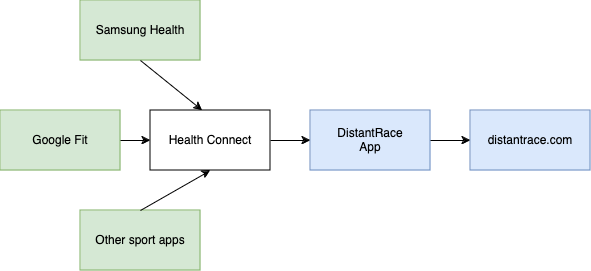
❗Please note that we can only get data from Health Connect when you have opened the DistantRace app. Therefore, remember to occasionally open the app so that the latest steps reach DistantRace.
Google FIT
If you want to set Google FIT as your steps provider, then:
- You need to install Google FIT from the Google Play Store
- Go to the DistantRace app settings and choose Google FIT as your steps provider (or choose Google FIT when you first connect to the app).
Troubleshooting
On Android phones, a common problem with Health Connect is that there is no app installed that records steps into Health Connect, therefore DistantRace always shows 0 steps. If so, open Health Connect and check if there is any app writing. As an alternative, you might want to install Google Fit as well and let Google Fit write steps into Health Connect.
We also recommend regularly opening DistantRace and the app of the service that writes the steps, to ensure that steps are successfully retrieved from the phone.
How to submit steps with Samsung Health?
Health Connect is the recommended way to obtain data from Samsung health (both Samsung phones and watches). Note that we can only obtain data if Health Connect is installed on the phone.
Health Connect is built in from Android 14. If you have an older version, you need to use Google Fit.
- Ensure that you are using at least Android 14
-
Allow Samsung Health to connect with Health Connect
Go to the Samsung Health app, open settings and choose Health Connect. Allow all necessary permissions for Samsung Health. -
Enable Samsung Health sync with Samsung Cloud
Without enabling this, Samsung Health doesn't sync with Health Connect. -
Allow access to Health Connect in the DistantRace app
More information on how to do this can be found here.
After creating the connection, make sure the steps appear in DistantRace. The initial step retrieval may take a few minutes. If they do not appear after some time, contact DistantRace support.
How to submit sports activities from Samsung Health
Samsung Health does not directly send sports activities to DistantRace, but it is possible to add Samsung Health to MapMyRun and MapMyRun to DistantRace.
How to submit steps with another Android app?
If the Android application synchronizes steps with Health Connect, these steps can also be received by DistantRace. Let's look at ways to understand if there is an application installed on the phone that can also collect daily steps.
Download the DistantRace app and connect to Health Connect:
If you haven't done it yet, go to this section where it is explained how this can be successfully accomplished.
Allow other Android applications to record steps to Health Connect:
-
Open settings on your mobile phone.
-
Find "Health Connect" and open it.
-
Press "App permissions" and find your desired application (e.g., Samsung Health).
-
Various permission options will be offered. If you wish, you can accept all permissions. Otherwise, find the "allow to write" permission and enable this permission. This allows the selected application to write step data inside Health Connect, which DistantRace can then read and synchronize with our server to perform result calculations.
-
Go back and click on "Data and access". In the "Browse data" section, find "Activity" and then in the "Manage data" section set "App priority". Pull the necessary application upwards to make sure that steps will be received from the desired application. This should be done if more than one application is allowed to write data to "Health Connect".
Automatic data synchronization: Every time you open the DistantRace application, it will receive the latest step data from Health Connect. When the device is connected to the internet, the application automatically sends this data to our server.
Challenge result calculation: When your step data reaches our server, we perform the necessary calculations to determine your challenge results. This seamless integration provides the opportunity to actively participate in various challenges and events.
By using the DistantRace mobile app with Health Connect, you can effectively synchronize your step data from third-party applications with DistantRace.com.
Can't find my favorite sports app
We are in discussions with all the most popular sports applications, but we must admit that not all applications have the possibility to connect. The policy and restrictions of these applications do not always allow us to establish connections with them.
We want to emphasize that these limitations are not on our side and we would gladly connect with all sports applications that are available. If the opportunity to integrate arises, we would establish integration immediately.
Examples of applications that currently do not allow integration are Strava, Huawei Health, Samsung Health, Amazfit, Runkeeper, Nike+ Run Club, Coros, among others.
We understand that these limitations can create disappointment, but we recommend that you remember that your data in these services belongs to you. You have the right to request integration and support for your desired apps. Perhaps together we can create integration so you can participate in DistantRace challenges with your favorite app.
We appreciate your input and recommendations. Your feedback helps determine our development priorities, and we are constantly exploring opportunities to improve integration capabilities with popular applications.
Thank you for your understanding and for being an active member of the DistantRace community. Your support allows us to work towards a better and more integrated fitness experience for everyone.
Strava and DistantRace connection
"Strava" has developed solutions that allow activity synchronization with DistantRace, and we are also ready to process "Strava" activities. But unfortunately, due to the limitations imposed by "Strava", it is currently impossible to synchronize activities from this service.
Below are a few recommendations on how you can still add activities if you use "Strava".
Activity data export: you can download your recorded activities from Strava in GPX or FIT formats and then upload them to us. In this way, each recorded activity needs to be manually processed. You can download an activity from Strava by logging into your Strava account through a computer. On the other hand, you can upload activities to DistantRace in your profile under "Activities".
Use Suunto as an intermediary: to automatically synchronize your activities with both DistantRace and Strava, you can use the Suunto app to record activities. Record activities with Suunto, which will synchronize them with both Strava and DistantRace. Learn more.
Use Wahoo as an intermediary: record activities with the Wahoo app and activities will be synchronized with both Strava and DistantRace. Learn more.
If you use Apple Health: download the DistantRace mobile app and you will be able to synchronize your activities from AppleHealth. If Strava activities are available in Apple Health, you can also send them to DistantRace. It should be noted, however, that no GPS data will be available for these activities (unless they are recorded with an Apple watch), which may be required to participate in virtual races and challenges.
On our side, we recommend using the Suunto or Wahoo application for activity recording, to automatically synchronize activities with both Strava and DistantRace. This way you can participate in virtual races and challenges organized using DistantRace, and continue to use Strava functionality.
Strava + Suunto + DistantRace
As we wrote earlier, Strava does not grant us access to your activities via direct integration. However, you can use Suunto as a solution to automatically synchronize your workouts with both Strava and DistantRace. Here's what you need to do:
-
Download the Suunto app and create an account
-
Connect Suunto to DistantRace:
Read here on how to connect Suunto with DistantRace. -
Connect Suunto to Strava:
In the Suunto app, go to "Partner services" and find Strava. Press "connect" to link accounts. -
Record your sporting activity:
Use the Suunto app or your Suunto watch to record your workouts. Start the activity, and when finished your workout data will automatically be sent to both Strava and DistantRace without any additional actions.
This ensures that your workouts are conveniently shared across different platforms, allowing you to participate in challenges and effortlessly track your sports activities.
Strava + Wahoo + DistantRace
As we wrote earlier, Strava does not grant us access to your activities via direct integration. However, you can use Wahoo as a solution to automatically synchronize your workouts with both Strava and DistantRace. Here's what you need to do:
-
Download the Wahoo app and create an account.
-
Connect Wahoo to DistantRace:
Read here on how to connect Wahoo with DistantRace. -
Connect Wahoo to Strava:
Open the Wahoo Fitness app and go to profile settings. Open the "Authorized Apps" section and there you will find Strava in the list. Connect your Strava account with Wahoo.
-
Record your sporting activity:
Use the Wahoo app to record your workouts. -
Send activity to Strava
Once you have finished your workout, go to the workout information in the Wahoo Fitness app. There you will find the share button - click on it. This action will give you the opportunity to upload your workout to Strava.
This ensures that your workouts are conveniently shared across different platforms, allowing you to participate in challenges and effortlessly track your sports activities.
Samsung Health + MapMyRun + DistantRace
Samsung Health does not send activities directly to DistantRace, but it is possible to use MapMyRun to receive activities.
-
Download the MapMyRun app and create an account.
-
Connect MapMyRun to DistantRace:
Read here on how to connect MapMyRun with DistantRace. -
Connect MapMyRun to Samsung Health:
In the MapMyRun app, go to "Apps & Devices" and find Samsung Health. Press "connect" to link accounts. The app will ask what information you want to receive from Samsung Health. Check all necessary options and click "Connect". -
Record your sporting activity:
Use the Samsung Health app to record your workouts. Start the activity, and when finished, your workout data will automatically be sent to both MapMyRun and DistantRace without any additional steps.
This ensures that your workouts are conveniently shared across different platforms, allowing you to participate in challenges and effortlessly track your sports activities.

Data synchronization problems
Let's try to compile all possible solutions for preventing data from not entering DistantRace.
The most common reasons for data synchronization issues
Is it that your sports app is connected, but data between your sports app and "DistantRace" is not being synchronized? Below are the most common data synchronization issues and their solutions to help you resolve technical difficulties.
-
Connection of the sports app.
The first step you can take is to check which external services are connected to your "DistantRace" account. Through a web browser, go to the "Connections" section in your profile. If there is no "Disconnect" button and a green (or yellow) icon next to the service logo you plan to use, it means that the service is not connected - press the "Connect" button and follow further instructions. Look here for more detailed information on how to connect external services to your 'DistantRace" account.
-
Initiation of data synchronization.
Automatic data synchronization between "DistantRace" and the chosen external service only starts after you have connected this service. This means that activities recorded before connecting the service will not be synchronized. To access historical activities use the manual synchronization by date option or you can upload the activity file if available. These options are available in the "Activities" section of your profile. If using manual synchronization, keep in mind that each service individually determines the time slice in which "DistantRace" can access historical data, and some services do not allow access to historical data recorded before connecting the service.
-
The connection is no longer current.
If you have not used "DistantRace" or the connected external service for some time, the connection may no longer be current and data synchronization may not occur. To resolve this go to "Connections" in your profile, disconnect the service and connect it again. This will restore the connection and automatic data synchronization will resume.
-
Source of step data.
If step data is not being synchronized, check if your chosen service is set as the step data source. To do this, go to the "Daily Steps" page in your profile. It is also possible that you have not given us permission to access your step data when connecting the external service. This is a typical case for "Garmin" users. In this case, it is necessary to disconnect and reconnect the chosen service, marking all permissions displayed in the chosen service's connection window (in the case of Garmin, "Health Data").
-
Multiple user accounts in the chosen sports app.
Even if everything seems to be correctly connected, data may not be synchronized because multiple accounts have been created in the chosen service. It's possible that the app on your phone records data in a different account than the one connected to "DistantRace". To resolve this, disconnect the sports app from your "DistantRace" account and also log out from the sports app on your phone (you can also delete the app and reinstall it). Then reconnect the chosen service to your "DistantRace" account anew and log into the app on your phone, in both cases using the same login method and data (email/password, "Gmail" or "Facebook" account). Here you can learn more about multiple accounts in sports apps.
-
Multiple DistantRace accounts.
Make sure you haven't accidentally created multiple "DistantRace" user accounts. This problem can arise if you filled out the registration form several times. This can happen if you used 2 different login methods when connecting. For example, the first time using email and password, and the next time a "Gmail" or "Facebook" login method. Remember, all external services (including social account connections) can be managed in the "Connections" section of your profile. Here you can learn more about dealing with multiple "DistantRace" accounts.
Multiple user accounts in a sports apps
The essence of the problem.
It may happen that multiple user accounts have been inadvertently created in one of the sports apps you wish to connect to your 'DistantRace' account, which can create certain ambiguities and lead to data synchronization problems. There are several scenarios in which user accounts may accidentally be created.
-
Different login methods:
It is possible that the user account was initially created using an email and password, but on subsequent logins, one of the social media accounts was used, thereby creating 2 independent profiles. -
Simultaneous use of the mobile app and web browser version:
If you use both the mobile app and the web browser version simultaneously, it is possible that 2 separate accounts have been created in each. Especially if a different login method was used in each. -
Shared use of a device.
There are cases where users in a household use one device and one sports app. If one user does not log out after using it, and another user tries to connect the service to "DistantRace", then the accounts may overlap.
Check if multiple accounts have been created.
To check if you have accidentally created multiple accounts in any of the sports apps, follow the steps described below.
-
Go to the "Connections" section:
Log into your "DistantRace" account through a web browser and go to the "Connections" section in your profile. Here you will find all the information we have about each of your connected external service accounts. -
Check the available information:
Under the connected service, you will find the data we have about the user account of the connected external service. There will also be a help link that describes in detail how to use this data and check your external service account with the available data.
Connect the correct account.
If it is found that you have multiple sports app accounts, then follow the steps described below to connect the correct account to your "DistantRace" profile and resolve synchronization issues.
-
Disconnect the sports app.
Go to the "Connections" section and disconnect the sports app from your "DistantRace" account. -
Log out of the sports app.
Log out of the sports app on all devices where you use it. If you can't find how to log out, you can also delete the app and reinstall it. -
Use the same login details.
Re-add the sports app to your "DistantRace" account and log in anew on your devices. Use the same login details and method everywhere. If you use an email and password, use the same email everywhere. Conversely, if you use, for example, one of the social media accounts, then use the same social account everywhere to establish connections.
Multiple DistantRace User Accounts
Users may unknowingly create multiple "DistantRace" user accounts. This can happen for several reasons, such as using different emails when logging into their "DistantRace" account, using a social media account to log in that has not previously been linked to a "DistantRace" account, or using "DistantRace" both in the mobile app and web browser version with separate registrations in each. If you suspect that you have created multiple "DistantRace" user accounts, here is how you can check.
- Check your email. Both in the mobile app and web browser, in the "Profile" section, you can see the email addresses associated with your account. If you also use the mobile app and the email differs in both places, then you have 2 accounts, and data between these accounts will not be synchronized.
- Use password recovery. You can check if a "DistantRace" user account has been created with your email by using the password recovery functionality. Enter your email addresses. If you receive a letter from "DistantRace" with further instructions for password recovery, it means that you have created an account with such an email. This way, you can check all the email addresses you use.
If you find that multiple "DistantRace" accounts have been created, there are several options to resolve this.
-
Delete the unnecessary account Log into the account you will not use, disconnect all sports apps and social accounts from it, and delete the account or simply log out on all devices you use. Then log into "DistantRace" with the account you will use consistently, and you can add all the sports apps anew.
-
Merge accounts If the account you will not use already has data you wish to keep, it is possible to merge both accounts. Write to our technical support at support@distantrace.com, providing the email addresses of all your accounts, and we will merge the accounts for you. Note that you may be required to perform some additional actions for security purposes to ensure that both accounts belong to the same user, such as responding to emails from the account emails.
Connect to DistantRace with one of the sports apps
You can easily access your DistantRace account using sports app access data. This feature simplifies the login process and allows seamless switching between accounts. Here's how to do it:
-
Log in with a sports app:
When you're on the login page, press "other apps". -
Choose a sports app:
From the list, choose your sports app that is connected to your DistantRace account. -
Enter your sports app username and password:
You will need to login with the sports app access data (e.g., Garmin, Polar, Fitbit, etc.). -
Access your DistantRace account:
After you have entered your access data, you will reach your DistantRace account that is connected to the specific sports service.
This method allows easy access to your DistantRace account associated with a specific sports app. If you ever want to switch the connection to another DistantRace account, you can simply delete the existing connection and restore it using the desired DistantRace account.
By offering this login option, DistantRace provides users with a convenient way to manage and access linked accounts without hassle.
Troubleshooting Specific Service Issues
Below, we have compiled all the services and possible ways to find the issue why activities or daily steps are not synchronizing.
Click on the service to open instructions:
 Under Armour (MapMyRun / MapMyWalk / MapMyRide / MapMyHike)
Under Armour (MapMyRun / MapMyWalk / MapMyRide / MapMyHike)
Connect with Strava
If you use the Strava app daily, you have the opportunity to connect this app to distantrace.com. The Strava app offers to synchronize sports activities (not daily steps).
-
Create accounts on both distantrace.com and Strava (you might already have an account there).
-
Connect Strava to distantrace.com In your distantrace.com account, there is a section "Connections". Find Strava and click "Connect".
-
Authorize data receipt from Strava
By clicking the "Connect" button, you will be redirected to the Strava website. Log in to your Strava account and authorize access to the data. To synchronize activities, you need to give access to your activities.
-
Synchronize Strava sports activities
Once the connection is successfully established, your sports activities from Strava will automatically be loaded into distantrace.com. For a sports activity, the start time, activity time, distance, route, and other metrics will be loaded.
-
View loaded activities
All loaded activities can be viewed in the profile section "Workouts".
How to record activities with a mobile phone?
We have prepared instructions: How to record a sports activity using the Strava app
Possible connection issues
The most common problem is different accounts. One Strava account is connected on the phone where activities are recorded, but another account is connected to distantrace.com.
You can identify the Strava account ID connected to DistantRace in the "Connections" section under the added Strava account. This ID can help determine if you have multiple Strava accounts. Here's how to check your Strava:
- Compare Strava account IDs::
- Open the Strava website with a web browser.
- Go to your profile.
- Check the user ID in the URL and compare it with the one displayed in your DistantRace "Connections" under the added Strava account.
- If the user IDs differ, it indicates that a different Strava account is connected to DistantRace.
- While viewing the Strava user, also check the profile name and surname and compare it with what is displayed in the distantrace.com profile under the Strava connection.
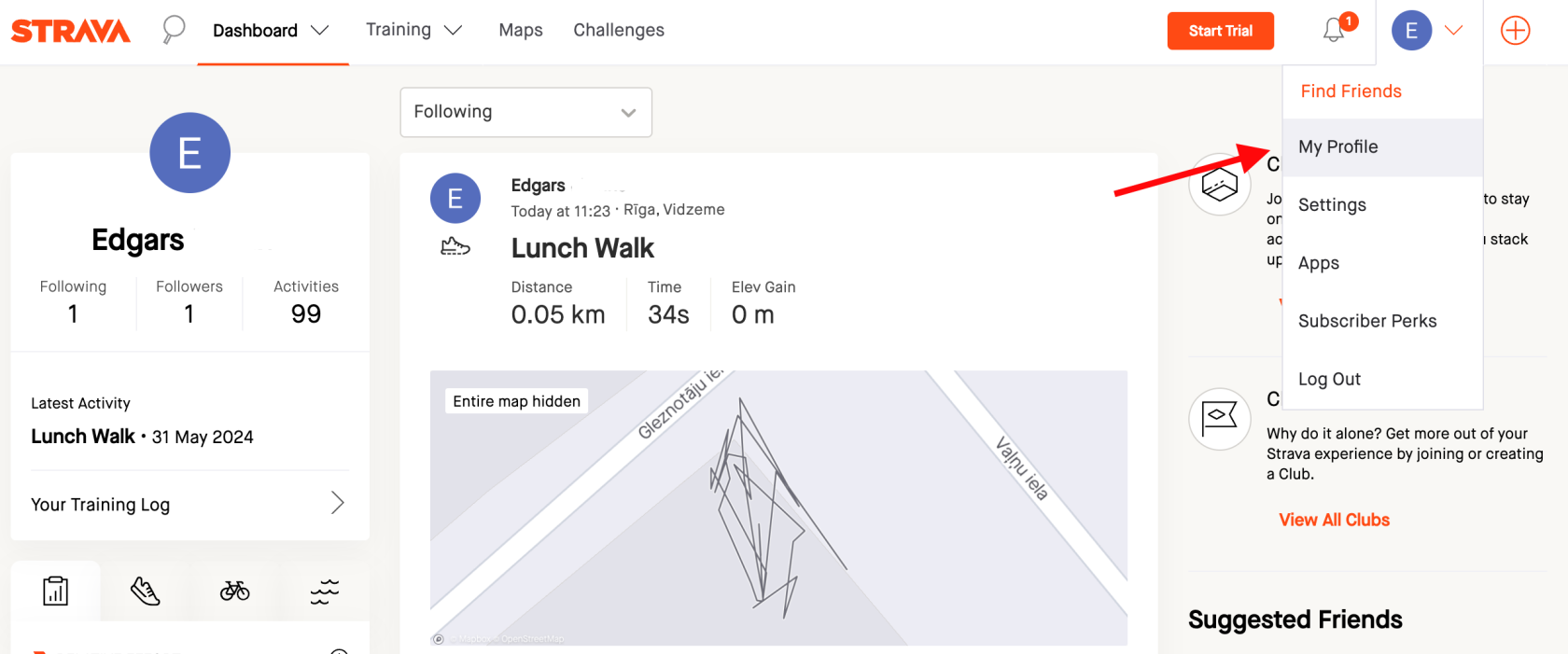
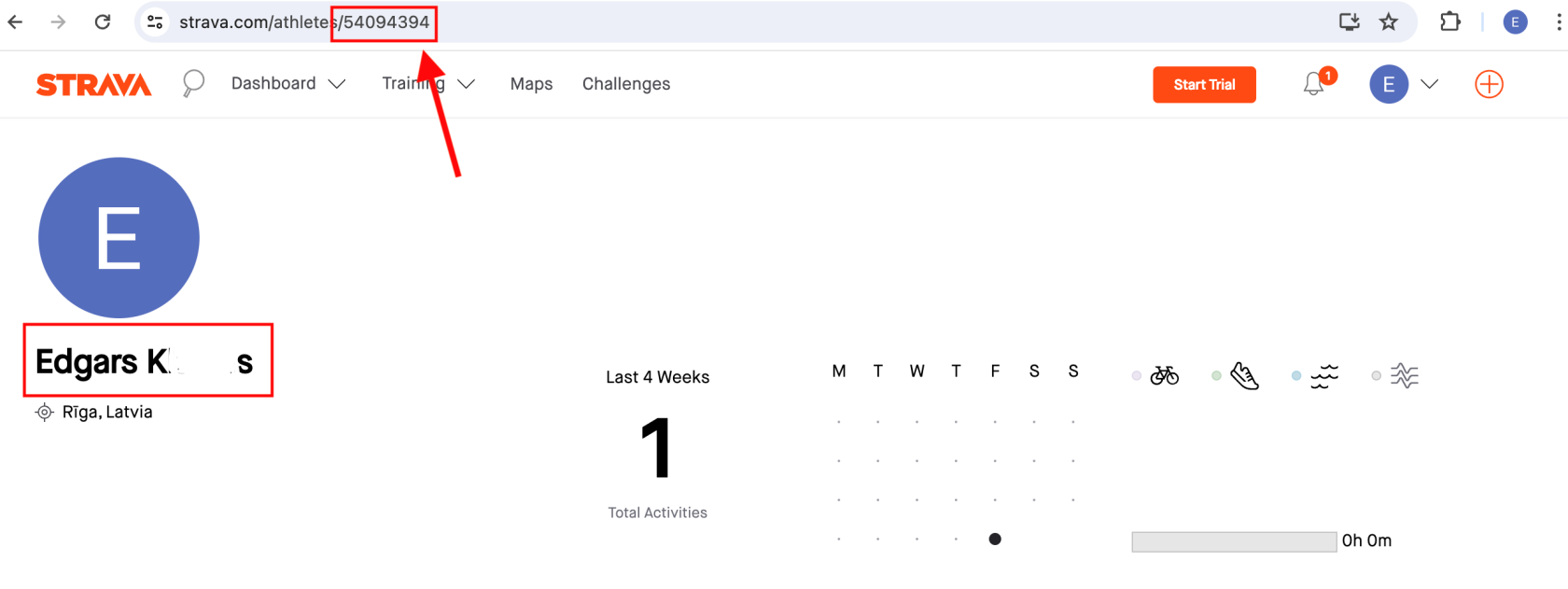
-
Check if the account is connected to a DistantRace account:
- Open your profile settings and find the section "My Apps".
- The connection to the distantrace.com profile should be visible here. If it is not here, then this Strava account is not connected to the distantrace.com app.
- Resolve multiple account issues:
- To solve this problem, first log out of your Strava account in the web browser.
- Disconnect your Strava account from your DistantRace profile (this can be done in the "Connections" section).
- Reconnect your Strava account to DistantRace using the same login method that was used in the Strava app on your phone.
How to Set Up a Step Data Source in the DistantRace App?
The DistantRace app does not count steps on its own; therefore, you need to use an external service to synchronize your daily steps with the DistantRace app. To do this, you need to set up a "step data source" or connect your DistantRace account with one of the services where steps are tracked. Once this is set up, your steps will automatically synchronize with DistantRace and will be counted in all challenges you participate in. Follow the instructions below to set up a step data source in the DistantRace app.
-
At the bottom of the app, select the "person" icon to open your account settings.
-
Click on the "Steps Provider" menu to open the available services.
-
Choose the service with which your daily steps will be synchronized.
-
You will then be redirected to the selected service's views, where you will need to enter the respective service account details and grant permission to synchronize your data with DistantRace.
How to Sync Steps with a Huawei Watch?
Unfortunately, Huawei is not a friendly company when it comes to allowing us to synchronize data from Huawei Health. Therefore, if you want to synchronize steps from your Huawei watch to DistantRace, you'll need to use an additional intermediary service - the Health Sync app.
- DistantRace will sync steps from Health Connect. Set Health Connect as the step data source in the DistantRace app. More here: How to submit daily steps with an Android phone?
- Download the Health Sync app.
- Follow the instructions in the Health Sync app. You need to give permission for Huawei Health to send steps to Health Connect.
Once all apps are connected, your steps will flow from the Huawei watch to DistantRace as follows:
Huawei Watch -> Huawei Health App -> Health Sync App -> Health Connect App -> DistantRace App
Yes, this may seem complicated, but unfortunately, this is currently the only way to sync steps from a Huawei watch to the DistantRace app. Hopefully, Huawei will make improvements soon to allow for an easier step submission process in the app.