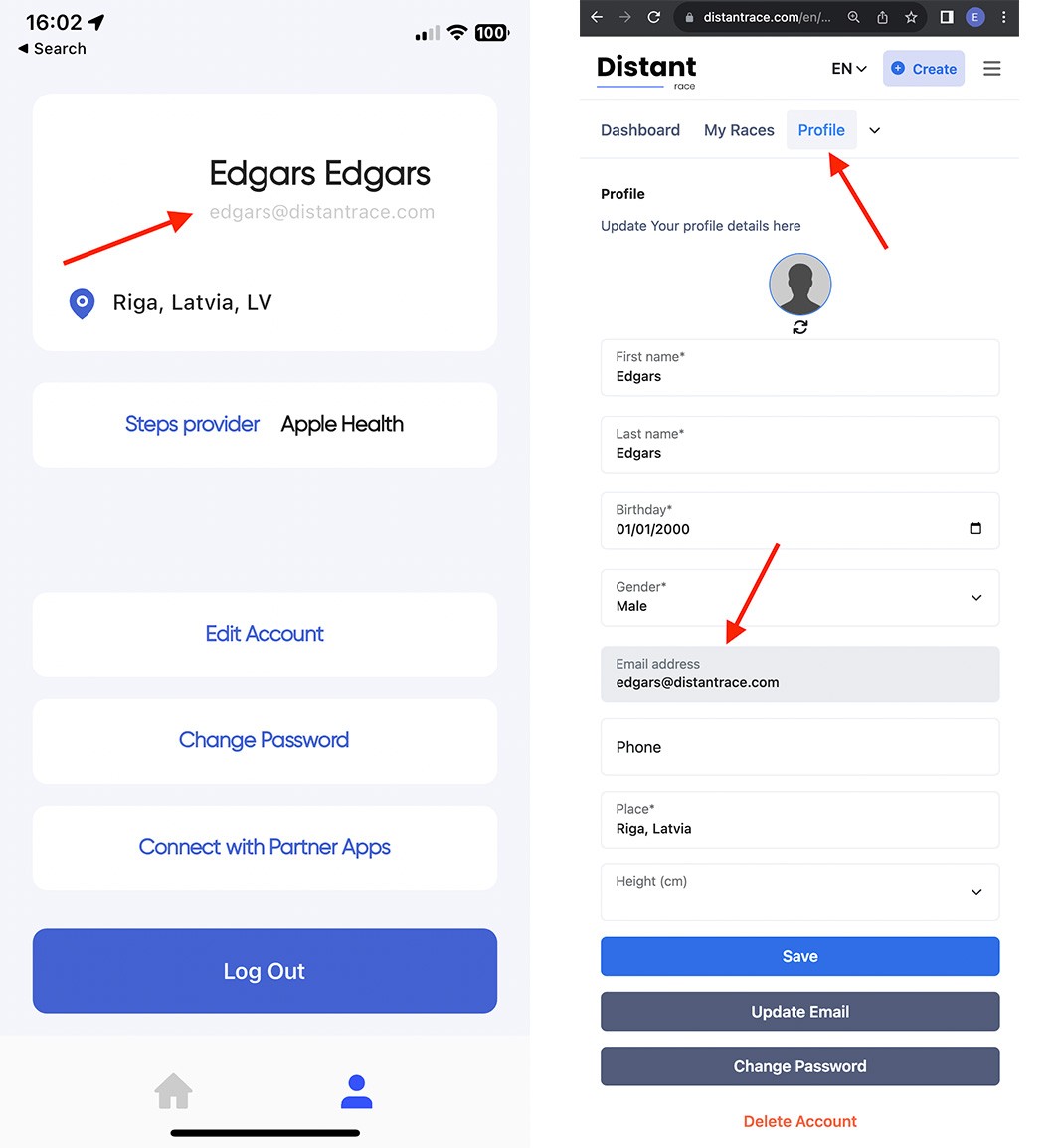Data synchronization problems
Let's try to compile all possible solutions for preventing data from not entering DistantRace.
- The most common reasons for data synchronization issues
- Multiple user accounts in a sports apps
- Multiple DistantRace User Accounts
- Connect to DistantRace with one of the sports apps
- Troubleshooting Specific Service Issues
The most common reasons for data synchronization issues
Is it that your sports app is connected, but data between your sports app and "DistantRace" is not being synchronized? Below are the most common data synchronization issues and their solutions to help you resolve technical difficulties.
-
Connection of the sports app.
The first step you can take is to check which external services are connected to your "DistantRace" account. Through a web browser, go to the "Connections" section in your profile. If there is no "Disconnect" button and a green (or yellow) icon next to the service logo you plan to use, it means that the service is not connected - press the "Connect" button and follow further instructions. Look here for more detailed information on how to connect external services to your 'DistantRace" account.
-
Initiation of data synchronization.
Automatic data synchronization between "DistantRace" and the chosen external service only starts after you have connected this service. This means that activities recorded before connecting the service will not be synchronized. To access historical activities use the manual synchronization by date option or you can upload the activity file if available. These options are available in the "Activities" section of your profile. If using manual synchronization, keep in mind that each service individually determines the time slice in which "DistantRace" can access historical data, and some services do not allow access to historical data recorded before connecting the service.
-
The connection is no longer current.
If you have not used "DistantRace" or the connected external service for some time, the connection may no longer be current and data synchronization may not occur. To resolve this go to "Connections" in your profile, disconnect the service and connect it again. This will restore the connection and automatic data synchronization will resume.
-
Source of step data.
If step data is not being synchronized, check if your chosen service is set as the step data source. To do this, go to the "Daily Steps" page in your profile. It is also possible that you have not given us permission to access your step data when connecting the external service. This is a typical case for "Garmin" users. In this case, it is necessary to disconnect and reconnect the chosen service, marking all permissions displayed in the chosen service's connection window (in the case of Garmin, "Health Data").
-
Multiple user accounts in the chosen sports app.
Even if everything seems to be correctly connected, data may not be synchronized because multiple accounts have been created in the chosen service. It's possible that the app on your phone records data in a different account than the one connected to "DistantRace". To resolve this, disconnect the sports app from your "DistantRace" account and also log out from the sports app on your phone (you can also delete the app and reinstall it). Then reconnect the chosen service to your "DistantRace" account anew and log into the app on your phone, in both cases using the same login method and data (email/password, "Gmail" or "Facebook" account). Here you can learn more about multiple accounts in sports apps.
-
Multiple DistantRace accounts.
Make sure you haven't accidentally created multiple "DistantRace" user accounts. This problem can arise if you filled out the registration form several times. This can happen if you used 2 different login methods when connecting. For example, the first time using email and password, and the next time a "Gmail" or "Facebook" login method. Remember, all external services (including social account connections) can be managed in the "Connections" section of your profile. Here you can learn more about dealing with multiple "DistantRace" accounts.
Multiple user accounts in a sports apps
The essence of the problem.
It may happen that multiple user accounts have been inadvertently created in one of the sports apps you wish to connect to your 'DistantRace' account, which can create certain ambiguities and lead to data synchronization problems. There are several scenarios in which user accounts may accidentally be created.
-
Different login methods:
It is possible that the user account was initially created using an email and password, but on subsequent logins, one of the social media accounts was used, thereby creating 2 independent profiles. -
Simultaneous use of the mobile app and web browser version:
If you use both the mobile app and the web browser version simultaneously, it is possible that 2 separate accounts have been created in each. Especially if a different login method was used in each. -
Shared use of a device.
There are cases where users in a household use one device and one sports app. If one user does not log out after using it, and another user tries to connect the service to "DistantRace", then the accounts may overlap.
Check if multiple accounts have been created.
To check if you have accidentally created multiple accounts in any of the sports apps, follow the steps described below.
-
Go to the "Connections" section:
Log into your "DistantRace" account through a web browser and go to the "Connections" section in your profile. Here you will find all the information we have about each of your connected external service accounts. -
Check the available information:
Under the connected service, you will find the data we have about the user account of the connected external service. There will also be a help link that describes in detail how to use this data and check your external service account with the available data.
Connect the correct account.
If it is found that you have multiple sports app accounts, then follow the steps described below to connect the correct account to your "DistantRace" profile and resolve synchronization issues.
-
Disconnect the sports app.
Go to the "Connections" section and disconnect the sports app from your "DistantRace" account. -
Log out of the sports app.
Log out of the sports app on all devices where you use it. If you can't find how to log out, you can also delete the app and reinstall it. -
Use the same login details.
Re-add the sports app to your "DistantRace" account and log in anew on your devices. Use the same login details and method everywhere. If you use an email and password, use the same email everywhere. Conversely, if you use, for example, one of the social media accounts, then use the same social account everywhere to establish connections.
Multiple DistantRace User Accounts
Users may unknowingly create multiple "DistantRace" user accounts. This can happen for several reasons, such as using different emails when logging into their "DistantRace" account, using a social media account to log in that has not previously been linked to a "DistantRace" account, or using "DistantRace" both in the mobile app and web browser version with separate registrations in each. If you suspect that you have created multiple "DistantRace" user accounts, here is how you can check.
- Check your email. Both in the mobile app and web browser, in the "Profile" section, you can see the email addresses associated with your account. If you also use the mobile app and the email differs in both places, then you have 2 accounts, and data between these accounts will not be synchronized.
- Use password recovery. You can check if a "DistantRace" user account has been created with your email by using the password recovery functionality. Enter your email addresses. If you receive a letter from "DistantRace" with further instructions for password recovery, it means that you have created an account with such an email. This way, you can check all the email addresses you use.
If you find that multiple "DistantRace" accounts have been created, there are several options to resolve this.
-
Delete the unnecessary account Log into the account you will not use, disconnect all sports apps and social accounts from it, and delete the account or simply log out on all devices you use. Then log into "DistantRace" with the account you will use consistently, and you can add all the sports apps anew.
-
Merge accounts If the account you will not use already has data you wish to keep, it is possible to merge both accounts. Write to our technical support at support@distantrace.com, providing the email addresses of all your accounts, and we will merge the accounts for you. Note that you may be required to perform some additional actions for security purposes to ensure that both accounts belong to the same user, such as responding to emails from the account emails.
Connect to DistantRace with one of the sports apps
You can easily access your DistantRace account using sports app access data. This feature simplifies the login process and allows seamless switching between accounts. Here's how to do it:
-
Log in with a sports app:
When you're on the login page, press "other apps". -
Choose a sports app:
From the list, choose your sports app that is connected to your DistantRace account. -
Enter your sports app username and password:
You will need to login with the sports app access data (e.g., Garmin, Polar, Fitbit, etc.). -
Access your DistantRace account:
After you have entered your access data, you will reach your DistantRace account that is connected to the specific sports service.
This method allows easy access to your DistantRace account associated with a specific sports app. If you ever want to switch the connection to another DistantRace account, you can simply delete the existing connection and restore it using the desired DistantRace account.
By offering this login option, DistantRace provides users with a convenient way to manage and access linked accounts without hassle.
Troubleshooting Specific Service Issues
Below, we have compiled all the services and possible ways to find the issue why activities or daily steps are not synchronizing.
Click on the service to open instructions: